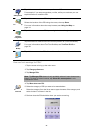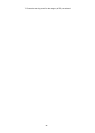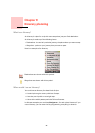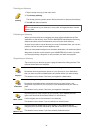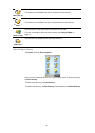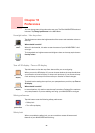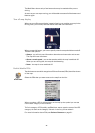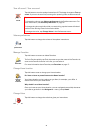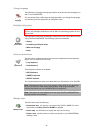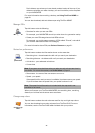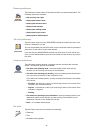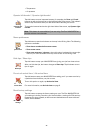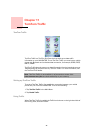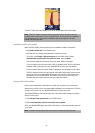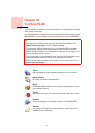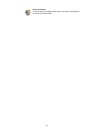32
Change language
Tap this button to change the language used for all the buttons and messages you
see on your NAVIGATOR.
You can choose from a wide range of languages. When you change the language,
you are also given the opportunity to change the voice.
Backlight preferences
Tap this button to set when the backlight is dimmed on your device while your are
using TomTom NAVIGATOR. The following options are available:
•
Always
•
On walking and bicycle routes
•
When not charging
•
Never
Keyboard preferences
Tap this button to select the size of the keys on the keyboard and the keyboard
layout. You can select from two sizes:
•
Large keyboard
•
Small keyboard
Three keyboard layouts are available:
•
ABCD keyboard
•
QWERTY keyboard
•
AZERTY keyboard
You use the keyboard to enter your destination or to find items in a list, like POIs.
Manage maps
Tap this button to do the following:
•
Download a map
- you can buy new maps using TomTom HOME. For more
information, see
Using TomTom HOME
on page 40.
•
Switch map
- tap this button to change the map you are using.
•
Delete a map
- tap this button to create more space on your NAVIGATOR by
deleting a map.
Change
language
Depending on your device, this button may not be available. On many
devices, the backlight preferences can be set in the operating system on the
device itself.
Backlight
preferences
Keyboard
preferences
Note: The keyboard does not include accents of any kind for any language
as you don’t have to enter letters with accents. Simply type the letter
without the accent and your NAVIGATOR will recognise it.
Note: This button is not available if you are using TomTom NAVIGATOR on
devices without a touchscreen.
Manage maps