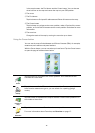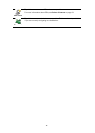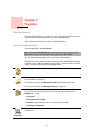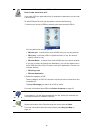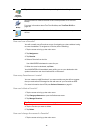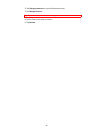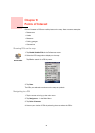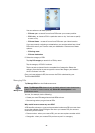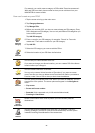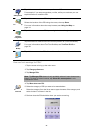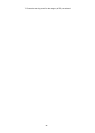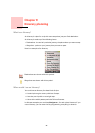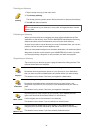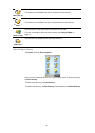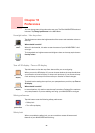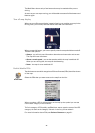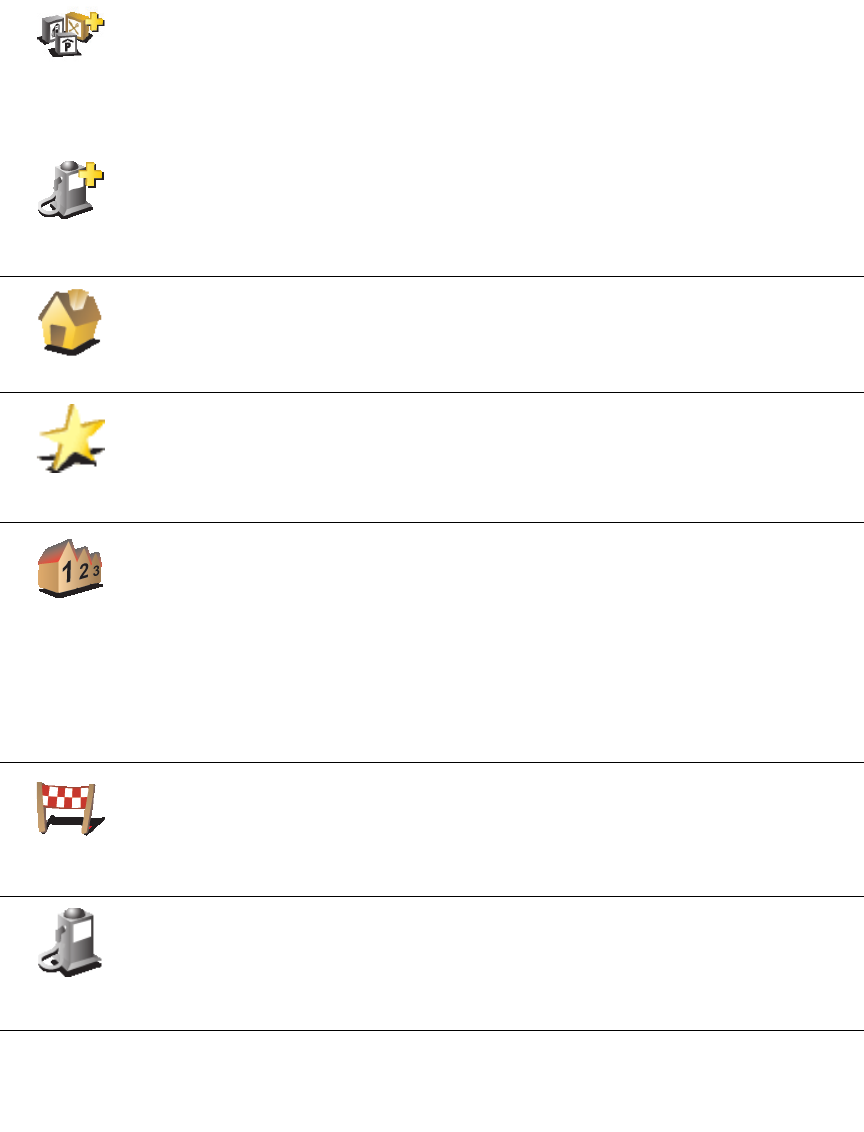
23
For example, you could create a category of POIs called ‘Favourite restaurants’.
With each POI, save their phone number so that you can call them from your
NAVIGATOR to reserve a table.
How can I create my own POIs?
1. Tap the screen to bring up the main menu.
2. Tap
Change preferences
.
3. Tap
Manage POIs
.
4. Before you can add a POI, you have to create at least one POI category. Every
POI is assigned to a POI category. You can only add POIs to POI categories you
have created yourself.
Tap
Add POI category
.
5. Enter a name for your POI category, for example, ‘Friends’ or ‘Favourite
restaurants’. Then select a marker for your POI category.
6. Tap
Add POI
.
7. Select the POI category you want to add the POI to.
8. Select the location of your POI from the list below.
Add POI
category
Add POI
Home
You can set your Home location as a POI.
If you want to change your Home location, you can create a POI of the Home
location before you change it.
Favorite
You can create a POI from a Favorite.
You can only create a limited number of Favorites. If you want to create
more Favorites you have to delete some Favorites first. Before you delete a
Favorite, make it into a POI so that you don’t lose the address.
Address
You can specify an address to be a POI. When you enter an address, you can
choose from four options. The same options as appear in the Navigate to...
menu:
• City center
• Street and house number
• Postcode (fully supported only in UK and the Netherlands)
• Crossing or intersection
Recent
destination
Select a POI location from a list of places you have recently used as
destinations.
Point of
Interest
You can add a Point of Interest (POI) as a POI. For example, if you are
creating a category of POIs for your favourite restaurants, use this option
instead of entering the addresses of the restaurants.