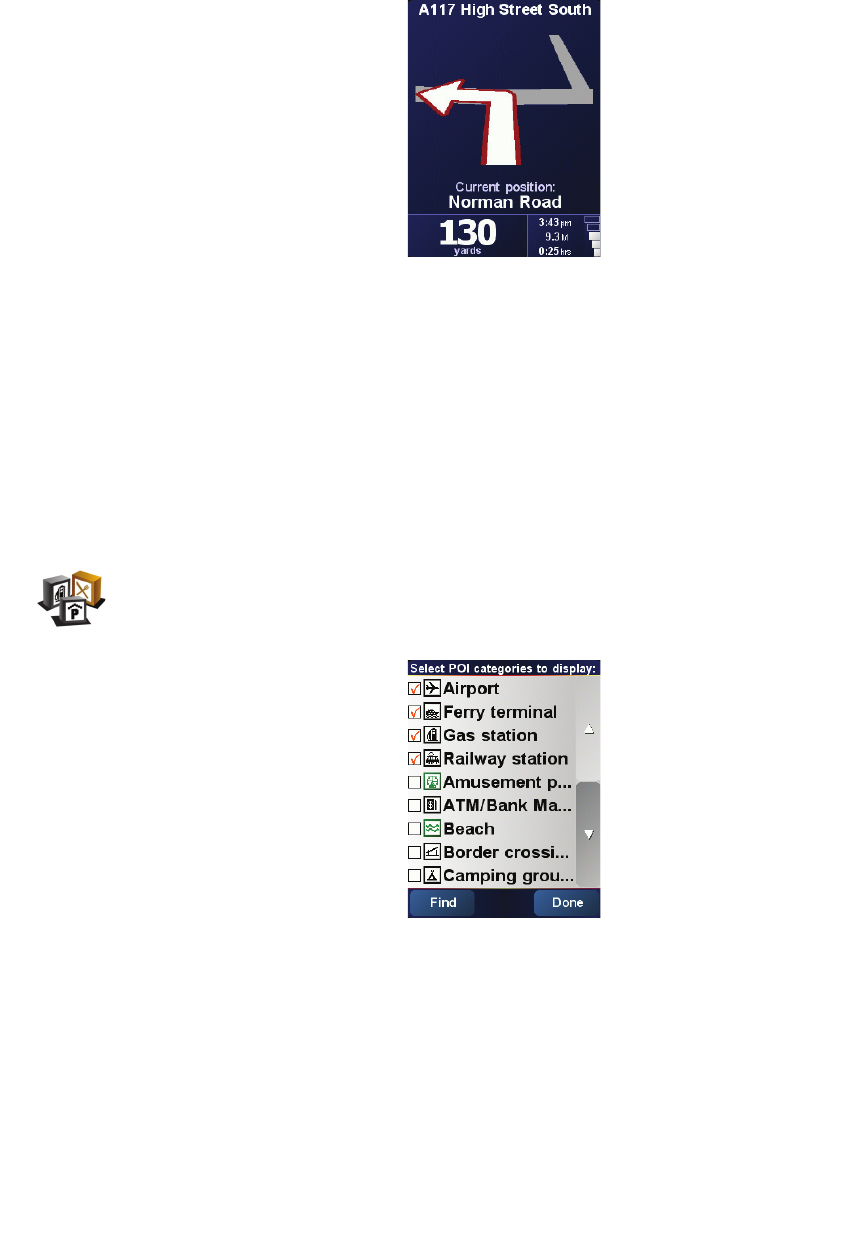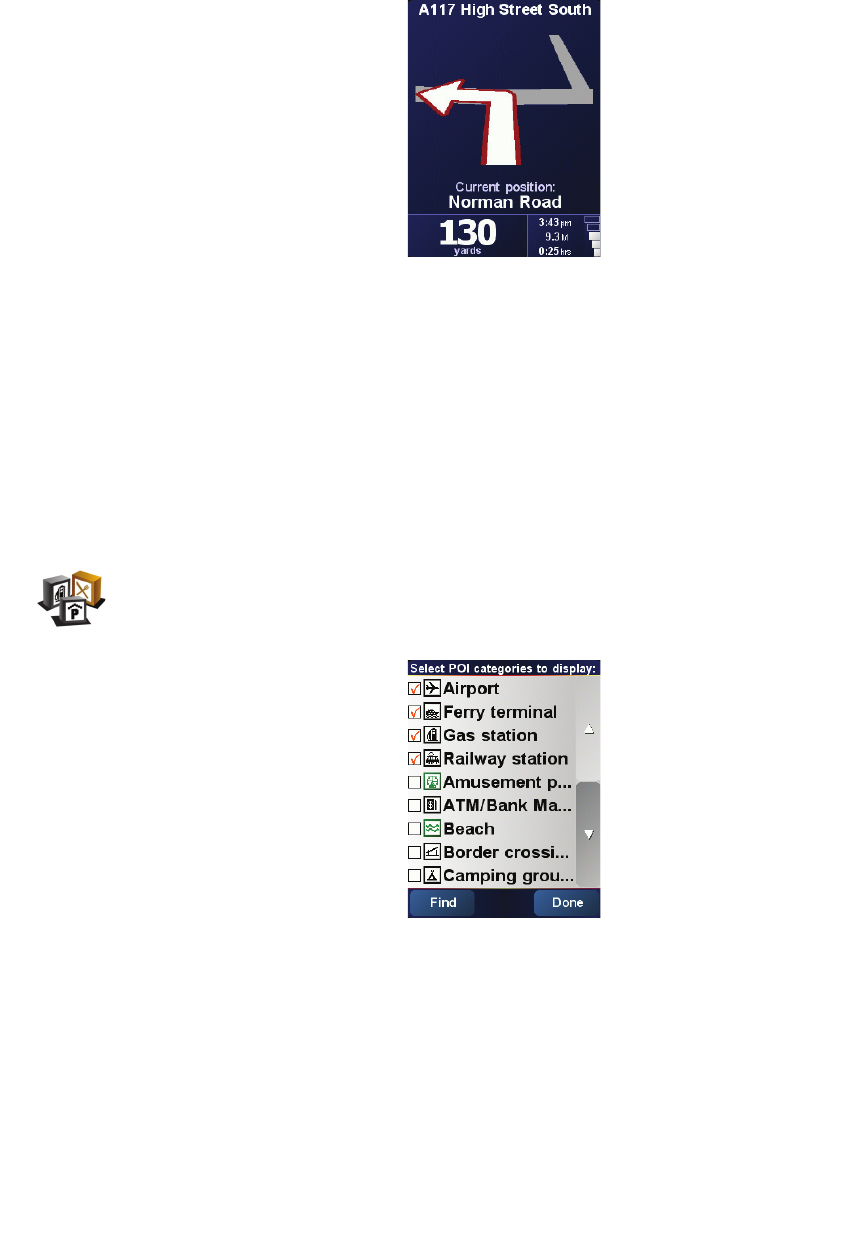
30
The Main Menu shows only a few buttons that may be needed while you are
driving.
As soon as your car stops moving, you will be able to access all of the buttons and
features again.
Turn off map display
When you turn off the map display, instead of seeing your position on a map in the
Driving View, you will only see information about the next instruction.
When you tap this button, you have to specify when the map should be turned off.
These are the options:
•
Always
- you will only see information about the next instruction and arrows.
The map will never be shown.
•
Above a certain speed
- you set the speed at which the map is switched off.
When you are driving fast, the map can be distracting.
•
Never
- the map is never switched off.
Enable/disable POIs
Tap this button to set which categories of Points of Interest (POIs) should be shown
on the map.
Select the POIs that you want to see on the map from the list:
When you select a POI, it will be shown on the map by the symbol you can see
next to each category in the list above.
To find a category of POI quickly, tap
Find
, then start to type the name of the POI
category. As soon as the category is shown in the list, you can select it.
For more information about POIs, see
Points of Interest
on page 21.
Enable/
disable POIs