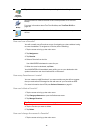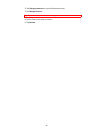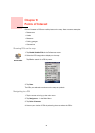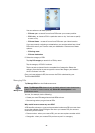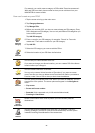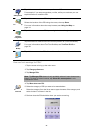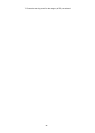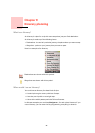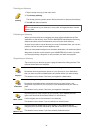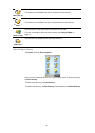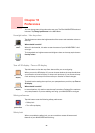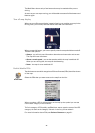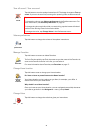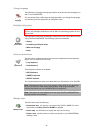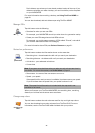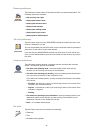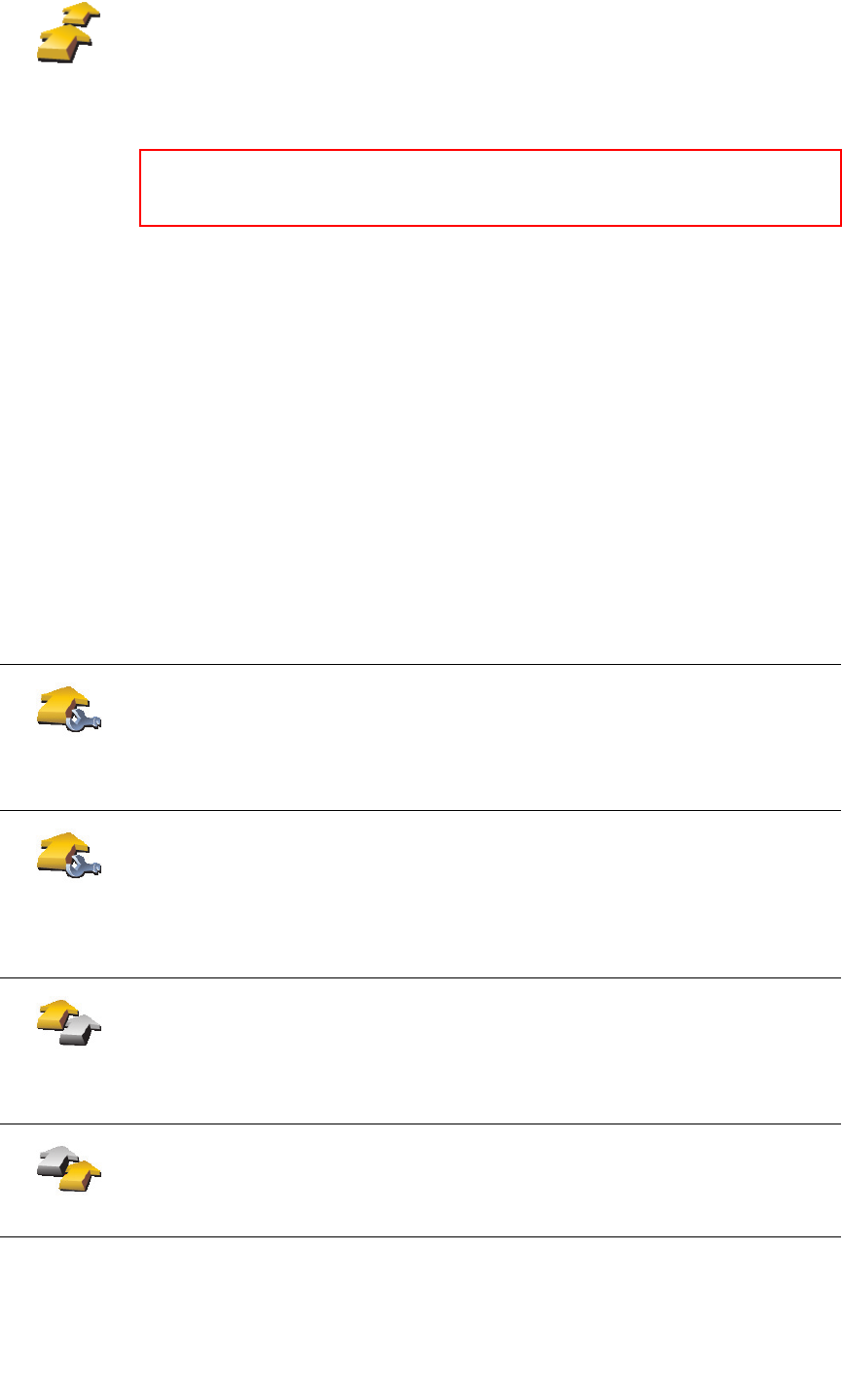
27
Creating an Itinerary
1. Tap the screen to bring up the main menu.
2. Tap
Itinerary planning
.
The Itinerary planning screen opens. At first, there are no items on the Itinerary.
3. Tap
Add
and select a location.
Following an Itinerary
When you use an Itinerary to navigate, the route will be calculated to the first
destination on the Itinerary. Your TomTom NAVIGATOR calculates the remaining
distance and time to the first destination and not for the whole Itinerary.
As soon as you start to use an Itinerary, the route is calculated from your current
position. You do not need to set a departure point.
When you have passed a waypoint or reached a destination, it is marked as visited.
Waypoints are shown on the map but your NAVIGATOR will not warn you when
you are approaching a waypoint, or tell you when you reach the waypoint.
Organizing an Itinerary
Tap an item on your Itinerary to open a page of buttons for editing the item. The
buttons shown below are available.
Itinerary
planning
Tip
You can add items to your Itinerary in any order and organize them into the
Itinerary later.
Mark as
waypoint
You can change a waypoint into a destination using this button.
Remember that waypoints are points on your journey to your destination
that you want to pass and destinations are places where you want to stop.
This button is only shown if the item you tapped is a destination.
Mark as
destination
You can change a waypoint into a destination using this button.
Remember that destinations are places where you want to stop, and
waypoints are points on your journey to your destination that you want to
pass.
This button is only shown if the item you tapped is a waypoint.
Mark ‘visited’
Tap this button to miss out part of your Itinerary. Your NAVIGATOR will
ignore this item and all the items before it in the Itinerary.
It will navigate you to the next item in the Itinerary.
This button is only shown if you are still due to visit this item.
Mark ‘to visit’
Tap this button to repeat part of your Itinerary. Your NAVIGATOR will
navigate you to this item followed by the rest of the items in the Itinerary.
This button is only shown if you have already visited this item.