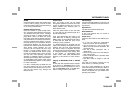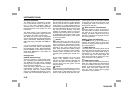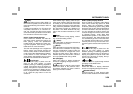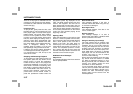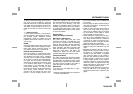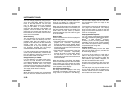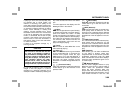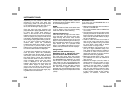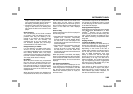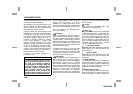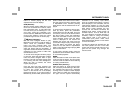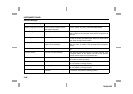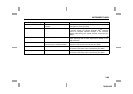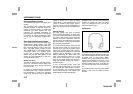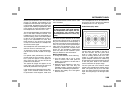3-61
INSTRUMENT PANEL
78J00-03E
depending on the number of MP3 files
recorded to the CD-R. The radio may
begin playing while it is scanning the disc
in the background. When the scan is fin-
ished, the CD-R begins playing again.
Once the disc has been scanned, the
player defaults to playing MP3 files in order
by artist. The current artist playing is
shown on the second line of the display
between the arrows. Once all songs by that
artist are played, the player moves to the
next artist in alphabetical order on the CD-
R and begins playing MP3 files by that art-
ist. If you want to listen to MP3 files by
another artist, press the pushbutton
located below either arrow button. You will
go to the next or previous artist in alpha-
betical order. Continue pressing either but-
ton until the desired artist is displayed.
To change from playback by artist to play-
back by album, press the pushbutton
located below the Sort By label. From the
sort screen, push one of the buttons below
the album button. Press the pushbutton
below the back label to return to the main
music navigator screen. Now the album
name is displayed on the second line
between the arrows and songs from the
current album begins to play. Once all
songs from that album are played, the
player moves to the next album in alpha-
betical order on the CD-R and begin play-
ing MP3 files from that album.
To exit music navigator mode, press the
pushbutton below the Back label to return
to normal MP3 playback.
BAND:
Press this button to listen to the radio when
a CD is playing. The CD remains safely
inside the radio for future listening.
CD/AUX (CD/Auxiliary):
Press this button to play a CD when listen-
ing to the radio. The CD icon and a mes-
sage showing disc and/or track number
appears on the display when a CD is in the
player. Press this button again and the sys-
tem automatically searches for an auxiliary
input device such as a portable audio
player. If a portable audio player is not con-
nected, “No Input Device Found” displays.
Using an MP3
(Radio with CD and DVD Player)
MP3/WMA CD-R or CD-RW Disc Com-
pressed Audio or Mixed Mode Discs
The radio also plays discs that contain
both uncompressed CD audio (.CDA files)
and MP3/WMA files depending on which
slot the disc is loaded into. By default the
radio reads only the uncompressed audio
(.CDA) and ignores the MP3/WMA files on
the DVD deck. On the CD deck, pressing
the CAT button toggles between com-
pressed and uncompressed audio format,
the default being the uncompressed format
(.CDA).
MP3/WMA Format
If you burn your own MP3/WMA disc on a
personal computer:
• Make sure the MP3 files are recorded on
a CD-R or CD-RW disc.
• Do not mix standard audio and MP3 files
on one disc.
• The CD player (lower slot) is able to read
and play a maximum combination of 512
files and folders. The DVD player (upper
slot) is able to read 255 folders, 15 playl-
ists and 40 sessions.
• Create a folder structure that makes it
easy to find songs while driving. Orga-
nize songs by albums using one folder
for each album. Each folder or album
should contain 18 songs or less.
• Avoid subfolders. The system can sup-
port up to eight subfolders deep, how-
ever, keep the total number of folders to
a minimum in order to reduce the com-
plexity and confusion in trying to locate a
particular folder during playback.
• Make sure playlists have a .m3u, .wpl or
.pls extension as other file extensions
may not work.
• Minimize the length of the file, folder or
playlist names. Long file, folder, or playl-
ist names, or a combination of a large
number of files and folders, or playlists
may cause the player to be unable to
play up to the maximum number of files,
folders, playlists, or sessions. If you wish
to play a large number of files, folders,
playlists, or sessions, minimize the