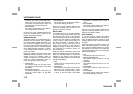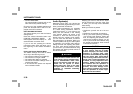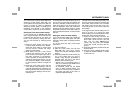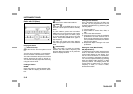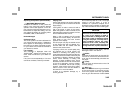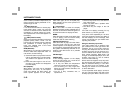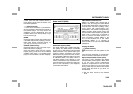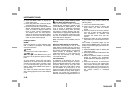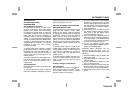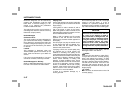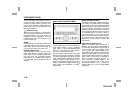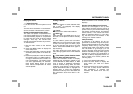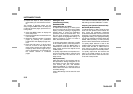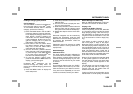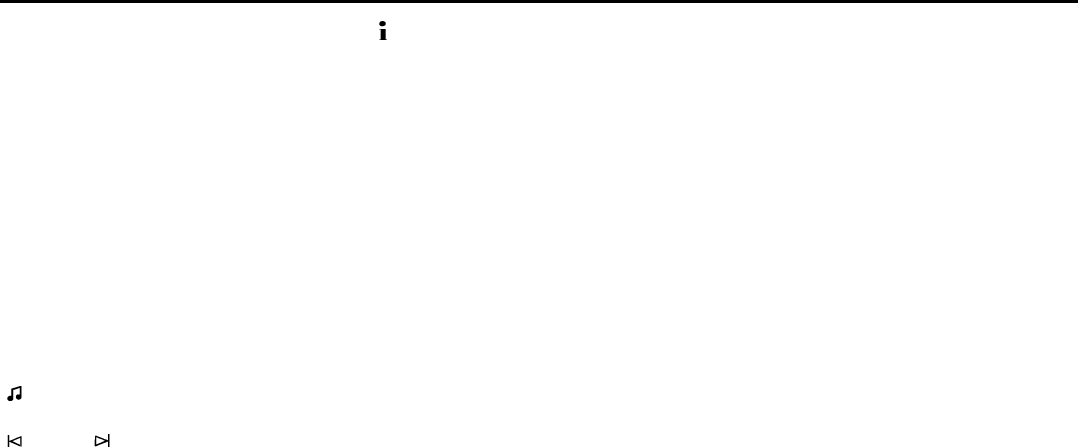
3-45
INSTRUMENT PANEL
78J00-03E
2) Press the MENU button to display the
radio setup menu.
3) Press the pushbutton under the AUTO
VOLUM label on the radio display.
4) Press the pushbutton under the desired
Speed Compensated Volume setting
(OFF, Low, Med, or High) to select the
level of radio volume compensation.
The display times out after approxi-
mately 10 seconds. Each higher setting
allows for more radio volume compen-
sation at faster vehicle speeds.
Finding a Station
BAND:
Press this button to switch between AM,
FM, or XM
TM
(if equipped). The display
shows the selection.
(Tune):
Turn this knob to select radio stations.
SEEK :
Press the right or left SEEK arrow to go to
the next or to the previous station and stay
there.
To scan stations, press and hold either
SEEK arrow for a few seconds until a beep
sounds. The radio goes to a station, plays
for a few seconds, then goes to the next
station. Press either SEEK arrow again to
stop scanning.
The radio only seeks and scans stations
with a strong signal that are in the selected
band.
(Information) (XM
TM
Satellite Radio
Service, MP3, and RDS Features):
Press the information button to display
additional text information related to the
current FM-RDS or XM
TM
station, or MP3
song. A choice of additional information
such as: Channel, Song, Artist, and CAT
may appear. Continue pressing the infor-
mation button to highlight the desired label,
or press the pushbutton positioned under
any one of the labels and the information
about that label is displayed.
When information is not available, No Info
displays.
Storing a Radio Station as a Favorite
Drivers are encouraged to set up their
radio station favorites while the vehicle is
parked. Tune to your favorite stations using
the presets, favorites button, and steering
wheel controls (if equipped). Refer to
“Defensive Driving” in “Your Driving, the
Road, and Your Vehicle” in the “Driving
Your Vehicle” section.
FAV (Favorites):
A maximum of 36 stations can be pro-
grammed as favorites using the six push-
buttons positioned below the radio station
frequency labels and by using the radio
favorites page button (FAV button). Press
the FAV button to go through up to six
pages of favorites, each having six favorite
stations available per page. Each page of
favorites can contain any combination of
AM, FM, or XM
TM
(if equipped) stations. To
store a station as a favorite, perform the
following steps:
1) Tune to the desired radio station.
2) Press the FAV button to display the
page where you want the station
stored.
3) Press and hold one of the six pushbut-
tons until a beep sounds. Whenever
that pushbutton is pressed and
released, the station that was set,
returns.
4) Repeat the steps for each pushbutton
radio station you want stored as a favor-
ite.
The number of favorites pages can be
setup using the MENU button. To setup the
number of favorites pages, perform the fol-
lowing steps:
1) Press the MENU button to display the
radio setup menu.
2) Press the pushbutton located below the
FAV 1-6 label.
3) Select the desired number of favorites
pages by pressing the pushbutton
located below the displayed page num-
bers.
4) Press the FAV button, or let the menu
time out, to return to the original main
radio screen showing the radio station
frequency labels and to begin the pro-
cess of programming your favorites for
the chosen amount of numbered
pages.