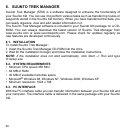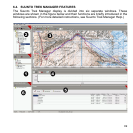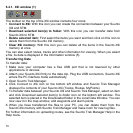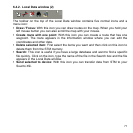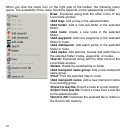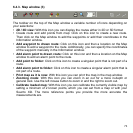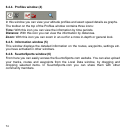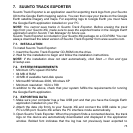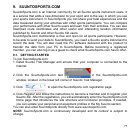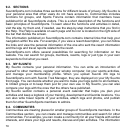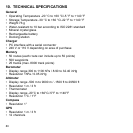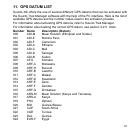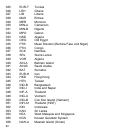75
7. SUUNTO TRACK EXPORTER
Suunto Track Exporter is an application used for exporting track logs from your Suunto
X9i to the Google Earth mapping service. You can then view your tracks on the Google
Earth satellite imagery and maps. For exporting logs to Google Earth you must have
the Google Earth application installed on your PC.
NOTE: You cannot save tracks in Suunto Track Exporter. Before erasing the track
logs from your Suunto X9i, make sure to save the exported tracks in the Google Earth
application and/or Suunto Trek Manager for future use.
Suunto Track Exporter is included in your Suunto X9i package on a CD-ROM. You can
always download the latest version of Suunto Track Exporter from www.suunto.com.
7.1. INSTALLATION
To install Suunto Track Exporter:
1. Insert the Suunto Track Exporter CD-ROM into the drive.
2. Wait for the installation to begin and follow the installation instructions.
NOTE: If the installation does not start automatically, click Start --> Run and type
D:\setup.exe.
7.2. SYSTEM REQUIREMENTS
• Minimum CPU speed 350 Mhz
• 64 MB of RAM
• 40 MB of available hard-disk space
• Microsoft® Windows 2000, Windows XP
• Minimum resolution: 1024 x 768
In addition to the above, check that your system fulfills the requirements for running
the Google Earth application.
7.3. EXPORTING DATA
1. Make sure your computer has a free USB port and that you have the Google Earth
application installed on your PC.
2. Attach the data clip firmly to your Suunto X9i and connect the USB cable to your
PC’s USB port. Suunto X9i enters the PC interface mode automatically.
3. Open Suunto Track Exporter. When the program finds a connected device, the track
logs on the device are automatically downloaded and displayed in the application
window. Bolded font indicates that the log has not previously been exported to