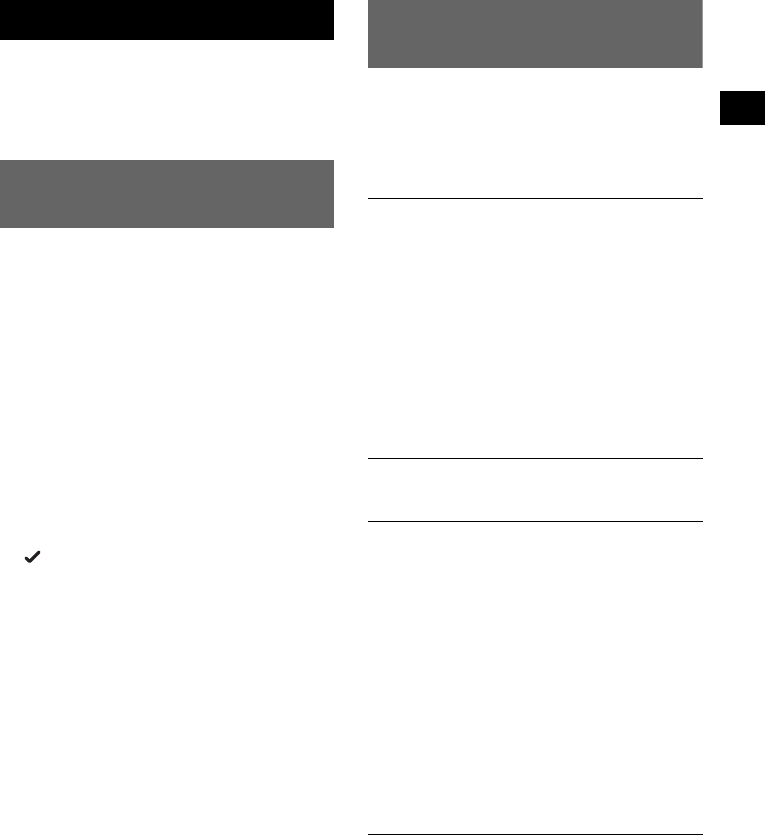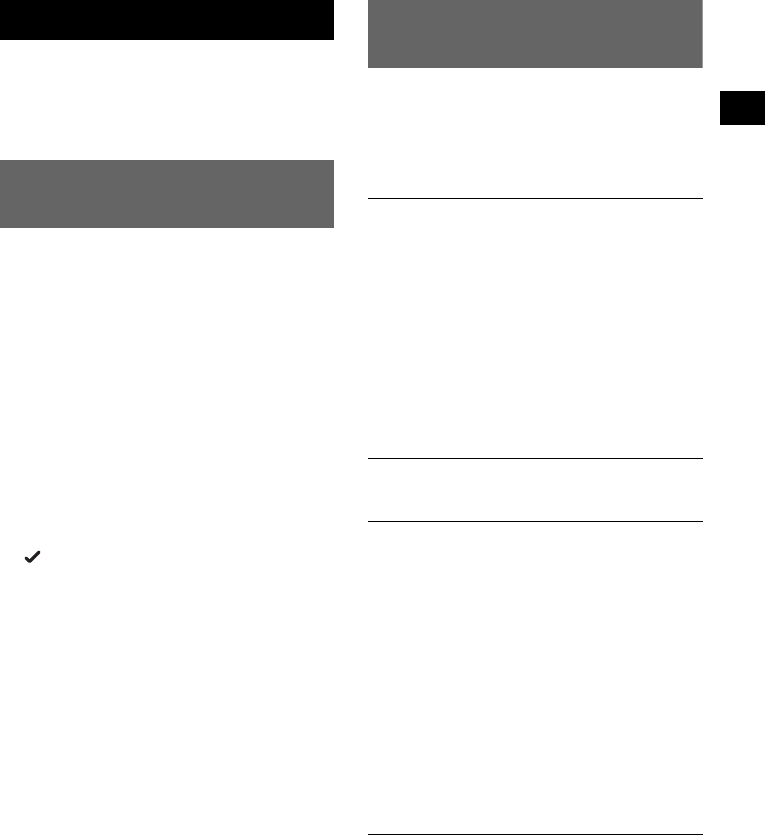
11
Route Searching
The system searches for routes automatically
after setting the destination.
Before starting, check that GPS signals are
sufficient for navigation (page 9).
Setting the destination and
starting guidance
The procedure for searching for the route and
starting route guidance is explained.
As an example, setting the destination by the
address is introduced here.
For details on setting the destination in other
ways, see “Setting the destination in other ways”
on page 11.
1 Show the top menu.
In the map display, touch the map.
In the menu display, touch VOICE/POS., then
touch the map.
2 Select “Navigate.”
3 Select “Address Input,” then input the
address details.
Input the items in the order below, and touch
or the candidate in the list to proceed.
For details on how to input characters, see
“Keyboard operation” on page 10.
1“Country”
2“Town / Postal Code”
If it is possible to pinpoint the destination
by the selected postal code*
1
, the address
confirmation display appears. Select
“Calculate Route.”
3“Street / Destination”
4“No.” or “Intersection”*
2
The address confirmation display appears.
*1 Available only in the UK and Netherlands.
*2 Selectable only if existent in the selected
street.
4 Select “Calculate Route.”
The route is calculated, and route guidance
starts.
Setting the destination in other
ways
You can also set the destination and search for
routes by the following methods.
From the top menu, select the items in the
following order, then “Calculate Route” (if
necessary).
For details, see the supplied PDF manual.
Search Nearby
Searches for routes to a POI, such as restaurant,
hotel, etc., near the current car position.
Select “Search Nearby,” then any of the
following options.
“Quick Link 1 - 3”
Searches for routes to the nearest POI of the
category stored on Quick Links. Categories on
Quick Links can be customized in the setting
menu.
“Search by Name”
Enter the name of the POI directly.
“Search by Category”
Select the desired POI category from the list.
Go Home
Searches for routes to your home when it is
registered.
Navigate
Select “Navigate,” then any of the following
options.
“POI Search Nationwide”
Set a wide search area but with limited search
categories. Suitable when searching big
landmarks such as an airport.
“POI Search Town”
Set a narrow search area but all categories
become the target of the search. Suitable when
searching small places such as a petrol station
and restaurant.
“Address Book”
Searches for routes to a saved destination point.
“Recent Destinations”
Searches for routes to recently searched
destinations.