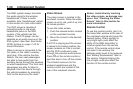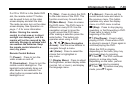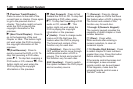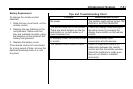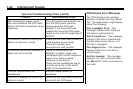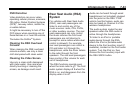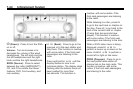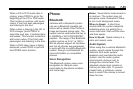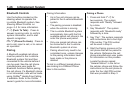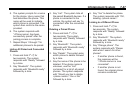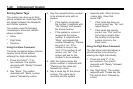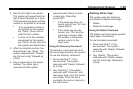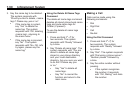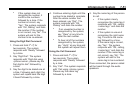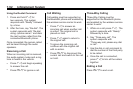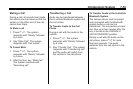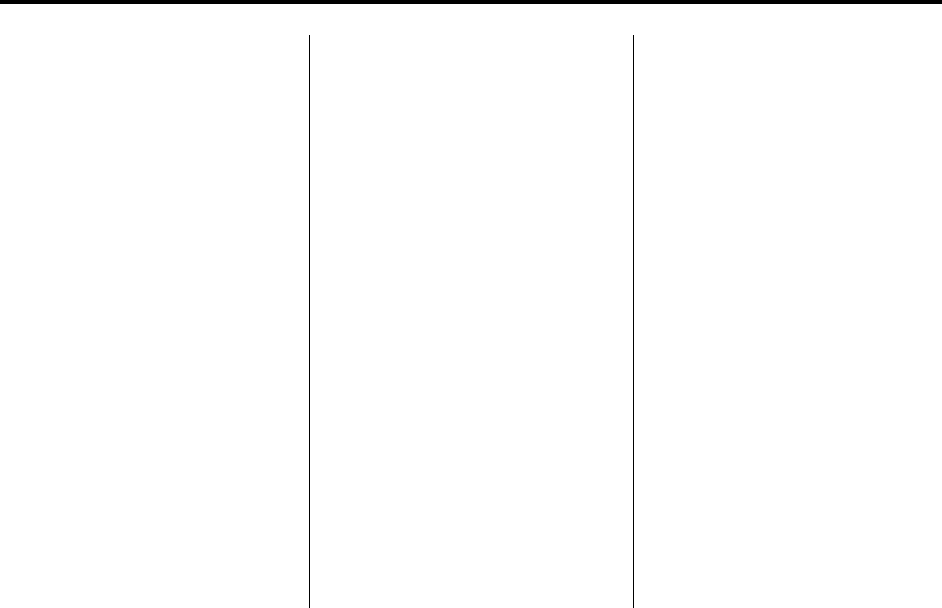
7-46 Infotainment System
Bluetooth Controls
Use the buttons located on the
steering wheel to operate the
in-vehicle Bluetooth system. See
Steering Wheel Controls
on
page 5‑3
for more information.
b g (Push To Talk) : Press to
answer incoming calls, to confirm
system information, and to start
speech recognition.
c x (Phone On Hook): Press to
end a call, reject a call, or to cancel
an operation.
Pairing
A Bluetooth enabled cell phone
must be paired to the in-vehicle
Bluetooth system first and then
connected to the vehicle before it
can be used. See the cell phone
manufacturers user guide for
Bluetooth functions before pairing
the cell phone. If a Bluetooth phone
is not connected, calls will be made
using OnStar
®
Hands-Free Calling,
if available. Refer to the OnStar
owner's guide for more information.
Pairing Information:
.
Up to five cell phones can be
paired to the in-vehicle Bluetooth
system.
.
The pairing process is disabled
when the vehicle is moving.
.
The in-vehicle Bluetooth system
automatically links with the first
available paired cell phone in the
order the phone was paired.
.
Only one paired cell phone can
be connected to the in-vehicle
Bluetooth system at a time.
.
Pairing should only need to be
completed once, unless changes
to the pairing information have
been made or the phone is
deleted.
To link to a different paired phone,
see Linking to a Different Phone
later in this section.
Pairing a Phone
1. Press and hold
b g for
two seconds. The system
responds with “Ready” followed
by a tone.
2. Say “Bluetooth”. The system
responds with “Bluetooth ready”
followed by a tone.
3. Say “Pair”. The system responds
with instructions and a four digit
PIN number. The PIN number
will be used in Step 4.
4. Start the Pairing process on the
cell phone that will be paired to
the vehicle. Reference the cell
phone manufacturers user guide
for information on this process.
Locate the device named
“General Motors” in the list on
the cellular phone and follow the
instructions on the cell phone to
enter the four digit PIN number
that was provided in Step 3.