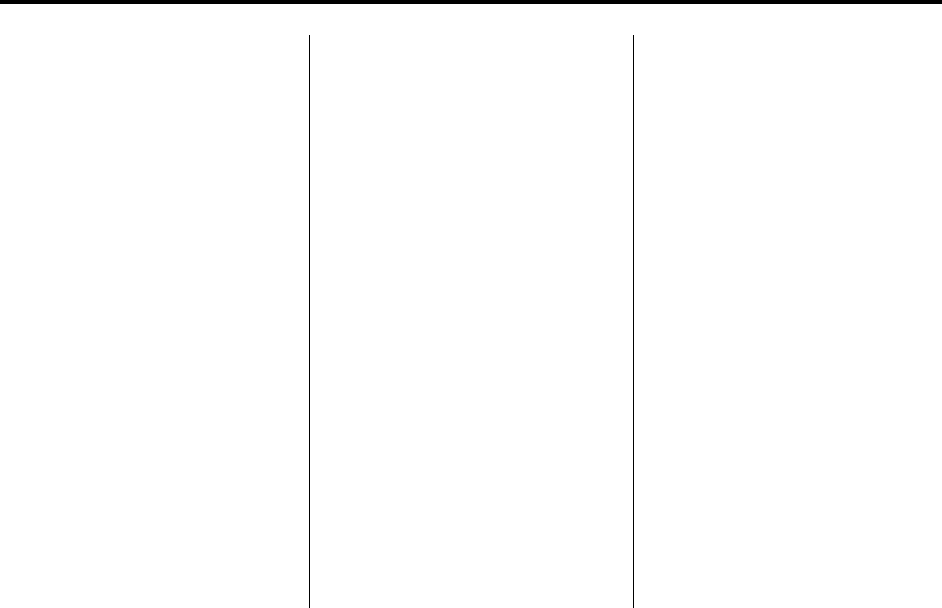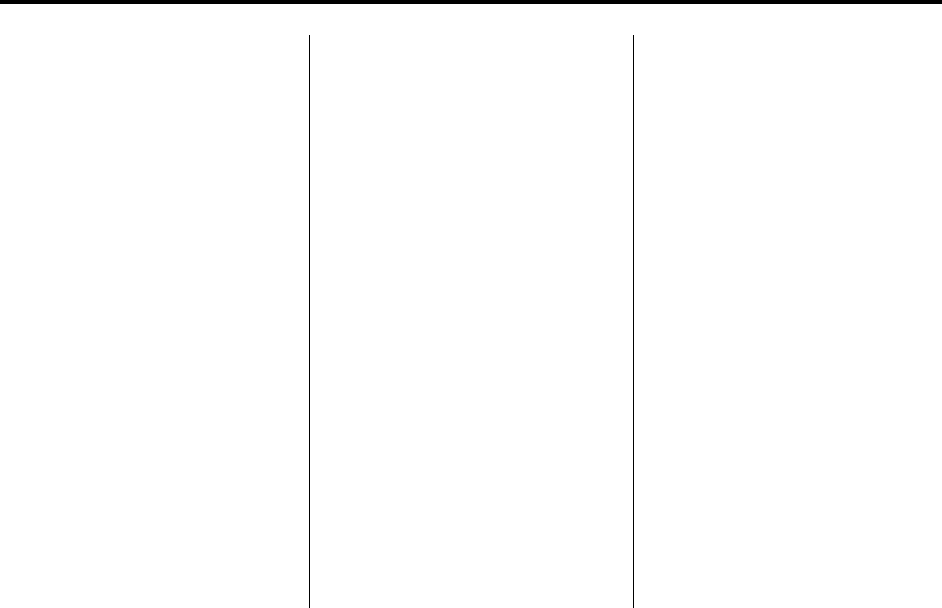
5-4 Instruments and Controls
To navigate folders on an iPod or
USB device for vehicles without a
navigation system:
1. Press and hold
w or x while
listening to a song until the
contents of the current folder
display on the radio display.
2. Press and hold
x to go back to
the previous folder list.
3. Press and release
w or x to
scroll up or down the list.
.
To select a folder, press
and hold
w , or press
¨ when the folder is
highlighted.
.
To go back further in
the folder list, press
and hold
x .
To navigate folders on an iPod or
USB device for vehicles with a
navigation system:
1. Go to the Music Navigator by
first touching the center touch
screen folder button in the main
audio page.
2. While in Music Navigator, select
the folder/artist/genre/category,
etc. using the touch screen.
3. Press and release
x to scroll
through the selected music list.
Touch the track label on the
touch screen to highlight and
begin playing the track from
that list.
4. Press and hold
x to quickly
scroll through the selected
music list
b g (Mute/Push to Talk): Press
to silence the vehicle speakers only.
Press again to turn the sound on.
For vehicles with Bluetooth or
OnStar
®
systems, press and hold
for longer than two seconds to
interact with those systems. See
Bluetooth
on page 7‑45
and the
OnStar Owner's Guide for more
information.
c (End): Press to reject an
incoming call, or end a current call.
SRCE (Source/Voice
Recognition): Press to switch
between the radio, CD, and for
vehicles with, DVD, front auxiliary,
and rear auxiliary.
For vehicles with the navigation
system, press and hold this button
for longer than one second to
initiate voice recognition. See “Voice
Recognition” in the Navigation
System manual for more
information.
¨ (Seek): Press to go to the next
radio station while in AM,
FM, or XM™.
For vehicles with or without a
navigation system:
Press
¨ to go to the next track or
chapter while sourced to the CD or
DVD slot.