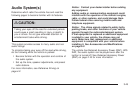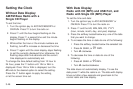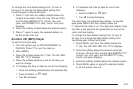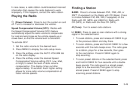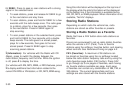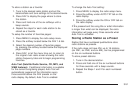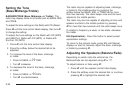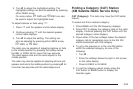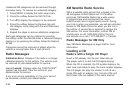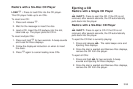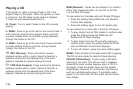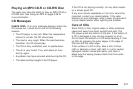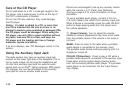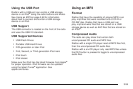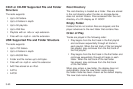3. Turn f to adjust the highlighted setting. The
highlighted setting can also be adjusted by pressing
either SEEK arrow.
On some radios,
\ FWD and s REV can also
be used to adjust the highlighted level.
To adjust balance or fade using
` :
1. Press
` until the speaker control labels display.
2. Continue pressing
` until the desired speaker
control label displays.
3. Turn
f to adjust the setting. The setting can
also be adjusted by pressing either SEEK arrow,
\ FWD, or s REV.
The radio may be capable of adjusting balance or fade
to the middle position by pressing the softkey below
the BAL or FADE tab for more than two seconds.
The radio beeps once and the level adjusts to the
middle position.
The radio may also be capable of adjusting all tone and
speaker controls to the middle position by pressing
f for
more than two seconds until the radio beeps once.
Finding a Category (CAT) Station
(XM Satellite Radio Service Only)
CAT (Category): The radio may have the CAT button
feature.
To select and find a desired category:
1. Press BAND until the XM frequency displays.
2. Press CAT to display the category tabs on the radio
display. Continue pressing the CAT button until the
desired category name displays.
3. Press either of the two softkeys below the desired
category tab to immediately tune to the first XM
station associated with that category.
4. To go to the previous or to the next XM station
within the selected category, do one of the
following:
• Turn f .
• Press the softkeys below the right or left arrows
on the radio display.
• Press ©SEEK or ¨SEEK.
5. To exit the category search mode, press the
FAV button or BAND button to display the
favorites again.
3-53