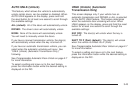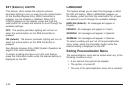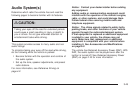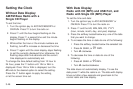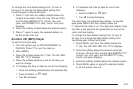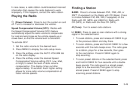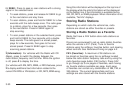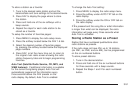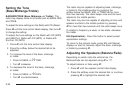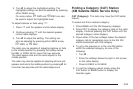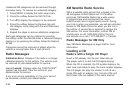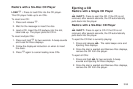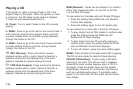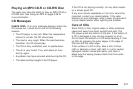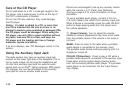To store a station as a favorite:
1. Tune to the desired radio station and set the
balance/fade and tone settings to the desired levels.
2. Press FAV to display the page where to store
the station.
3. Press and hold one of the six softkeys until a
beep sounds.
4. Repeat the steps for each radio station to be
stored as a favorite.
To setup the number of favorites pages:
1. Press MENU to display the radio setup menu.
2. Press the softkey located below the FAV 1-6 tab.
3. Select the desired number of favorites pages
by pressing the softkey located below the displayed
page numbers.
4. Press FAV, or let the menu time out, to return to
the original main radio screen showing the radio
station frequency tabs and to begin programming
favorites.
Auto Text (Satellite Radio Service, CD, MP3, and
WMA features): If additional information is available
for the current song being played, Auto Text will
automatically page/scroll the information every
three seconds above the FAV presets on the
radio display. By default, Auto Text is enabled.
To change the Auto Text setting:
1. Press MENU to display the radio setup menu.
2. Press the softkey under AUTO TXT tab on the
radio display.
3. Press the softkey under the ON or OFF tab on
the radio display.
If
4 is pressed and the song title or artist information
is longer than what can be displayed, the extra
information will page every three seconds when
Auto Text is activated.
Storing a Radio Station as a Preset
Radios that have numbered pushbuttons store
radio stations as presets.
If the radio does not have XM, up to 18 stations
(six FM1, six FM2, and six AM), can be programmed
on the six numbered buttons.
To store preset stations:
1. Tune in the desired station.
2. Press and hold one of the six numbered buttons
for three seconds until a beep sounds.
3. Repeat the Steps 1 and 2 for each numbered
button.
3-51