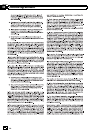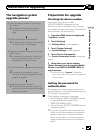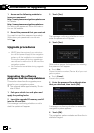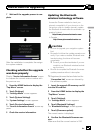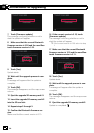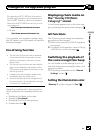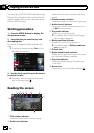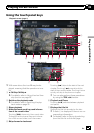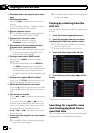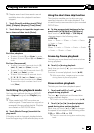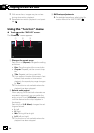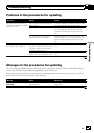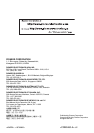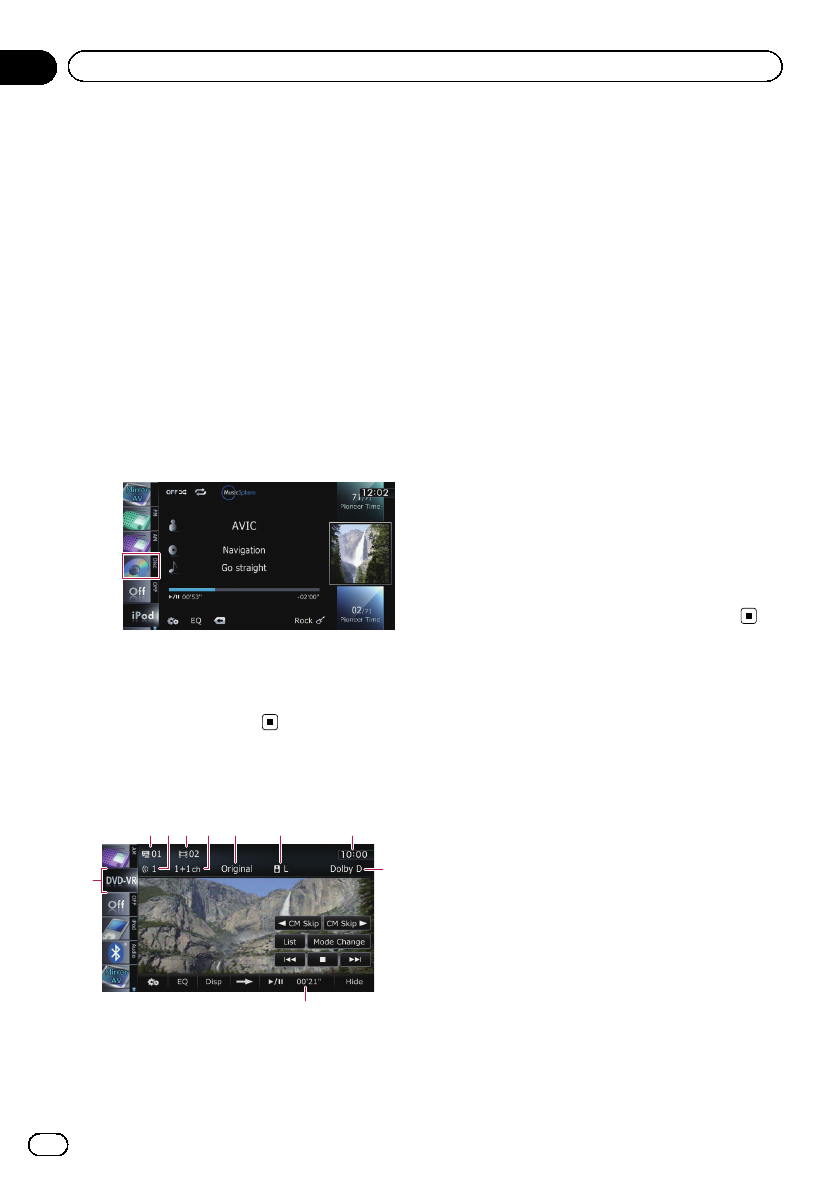
You can play a DVD-VR (DVD Video Recording
Format) disc using the built-in drive of the na-
vigation system. This section describes opera-
tions for DVD-VR discs.
Starting procedure
1 Press the MODE button to display the
AV operation screen.
2 Insert the disc you want to play into
disc-loading slot.
The source changes and then playback will
start.
p If the disc is already set, tap [Disc] on the
left edge of the screen.
3 Use the touch panel keys on the screen
to control the disc.
= For details, refer to Using the touch panel
keys on the next page.
Reading the screen
152 3 467
9
a
8
1 Title number indicator
Shows the title number currently playing.
2 Audio track indicator
Shows the audio track number currently se-
lected.
3 Chapter number indicator
Shows the chapter number currently playing.
4 Audio channel indicator
Shows the current audio channel type, such
as “Mch” (Multi-channel).
5 Play mode indicator
Shows the current play mode.
= For details, refer to Switching the play-
back mode on page 29.
6 Mixing condition indicator
Shows the current mixing condition.
= For details, refer to Selects audio out-
put on page 30.
7 Current time
8 Digital sound format indicator
Shows which digital sound format (surround
sound format) has been selected.
9 Play time indicator
Shows the elapsed playing time within the
current title.
a Source icon
Shows which source has been selected.
En
26
Chapter
06
Playing a DVD-VR disc