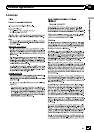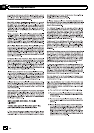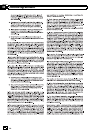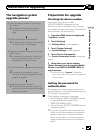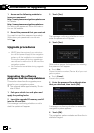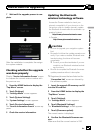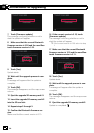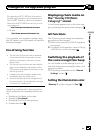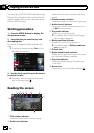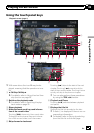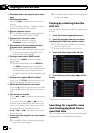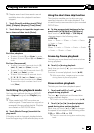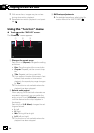7 Wait until the upgrade process is com-
plete.
After the installation is complete, the naviga-
tion system restarts.
Checking whether the upgrade
was done properly
Display “Service Information Screen” screen
to compare the current version number with
the previous one.
1 Press the HOME button to display the
“Top Menu” screen.
2 Touch [Settings].
The “Settings Menu” screen appears.
3 Touch [System Settings].
The “System Settings” screen appears.
4 Touch [Service Information].
The “Service Information Screen” screen ap-
pears.
5 Check the version information.
Updating the Bluetooth
wireless technology software
Access the Pioneer website to check your
phone’s compatibility. If your phone is on the
list and you wish to update, manually update
the Bluetooth firmware after the automatic up-
grade is finished.
http://www.pioneerelectronics.com
In Canada
http://www.pioneerelectronics.ca
CAUTION
! Be sure to upgrade your navigation system
first.
! Be careful to follow the update procedure cor-
rectly. If you make a mistake, Bluetooth wire-
less technology functions will become
unavailable.
p Consult your authorized dealer if you are
unable to use Bluetooth wireless technol-
ogy functions.
! Be sure to complete the Bluetooth firmware
update procedure without interruption.
p Registered phones that are listed on the
“Connection List” screen are cleared by
the software update.
1 Insert the upgrade SD memory card #1
into the SD card slot.
2 Press the HOME button to display the
“Top Menu” screen.
3 Touch [Settings].
The “Settings Menu” screen appears.
4 Touch [Bluetooth Settings].
The “Bluetooth Settings” screen appears.
5 Touch [Firmware update].
The current version is displayed.
6 Confirm the Bluetooth firmware ver-
sion.
Make sure that the current version is 2.50.
En
23
Chapter
04
Instructions for upgrading
Instructions for upgrading