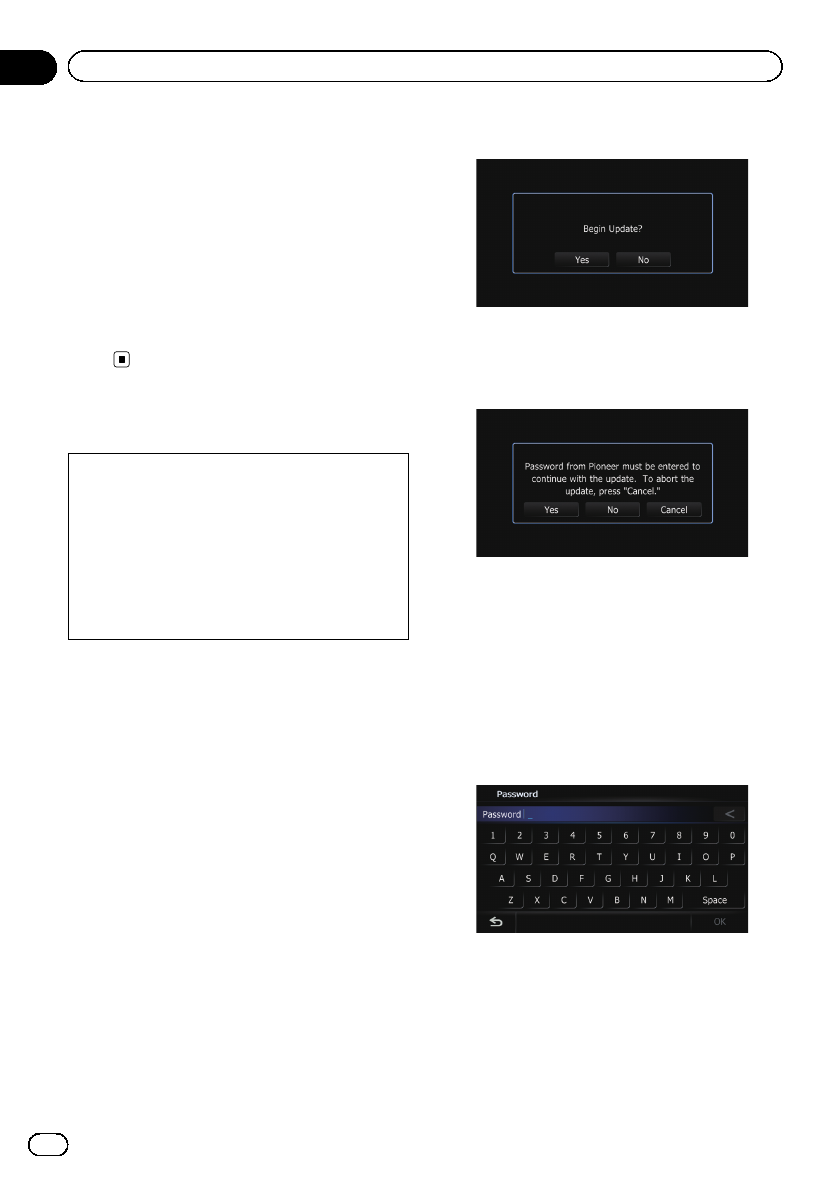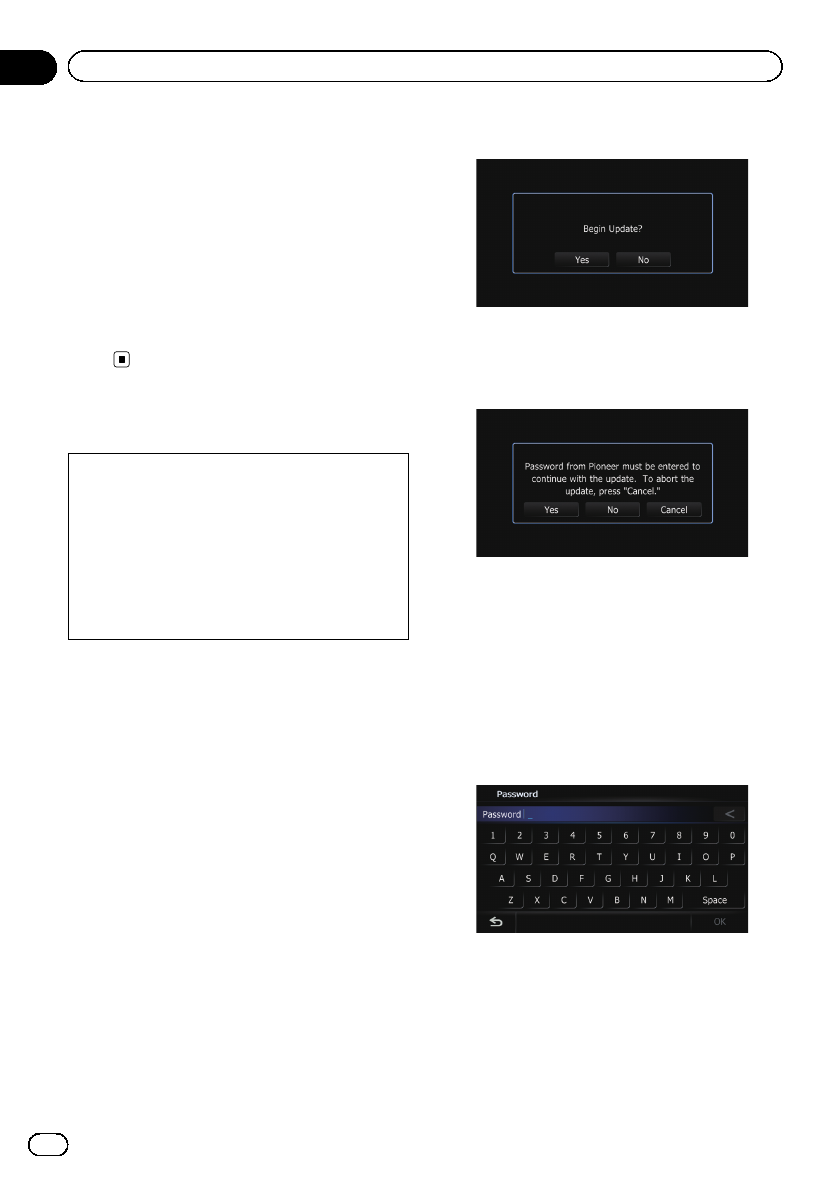
1 Access on the following website to
issue your password.
http://www.pioneernavigationupdate.com
In Canada:
http://www.pioneernavigationupdate.ca
For issuing the password, follow the instruc-
tion on the website.
2 Record the password that you received.
You need to input this password accurately.
Write down your password to avoid mis-
takes.
Upgrade procedures
! NEVER stop the engine of your vehicle or
turn off the power supply to the navigation
system until the installation is completed.
Turning the power off during upgrade pro-
cess causes a malfunction or failure of the
navigation system.
! No functions are available during upgrade
process.
Upgrading the software
program and the map database
This section describes the upgrade proce-
dures for your navigation system.
p The upgrade takes approximately 30 min-
utes in total.
1 Park your vehicle in a safe place and
apply the parking brake.
2 Insert the upgrade SD memory card #1
into the SD card slot.
The message confirming whether or not to
start the update will appear.
3 Touch [Yes].
The message confirming whether or not to
enter the password will appear.
4 Touch [Yes].
After a short pause, the keyboard for entering
the password will appear.
# Touch [No].
Shows the device number (Device #) of your navi-
gation system.
# Touch [Cancel].
Cancels the update.
5 Enter the password for authentication
that you obtained, then touch [OK].
A message confirming whether to restart the
navigation system appears.
6 Touch [OK].
The navigation system restarts and then the in-
stallation begins.
En
22
Chapter
04
Instructions for upgrading