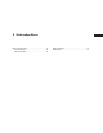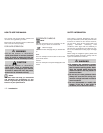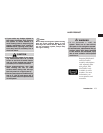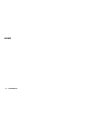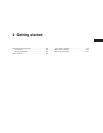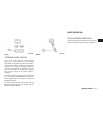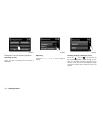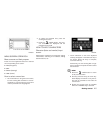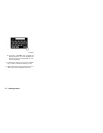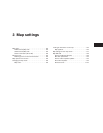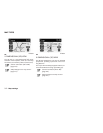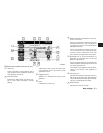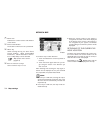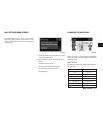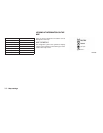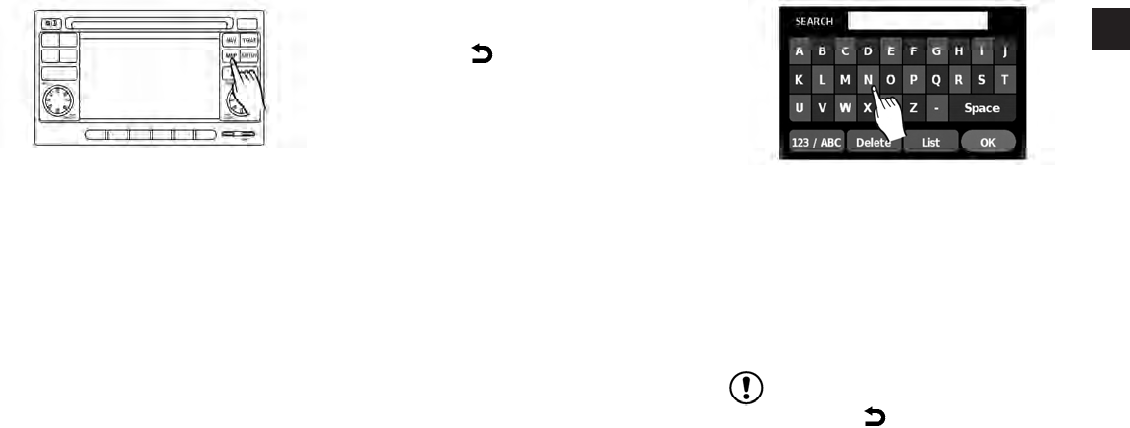
MENU SCREEN OPERATION
Menu screens and their purpose
Press one of the application buttons to activate
the corresponding menu screen:
● NAV (Navigation)
● MAP
● SETUP (Settings)
● TRAF (Traffic)
How to select a menu item
1. As an alternative to using the touch screen,
turn the scrolling dial clockwise or counter-
clockwise to scroll through the menu items
until the preferred item is highlighted.
2. To select the preferred item, press the
scrolling dial to enter.
3. Press the
BACK button. The previ-
ous screen will be displayed and the
changes will be saved.
HOW TO INPUT CHARACTERS
Character (letter and number) input
screen
Alphanumeric characters are used when setting
a destination, searching for an address, editing
stored locations, etc.
1. Touch characters on the touch keyboard
and they will appear in the field at the top of
the screen. When the entry is complete,
touch the “OK” key.
Alternatively, use the scrolling dial to high-
light a character and press the dial to select
that character.
NOTE:
● Press the
BACK button to return
to the previous screen.
● On every character entry, the touch key-
board display will narrow to only the let-
ters that are possible to enter after the
current letter.
● Symbol and number keys are available
when the “123/ABC” key is touched.
LNV0918 LNV0922
Getting started 2-5