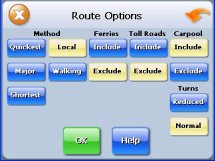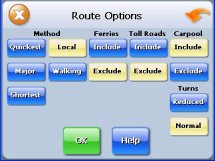
- 25 -
The color settings control the background color of the map. You can choose from four
different colors. The 3D view settings control your view of the map. Off shows you the
map in traditional 2D mode. High, Medium, and Low show you a 3D version of the map,
with a different angle for each value. If you use any of the 3D settings you will not be able
to tap on a location to view location information.
To set your display settings:
1. Tap Menu. The Menu screen appears.
2. Tap Settings. The Settings screen appears.
3. Tap Display Options. The Display Options screen appears.
4. Tap your Orientation preference: Heading or North.
5. Tap your Guidance preference: Auto or Manual.
6. Tap your Day/Night preference: Auto, Night, or Day.
7. Tap your POI Icons preference: Default, Off, or Custom.
When you tap Custom the POI Options screen appears.
a. Tap on the categories you want displayed. The categories to be displayed are
highlighted.
b. You can use Select All and Clear All to quickly highlight or clear categories.
c. When you have highlighted the categories you want displayed, tap OK. You
return to the Display Options screen.
8. Tap your Color preference: Yellow, Grey, White, or Peach.
9. Tap your 3D View preference: 2D, High, Medium, or Low.
10. When you have finished choosing your options, tap OK.
Route Options
The route options give you control over the navigation of your trip. You can change the
following:
Ÿ
Method
Ÿ
Ferries
Ÿ
Toll Roads
Ÿ
Carpool
Ÿ
Turns
There are six method settings.
Quickest calculates the route that should take the least amount of time.
Major calculates a route that uses major roads whenever possible.
Shortest calculates the route that is shortest in distance.