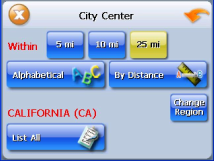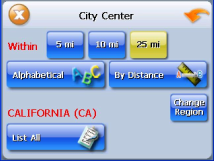
- 16 -
Using a City Center as a Destination
Sometimes you may want to use the GPS to get to a city, but not to a specific location
within the city. To do this you select a City Center as a destination.
As with selecting a Point of Interest, there are several methods of selecting a city center:
two for nearby city centers and one for all city centers in a region.
To select a nearby City Center as a destination:
1. Tap Menu. The main menu appears.
2. Tap Destination. The Set Destination screen appears.
3.
Tap City Center. The City Center screen appears.
To select from an alphabetical list:
a. Tap Alphabetical. The Enter City Name screen appears.
b. Tap the Letters to enter the name of the city. Tap OK when you have selected
the city. The City Center screen appears.
c. Tap Nav. The map appears, and the guidance directions begin.
To select by distance:
a. Tap By Distance. The City List screen appears, listing the closest city centers
first.
b. Tap the city that you want to go to and tap Nav. You may need to scroll down
the list by tapping the scroll bar. The map appears, and the guidance directions
begin.
To select from all City Centers in a region:
a. Tap Menu. The main menu appears.
b. Tap Destination. The Set Destination screen appears.
c. Tap City Center. The City Center screen appears.
To select a city center in a region or State:
a. Tap List All. The Enter City Name screen appears.
b. Tap the Letters to enter the name of the city. Tap OK when you have selected
the city. The City Center screen appears.
c. Tap Nav. The map appears, and the guidance directions begin.