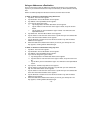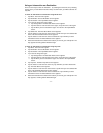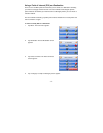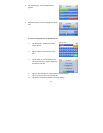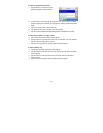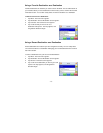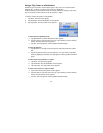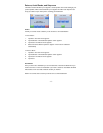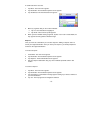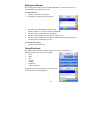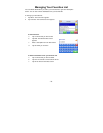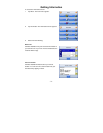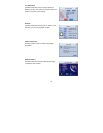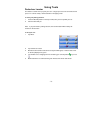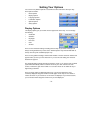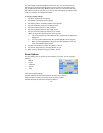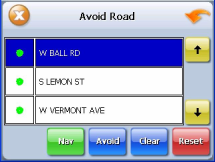
- 18 -
To avoid roads in the route list:
1. Tap Menu. The main menu appears.
2. Tap Destination. The Destination Options screen appears.
3. Tap Avoid Road. The Avoid Road screen appears.
4. Mark any segments that you do not want included:
a. Tap on a route instruction to highlight it.
b. Tap Avoid. A do-not-enter symbol appears.
5.
When you have finished marking segments, tap Nav. Your route is recalculated, the
map appears and the guidance directions begin.
Stopover
Once you have set a destination you can add a stopover. Adding a stopover does not
cancel your original destination. Once you reach your stopover, you will be prompted to
continue to the original destination.
To create a stopover:
1. Press Menu. The main menu appears.
2. Tap Destination. The Destination Options screen appears.
3. Tap Stopover. The Set Destination screen appears.
4. Set your stopover destination using any of the methods explained earlier in this
section.
To cancel a stopover:
1. Tap Menu. The main menu appears.
2. Tap Destination. The Destination Options screen appears.
3. Tap Clear Route. A confirmation message appears asking if you want to continue to
your next destination.
4. Tap Yes. The map appears and navigation continues.