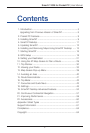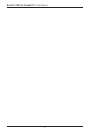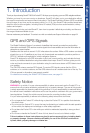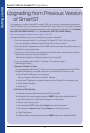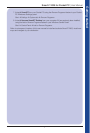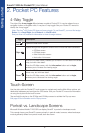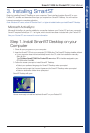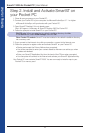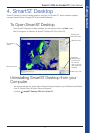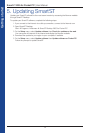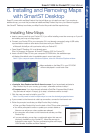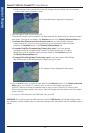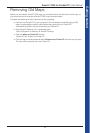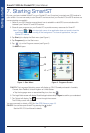6
Smart 2005 for Pocket PC | User Manual
Getting started
Upgrading from Previous Version
of Smart
To upgrade your version of Smart to version 2005, you must first uninstall previous versions of
Smart
Desktop from your computer and Smart from your Pocket PC. Your maps, Favourites,
Quick Navs and settings will be retained unless you are upgrading from Smart
V1.90 (Product
Key: SSP-190-XXXXX-XXXXX) or 1.91 (Product Key: SSP-191-XXXXX-XXXXX)
.
Note: This upgrade procedure does not apply to PiN 570.
Complete the following steps to uninstall previous versions of Smart:
1. If you are upgrading Smart
on a Navman PiN Pocket PC 100 or 300, go to step 6.
If you are upgrading a different model of Pocket PC, continue to step 2.
2. If you have Smart maps stored on a SD or MMC memory card, insert the memory card in your
Pocket PC or memory card reader
.
3. Connect your Pocket PC to your computer using a USB cable, synchronisation cradle, or
other device that came with your Pocket PC
.
• Microsoft
®
ActiveSync
®
will synchronise with your Pocket PC.
4. If you are upgrading from Smart
V1.90 and 1.91 continue to step 5.
Otherwise go to step 7.
5. Versions 1.90 and 1.91 Only:
The maps supplied with Smart
V1.90 and 1.91 are not compatible with Smart 2005.
Complete the following to uninstall maps from your Pocket PC and memory card.
a. Open Smart Desktop on your computer:
Start
Programs Navman Smart Desktop.
b. Use Smart
Desktop to uninstall all maps from your Pocket PC and memory card.
c. Close Smart
Desktop.
d. Go to step 7.
6. PiN 100 and PiN 300 Only:
a. Insert the memory card that came with your PiN in to your PiN.
b. Reset the PiN by using the stylus to press the RESET button on the left side of
the PiN.
c. Open File Explorer on your PiN: Start
Programs File Explorer.
d. Browse to the memory card.
e. Tap and hold the 2577 folder. Select Delete from the Pop-up menu.
f. Tap and hold the Navman folder. Select Delete from the Pop-up menu.
g. Close File Explorer.
h. Reset the PiN by using the stylus to press the RESET button on the left side of the PiN.