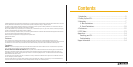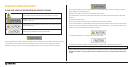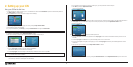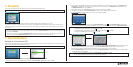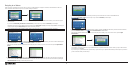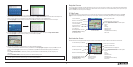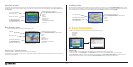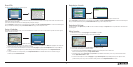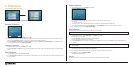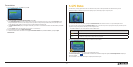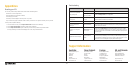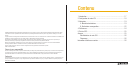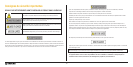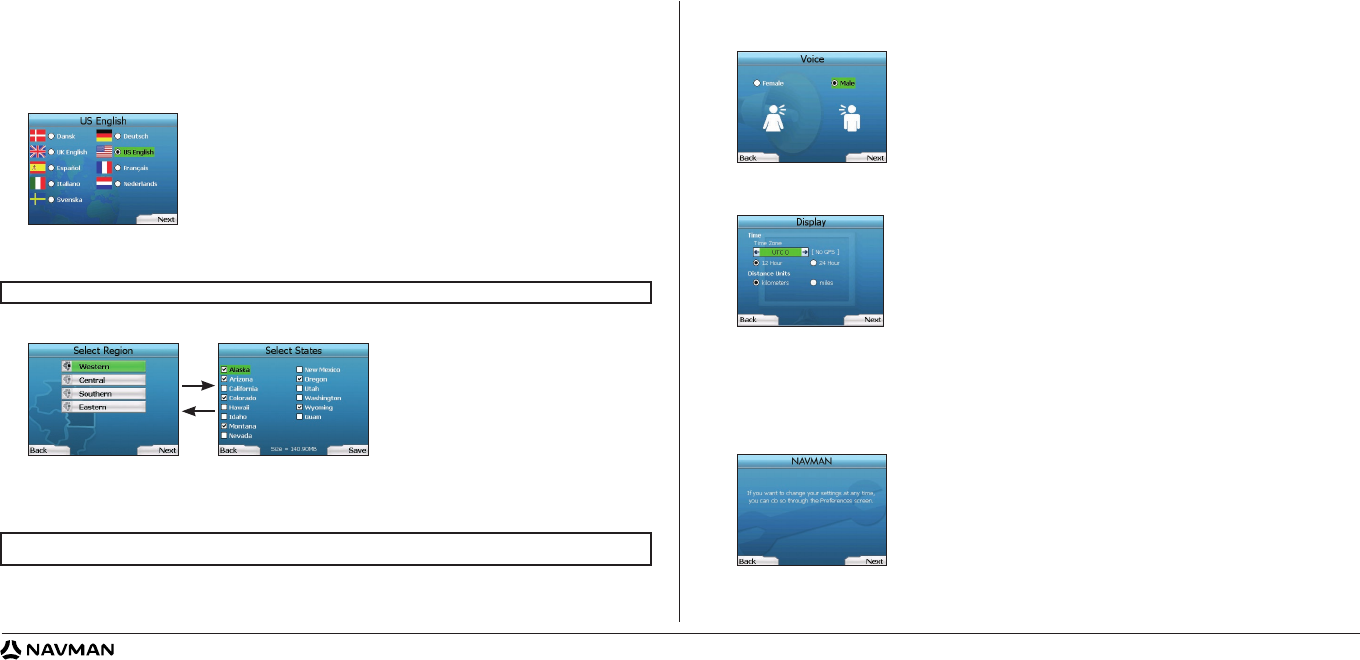
6
d. If you would like to select subregions or states from another region, go to Step 8a; otherwise continue to Step 8e.
e. Select Next by pressing the
Right Selection Button.
The Voice screen will display.
9. You can set your iCN to provide spoken instructions in either a male or female voice. Select your preferred option by using the left and right buttons on
the 4-way toggle, then press the OK button. When you have selected your preferred option, press the
Right Selection Button to save.
The Display screen will open.
10. Using the Display screen, you can set your time and distance preferences:
• To set your
Time Zone, press the left and right buttons on the 4-way toggle to set the number of hours difference between your time zone and
UTC (GMT).
• Use the 4-way toggle and the OK button to set your iCN to display the time in 12 or 24 hour format.
• If you have set UK English or US English as the Language, you can use the 4-way toggle to set whether your iCN will display distances in miles
or kilometers.
• When you have set your preferences, press the
Right Selection Button to continue.
11. You can move back to any of the earlier screens by pressing the Left
Selection Button. Press the Right Selection Button to open the Go To screen.
2. Setting up your iCN
Using your iCN for the first time
1. Position your iCN in your vehicle as shown in your In-Car Installation Guide. Ensure that the GPS Antenna is pulled out to the horizontal position and
the Battery Switch
is in the On position.
2. Press the Power button to turn on your iCN. The Language screen will display.
3. Use the 4-way toggle to choose your language, then save by pressing the Right Selection Button.
4. Read the Warning message that is displayed.
5. If you agree with the Warning, select Accept by pressing the Selection Button
to the right of the
Home Button.
6. The Welcome screen will display; press the
Right Selection Button to continue.
7. If the Voice screen displays, proceed to Step 9; if the Select Region screen displays, continue to Step 8.
8. Select the maps you would like to use with your iCN:
a. Use the 4-way toggle to highlight a map region, then press the OK button.
Either the Select Subregions or Select States screen will display.
b. Use the 4-way toggle to select each subregion or state map that you would like to have access to and press OK
.
c. Save your selection of maps by pressing the
Right Selection Button.
The selected maps will load. The Select Region screen will redisplay.
NOTE: If you do not accept the Warning, your iCN will turn off.
NOTE: For optimum performance when using your iCN, ensure that the total size of the maps you select is less than 250MB.
The maximum total size allowed is 350MB.