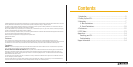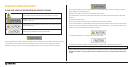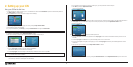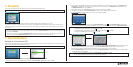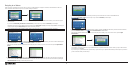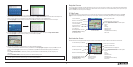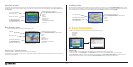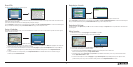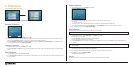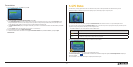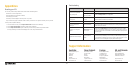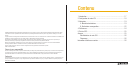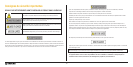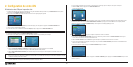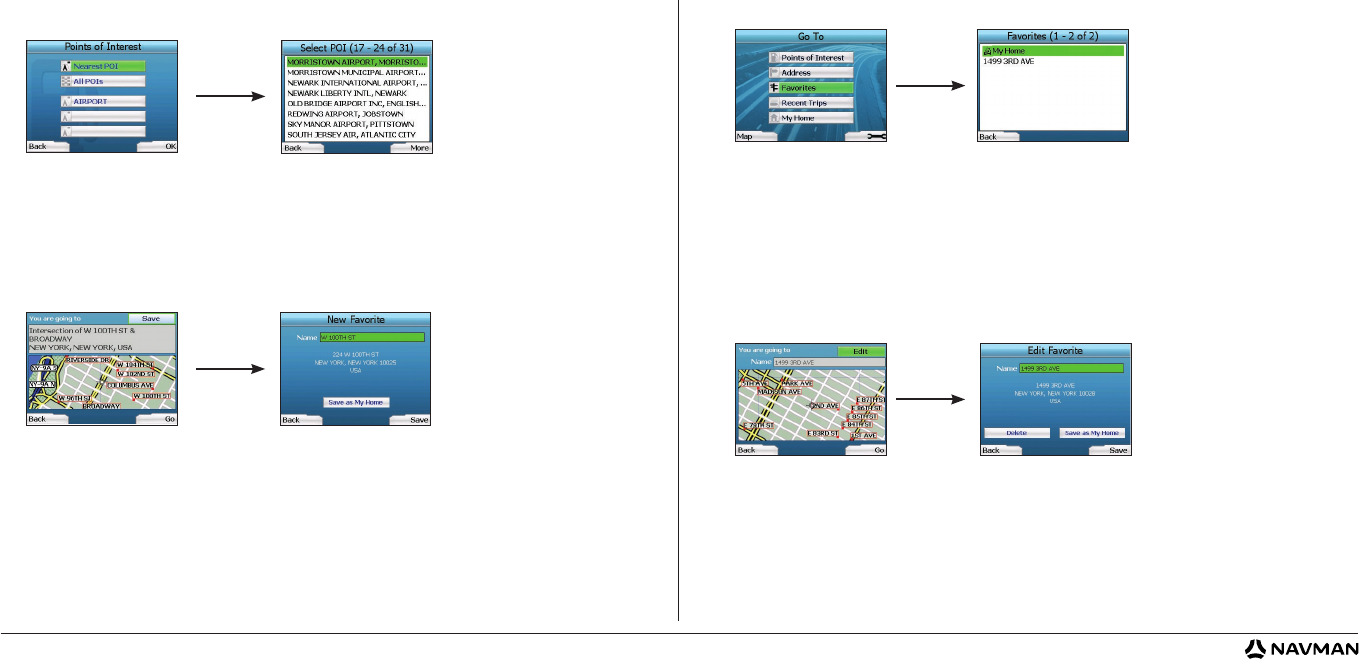
11
Navigating to a Favorite
To access a Favorite, use the 4-way toggle to select Favorites on the Go To screen, and press OK. This will open the Favorites screen.
Use the 4-way toggle to highlight the name of your destination and press OK
. Use the Left and Right Selection Buttons to scroll back and forth through the
list. If you are at the start of the list, pressing the Left Selection Button will bring you back to the previous screen.
Navigating to My Home
From the Go To screen, select My Home then press OK. The route is calculated and displayed. The My Home button is only enabled when a Favorite has been
saved as My Home.
Editing Favorites
1. From the Go To screen, use the 4-way toggle to select Favorites and press OK.
2. In the Favorites screen, highlight the Favorite you want to edit and press OK.
3. The Destination
screen will open. Use the 4-way toggle to select Edit and press OK.
4. You can rename, Save As My Home or Delete the Favorite.
• To rename the Favorite, press
OK when the Name is highlighted and use the Keyboard screen to edit the name.
Save the name when finished by pressing the Right Selection Button.
• To delete the Favorite, use the
4-way toggle to highlight Delete and press OK. You will be asked if you are sure you wish to delete the Favorite.
Press the
Right Selection Button to confirm.
• To save the Favorite as
My Home, use the 4-way toggle to highlight Save As My Home and press OK. If you already have a My Home stored,
you will be asked if you are sure you wish to overwrite the existing Favorite. Press the Right Selection Button to confirm.
Recent POIs
Your iCN automatically stores the types of POI that you visit.
If you have recorded a POI as a destination in your iCN, the next time you open the Points of Interest screen, that type of POI is listed. Your iCN will record the
last three types of POI you have visited.
If you select a recent POI, the Select POI screen will display, listing nearby POIs of that type.
Use the 4-way toggle
to highlight the name of your destination and press OK. Use the Left and Right Selection Buttons to scroll back and forth through the
list. If you are at the start of the list, pressing the Left Selection Button will bring you back to the previous screen.
Saving a Destination
Every time you open the Destination screen, you can save the destination as a Favorite. You can store up to 50 Favorites on your iCN. There are two types of
Favorite - My Home and Favorites.
1. To save a destination as a Favorite, select Save on the
Destination screen and press OK.
2. The New Favorite screen will display. You can change the name of your Favorite by pressing OK when the Name field is highlighted. This will open the
Keyboard screen, where you can enter a new name for your Favorite.
3. You can choose to save the Favorite as My Home. To do this, use the 4-way toggle to highlight the Save As My Home
button and press OK. If you
already have a Favorite stored as My Home, you will be asked if you want to overwrite the existing Favorite. Press the Right Selection Button
to confirm.
4. To save your destination as an ordinary Favorite, press the
Right Selection Button. Your destination will be saved. To exit without saving your
destination, press the Left
Selection Button.