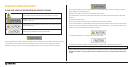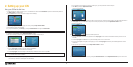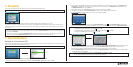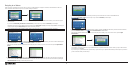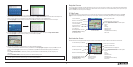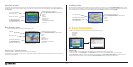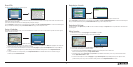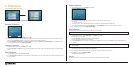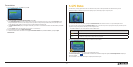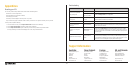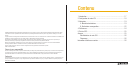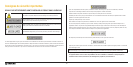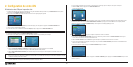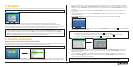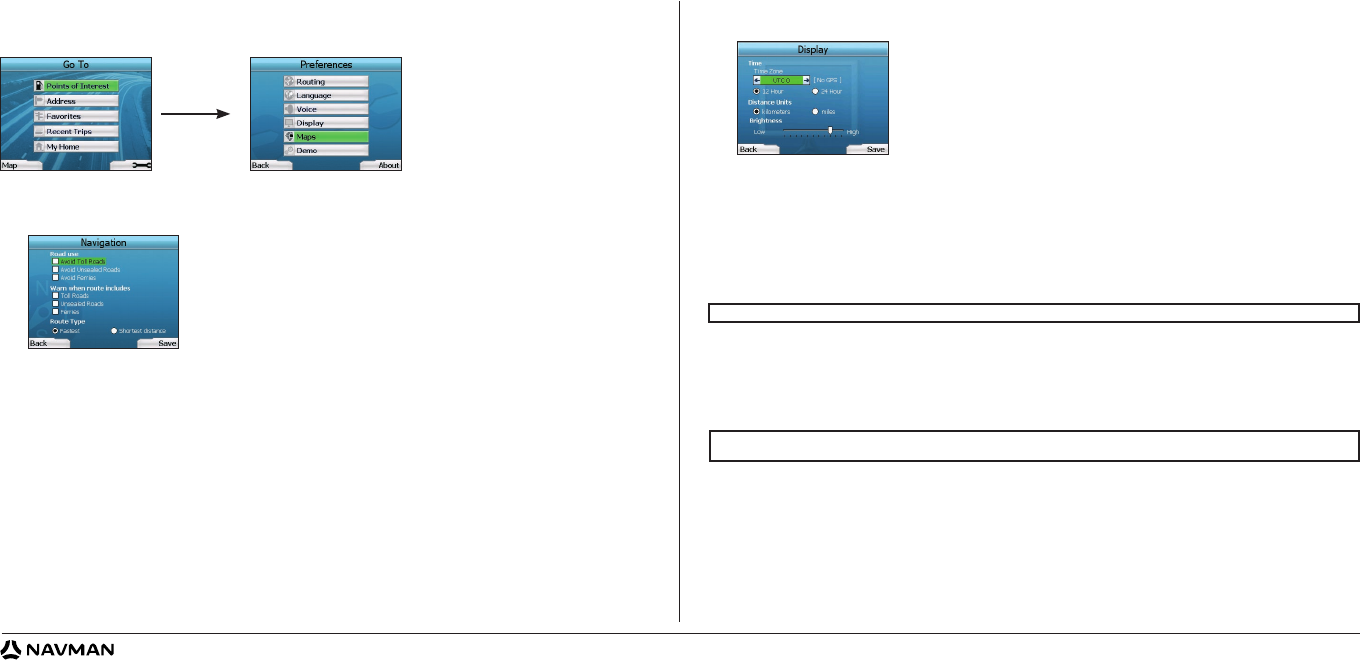
12
Display Preferences
1. From the Preferences screen, select Display and press OK.
2. You can change the following display items in the same fashion as you did when first setting up your iCN.
• Time Zone
• 12 Hour/24 Hour clock
• Distance Units; i.e. whether your iCN calculates distance in kilometers or miles (US English and UK English only).
3. You can also adjust Brightness settings. Use the
4-way toggle to select the Brightness control, and to move the pointer up and down.
4. Save your preferences by pressing the
Right Selection Button.
Map Preferences
The following steps will help you to select the maps you would like to use with your iCN:
1. From the Preferences screen, use the 4-way toggle to select Maps and press OK
.
The Select Region screen will display.
2. Use the 4-way toggle to highlight a map region, then press the OK button.
The Select Subregions or Select States screen will display.
3. Use the 4-way toggle to select each subregion or state map that you would like to have access to and press OK. If the map is already selected, it will
be deselected.
4. Save your selection of maps by pressing the
Right Selection Button.
The selected maps will load. The Select Region screen will redisplay.
5. If you would like to select subregions or states from another region, go to step 2; otherwise continue to step 6.
6. Select Back by pressing the Left
Selection Button.
The Preferences screen will redisplay.
Volume
You can change the volume at any time by using the volume buttons on the left-side of the front of your iCN.
4. Preferences
You can customise your iCN to suit your needs.
To display the Preferences screen, press the
Right Selection Button when in the Go To screen.
Navigation Preferences
1. From the Preferences screen, select Navigation then press OK.
2. Your iCN can avoid certain types of roads or ferries when calculating a route. You can also set your iCN to warn you if a route contains those roads or
ferries. Use the 4-way toggle to select the roads you want to avoid or be warned about and press OK.
3. Use the 4-way toggle and the OK button to select whether weighting should be given to Fastest time or Shortest distance when calculating your route.
4. Save your preferences by pressing the
Right Selection Button.
Language Preferences
1. From the Preferences screen, select Language then press OK.
2. Use the 4-way toggle and the OK button to set your preferred language as you did when setting up your iCN for the first time. See page 6 for further
details.
Voice Preferences
1. From the Preferences screen, select Voice then press OK.
2. Use the 4-way toggle and the OK button to choose between a male and female voice as you did when setting up your iCN for the first time. See page
6 for further details.
NOTE: For optimum performance when using your iCN, ensure that the total size of the maps you select is less than 250MB. The maximum total size
allowed is 350MB.
NOTE: The option to change map preferences is only available in some countries.