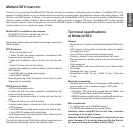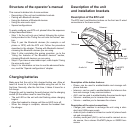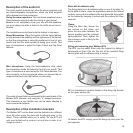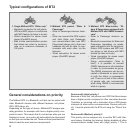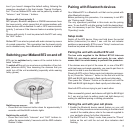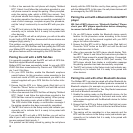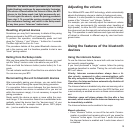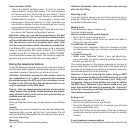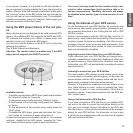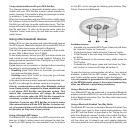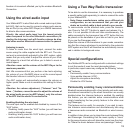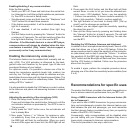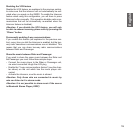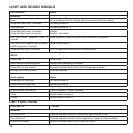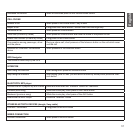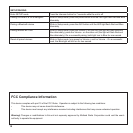11
English
is in progress. However, it is possible to add other parties to
the conversation by simply enabling the 3-way communication
feature. After the initial call has been established, briefly press
the “Intercom” button on the BT2 device that has received the
call (you will hear an audio confirmation tone). To re-establish
a private conversation, press the “Intercom” button again (you
will hear two audio confirmation tones).
Using the MP3 player feature of the cell pho-
ne
Many cell phones are now designed to be used as stereo MP3
players. Your Midland BT2 fully supports the A2DP and AVR
-
CP protocols that enable you to listen to stereo music and
remotely control your cell phone’s MP3 player.
You can even use the buttons on the BT2 unit to control the
following play options:
Play, Pause, Forward and Backward.
Attention: The remote control is enabled only if the MP3
player device supports the AVRCP protocol.
Available controls:
› To enable your connected MP3 Player, press and hold down
the “Intercom” button for 3 seconds.
› To play/pause music, briefly press the “Intercom” button.
› To skip forward to the next song, briefly press the “Telepho
-
ne” button.
› To skip backwards to the previous song, briefly press the
“AUX” button.
› To disable the MP3 player, press and hold down the “Inter
-
com” button for 3 seconds (2 beeps will confirm it).
To open the Intercom communication just talk or , for a manual
activation, disable first the MP3 player , pressing the “Inter
-
com” button and than press it again to open the Intercom.
The music listening mode has the lowest priority com
-
pared to other connections (such as phone calls or In
-
tercom conversations). Therefore, the music will always
be disabled when another type of communication is ena
-
bled.
Using the features of your GPS sat-nav
To use the features of your GPS Sat-Nav, be sure both units
are turned on and correctly paired together, following the pai
-
ring procedure described in the “Pairing the unit with a GPS
Sat-Nav” section.
Priority: communications with the GPS Sat-Nav have the hi
-
ghest priority, which means that the enabling of these commu
-
nications causes the temporary disabling of all other commu
-
nications (Intercom, music or two way radio transceiver). Once
the GPS communications have ended, all other communica
-
tions are automatically reenabled.
Listening to voice instructions from your GPS Sat-Nav
Traffic directions from your GPS Sat-Nav will always be im
-
mediately transmitted by temporarily disabling all other acti
-
ve communications. Once these voice directions have been
transmitted, your BT2 will automatically re-enable all existing
communications.
Listening to music from your GPS Sat-Nav
The most popular GPS devices usually enable you to listen
to music when no directions are being given. In this case, the
communication with the GPS is always active and has the hi
-
ghest priority compared to all other active devices.
However, it is possible to enable the Intercom feature at any
time, while listening to music, simply by pressing the “Inter
-
com” button to open a 3 way communication. For further in
-
formation, see the “3-way communications with the GPS Sat-
Nav” section below.
Using a cell phone with a GPS Sat-Nav
If you have connected a GPS Sat-Nav to your Midland BT2,
you will not be able to connect the cell phone directly to the
unit; you must instead, connect the phone to the GPS Sat-
Nav. By doing so, all the cell phone features will be managed
directly by your GPS Sat-Nav. For information on how to pair
a cell phone and answer/make calls, see the manual supplied
with your particular Sat-Nav.