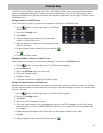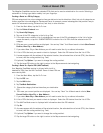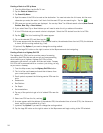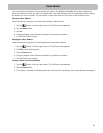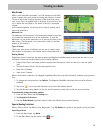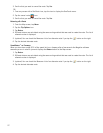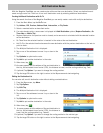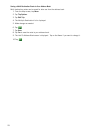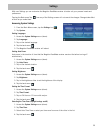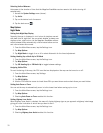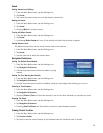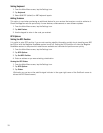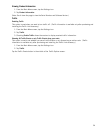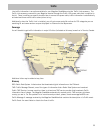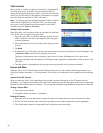33
Setting Keyboard
1. From the Main Menu screen, tap the Settings icon.
2. Tap Keyboard.
3. Select QWERTY (default) or ABC keyboard layouts.
Adding Features
This option is used when purchasing an additional feature for your receiver that requires a code to authorize it.
Check the Magellan web site periodically for new features, enhancements or even software updates.
1. From the Main Menu screen, tap the Settings icon.
2. Tap Add Feature.
3. Use the keypad to enter in the code you received.
GPS Options
Setting the GPS Position
It is useful to set a GPS position if you are not receiving satellite information quickly due to travelling over 800
km/500 mi with the Magellan RoadMate receiver turned off. Setting the GPS position will allow the Magellan
RoadMate receiver to compute which satellites are available and calculate the position more quickly.
1. From the Main Menu screen, tap the Settings icon.
2. Tap GPS Options.
3. Tap Set GPS Position.
4. Enter an address as you were selecting a destination.
Viewing the GPS Status
1. From the Main Menu screen, tap the Settings icon.
2. Tap GPS Options.
3. Tap Status.
(Optionally you can tap on the satellite signal indicator in the upper right corner of the OneTouch screen to
access the GPS Status screen.)
Backing Up and Restoring Data
Backup and restore provides a way of storing the address book and
other data on an optional micro SD card inserted in your Magellan
RoadMate receiver.
When the data has been backed up, it can be restored at any time.
Please note that when you restore from backed up data, address
book and other data will be replaced with the restored data. The
Magellan RoadMate receiver cannot append backed up data to your
existing data.
1. Insert a micro SD card in your Magellan RoadMate receiver.
2. From the Main Menu screen, tap the Settings icon.
3. Tap Backup and Restore.
• Tap Backup My Data to save your user data and settings on the inserted micro SD card.
• Tap Restore Saved Data to overwrite your user data and setting with a previous backup available on the
inserted micro SD card.
• Tap Restore All Default Settings to reset all settings to their factory defaults.