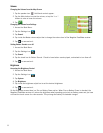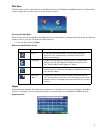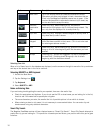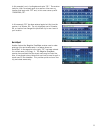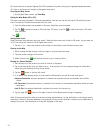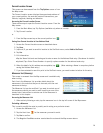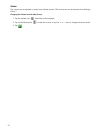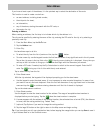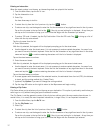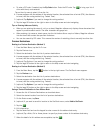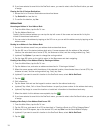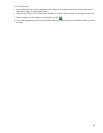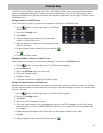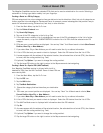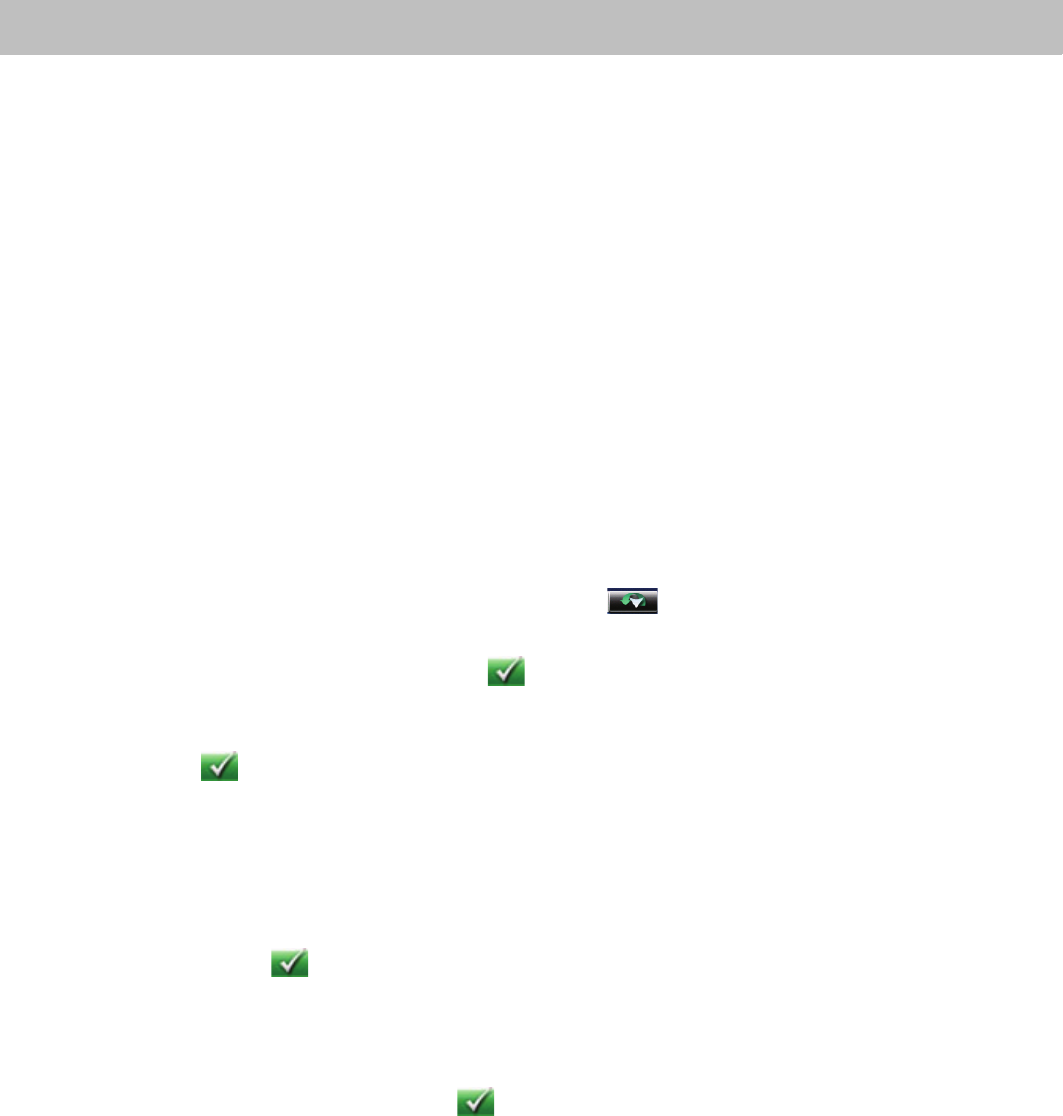
16
Enter Address
If you know at least a part of the address, it is the quickest way to select the destination of the route.
This function is used to create a route from:
• an exact address, including street number,
• the midpoint of a street,
• an intersection,
• any of the above, starting the search with the ZIP code, or
• the center of a city.
Entering an Address
When creating an address, the first step is to indicate which city the address is in.
The city can be specified by entering the name of the city, entering the ZIP code for the city or by selecting a
previously used city.
1. From the Main Menu, tap the Go To icon.
2. Tap the Address icon.
3. Enter City:
You have three ways to do this:
• To select the city from the list of previous cities, tap the button.
• To enter a new city: use the keypad to enter the first few characters of any significant word in the city name.
Tap on the city name in the top field or the if the city you are looking for is displayed. At any time you
can tap on the List button to bring up a list of cities that begin with the characters you entered.
• To enter a ZIP code: if needed, tap the Zip Code button to switch to the numeric keypad. Enter the ZIP
code. Tap to bring up a list of cities with the zip code entered.
Tap to select the city from the list.
4. Enter Street name:
With the city selected, the keypad will be displayed prompting you for the street name.
• Use the keypad to enter the street name. It is not necessary to enter accented characters, for ease of use
you need to use only the basic keyboard. Enter the first few characters of any significant word in the street
name and tap the or continue entering characters until the list of streets is displayed.
Tap on the street name to continue.
5. Enter Street number:
Use the keypad to enter the street number for the address. The range of acceptable street numbers is
displayed before you start typing. Tap the when the street number is complete.
6. A screen appears with the address of the selected location, the estimated time of arrival (ETA), the distance
to travel, and the routing method (e.g. Fastest Time).
7. (optional) Tap Options if you want to change the routing method.
8. Tap the large GO button on the right to return to the Map screen and begin routing.
Tip: If you know that you will use a destination later, before tapping the orange button you can tap Save to save it
in your Address Book or in the OneTouch menu.