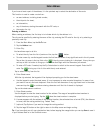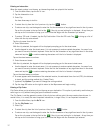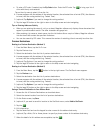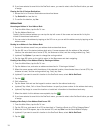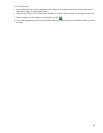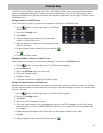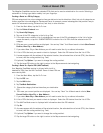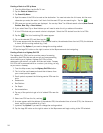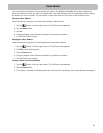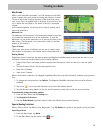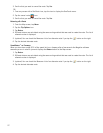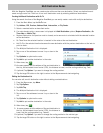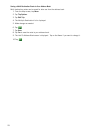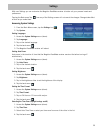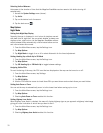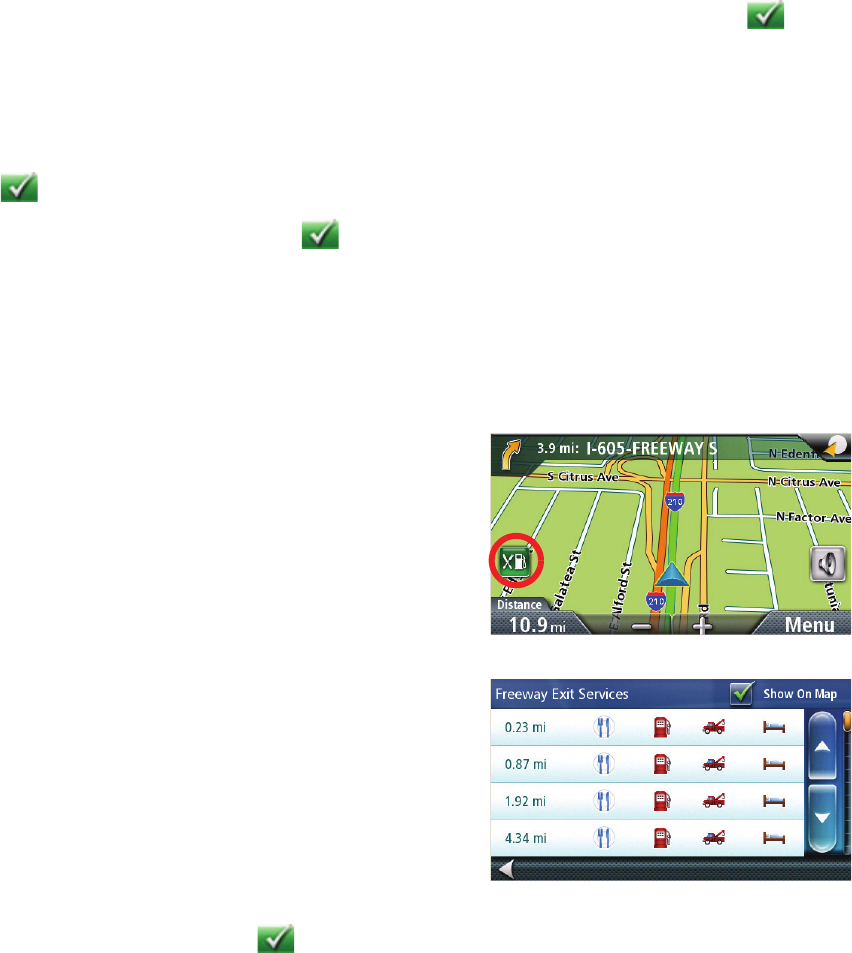
24
Creating a Route to a POI by Name
1. From the Main Menu, tap the Go To icon.
2. Tap the Points of Interest icon.
3. Tap Search By Name.
4. Spell the name of the POI to be used as the destination. You need not enter the full name, but the more
characters you enter, the easier it will be to find the exact POI you are searching for. Tap the .
5. POIs near your current position are displayed. You can tap “Near” for different search criteria (Near Current
Position, Near City, or Near Address).
6. If you select Near City or Near Address you will need to enter the city or address information.
7. A list of POIs that met your search criteria is displayed. Select the POI desired from the list of POIs.
8. Tap the . The list of matching POI names appear.
9. Tap on the selected POI, and then tap the .
10.A screen appears with the address of the selected location, the estimated time of arrival (ETA), the distance
to travel, and the routing method (e.g. Fast).
11.(optional) Tap Options if you want to change the routing method.
12.Tap the large GO button on the right to return to the Map screen and start navigating.
Creating a Route to a Highway Exit POI
The Highway Exit POIs function provides a way of accessing
commonly used POIs that are near an exit you are approaching
while travelling on a highway. Highway Exit POIs include
restaurants, gas stations, car repair facilities and hotels. Freeway
Exit POIs can be accessed while on a route or just driving, as long
as you are on a freeway.
1. From the Map screen, tap the Highway Exit POIs button.
2. The list of the next freeway exits and their distance from
your current position appear.
3. Small symbols represent the following service POIs near the
exits:
• Restaurants
• Gas Stations
• Car Repair
• Accommodations
4. Tap any of the symbols to get a list of related POIs near the
exits.
5. Select one POI from the list, and tap .
6. A screen appears with the address of the selected POI, the estimated time of arrival (ETA), the distance to
travel, and the routing method (e.g. Fast).
7. (optional) Tap Options if you want to change the routing method.
8. Tap the large GO button on the right to return to the Map screen and begin routing to the POI selected.