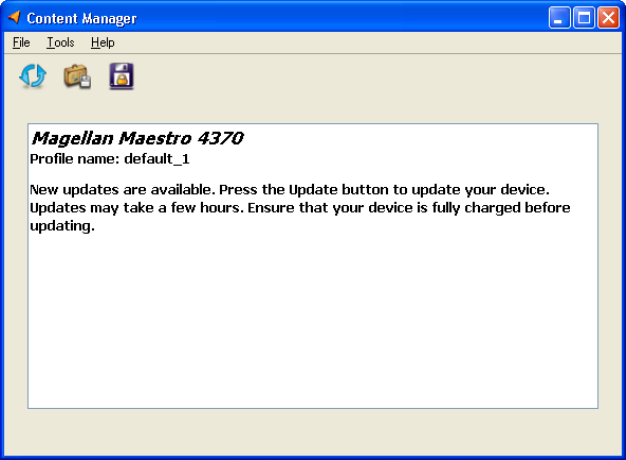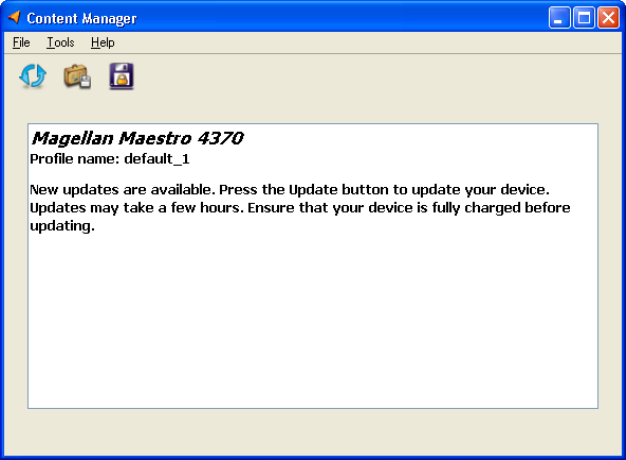
• Click Yes to accept the new software version. The new version will be downloaded,
installed, and then you can start using the Magellan Content Manager.
• Click No to start the Magellan Content Manager with the old version already installed.
• If the new version is an important upgrade, instead of the No button an Exit button will
appear. You need to install the new version, otherwise you can only exit the application.
When the Magellan Content Manager is started, the following screen is displayed:
This screen contains the following information:
• The first line shows the type of the navigation device.
• Profile name: you can run the Magellan Content Manager with several different Magellan
navigation devices. At startup, a new device profile is created for each new device.
• Information on possible updates: "New updates are available" or "All files are up-to-date."
Recovery
If the content of your Magellan Maestro is damaged, the Magellan Content Manager cannot recognize it,
and therefore cannot start. You receive a warning message, and you can recover the content of your
Magellan Maestro if you have a full backup previously created by the Magellan Content Manager. You
need to do the following:
1. If you have a full backup of your Magellan Maestro, click Recovery.
2. Select the appropriate Profile name. The Device type appears automatically.
3. In the list, click on the backup you want to restore on your Magellan Maestro.
4. Click Start to begin the recovery.
5. Click Yes to confirm the warning message.
3