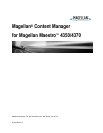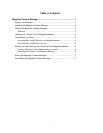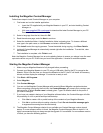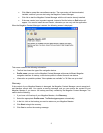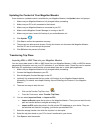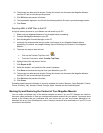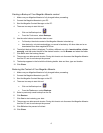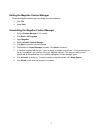Installing the Magellan Content Manager
Follow these steps to install Content Manager on your computer:
1. First locate and run the installer application:
• Insert the CD supplied with your Magellan Maestro in your PC, and start installing Content
Manager, or
• Visit www.magellanGPS.com/support
to download the latest Content Manager to your PC.
Download the file and run the installer.
2. Select a language from the list, then click OK.
3. Read the welcome page, and click Next to continue.
4. Select the installation folder. A default installation folder is already given. To choose a different
one, type in the path name, or click Browse, and select a different folder.
5. Click Install to start the copying process. To see the details during copying, click Show Details.
6. (optional) Content Manager is automatically started right after the installation. To avoid this, clear
the checkbox.
7. The installation is complete, click Finish to exit.
Note: the Magellan Content Manager has an auto-updating feature to ensure you always have the most
up-to-date version on your PC. Each time you launch the application, it checks for available updates.
Starting the Magellan Content Manager
1. Make sure your Magellan Maestro is fully charged before proceeding.
2. Connect your Magellan Maestro to your PC using a USB cable. Wait for the PC to recognize the
Maestro. If this is the first time you connect the Maestro to the PC, the PC will install all necessary
drivers and then display the message: "Your device is ready to use".
3. Click Start > All Programs.
4. Select Magellan.
5. Click Content Manager.
6. You can run the Magellan Content Manager with several different Magellan navigation devices.
When connecting a device for the first time, the Content Manager will prompt you to create a new
device profile. A default Profile name is already given. Type in a different name for the profile if
you want to change it.
7. If you have not created a backup of your Magellan software before, the Content Manager will offer
the possibility of a full or partial backup at each startup.
• Click Yes to create a full or partial backup of the contents of your Magellan Maestro.
• Click No to continue without creating a backup. Check Do not show this message again
to suppress this warning from the next startup.
8. The Magellan Content Manager checks for an available new Content Manager version at each
startup. If a new software version is found, the Magellan Content Manager offers to install it. It is
highly recommended that you always accept the upgrade if it is available. If a new software version
is found, you have the following options:
2