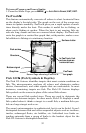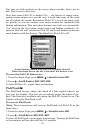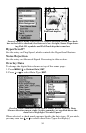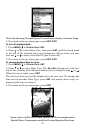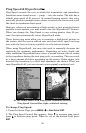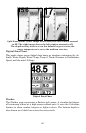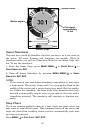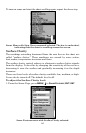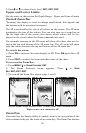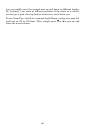60
On sailboats or other large vessels with deep drafts, the distance be-
tween the transducer installation and the keel or lower engine unit can
be several feet. In those cases, an inexact depth reading could result in
grounding or striking underwater structure. The Keel Offset feature
eliminates the need for the navigator to mentally calculate how much
water is under his keel.
Keel Offset lets you calibrate the digital depth indicators: chart depth
scale, chart cursor depth and fish symbol depth displayed on the screen. To
calibrate the depth indicators, first measure the distance from the face of
the transducer to the lowest part of the boat. In this example, we will use
3.5 feet. We enter this as a negative 3.5 feet, which makes the depth indica-
tors perform as if the transducer's lower in the water than it really is.
1. Press
MENU|MENU|↓ to SONAR SETUP|↓ to SET KEEL OFFSET|ENT.
2. The Keel Offset dialog box appears. Press ↓ to so that the displayed
number shows a minus (–) sign instead of the plus (+) sign.
3. Press ↓ until the number shows – 3.5, then press
EXIT. The depth
indicators now accurately show the depth of water beneath the keel.
NOTE:
If knowing the exact depth of water beneath the keel is less impor-
tant, you can calibrate the depth indicators so that they show the ac-
tual water depth from surface to bottom. To do this, first measure the
distance from the face of the transducer up to the surface (the water
line on the boat). In this example, we will use 1.5 feet. This will be en-
tered as a positive 1.5 feet, which makes the depth indicators perform
as if the transducer's higher in the water than it really is.
1. Press
MENU|MENU|↓ to SET KEEL OFFSET|ENT.
2. The Keel Offset dialog box appears with a plus (+) sign at the
front of the box.
3. Press ↑ until the displayed number is + 1.5, then press
EXIT. The
depth indicators now accurately show the water depth from surface
to bottom.
Sonar Color Mode
The default color scheme for the sonar chart is white background, but
we offer other variations to suit your viewing preferences. You can se-
lect the chart to be displayed in grayscale, blue background, reverse
grayscale, bottom black or IceView mode. (For more information on
IceView, see the entry on that topic Sec. 5.)
To change the chart mode color scheme:
1. From the Sonar Page, press
MENU|↓ to SONAR FEATURES|ENT.