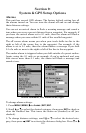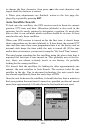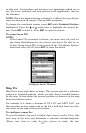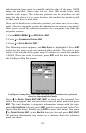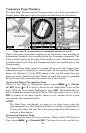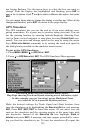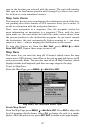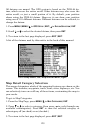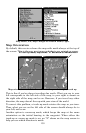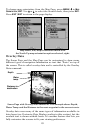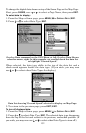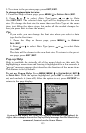126
above steps or turn the unit off.
While in simulator mode, you can press
EXIT to clear the steering and
speed boxes from the screen while continuing the simulation. This will
allow you to use the map cursor during a simulation. . To turn steering
and speed boxes back on again, return to the GPS Simulator menu, se-
lect the
STEER WITH ARROWS command, press ENT.
Simulating Trail or Route Navigation
In Simulator mode, your unit can automatically follow a trail or route
without manual steering if you use these steps:
1. From the Map Page, go to the simulator menu. Use the
SELECT START
command to pick a starting position at or near the beginning of your
trail/route.
2. Set
SPEED to zero. Select STEER WITH ARROWS command and press ENT,
which turns on the simulator and returns you to the Map Page.
3. Begin navigating along the trail/route. (If you are close enough to the
first waypoint, the arrival alarm will usually go off as soon as naviga-
tion begins. Press
EXIT to clear the alarm.) When navigation starts,
press ↑ to increase speed to the desired setting.
4. Press
EXIT to turn off the steering and speed boxes. The unit will now
automatically "steer" along the trail or route. When you arrive at your
"destination," cancel navigation as you normally do.
Tip:
You can pick any spot on the map to begin your simulation session by
using the Initialize GPS command. This makes your unit think it's lo-
cated at the position you select. See the following entry for details.
Initialize GPS
This command is handy when you are practicing in simulator mode. (See
the previous entry for GPS Simulator.) In simulator mode, this command
makes the unit operate as if it is sitting someplace other than its actual
location. So, you and your unit could be located in Kansas City, but eas-
ily practice navigating in the ocean off Islamorada, Florida.
1. Press
MENU|MENU|↓ to GPS SETUP|ENT|ENT.
2. A message appears, telling you to move the cursor near the desired
location and press
ENT. When the message automatically clears, follow
the message instructions.
3. In a moment, your present position marker arrow appears on the