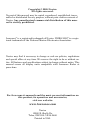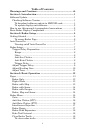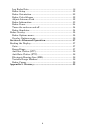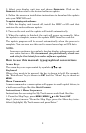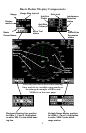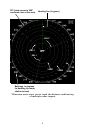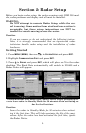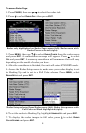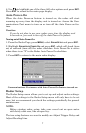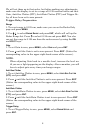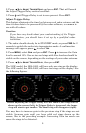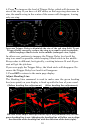2
3. Select your display unit icon and choose
DOWNLOADS. Click on the
DOWNLOAD button next to the desired software update.
4. Follow the onscreen installation instructions to download the update
onto your MMC/SD card.
To update display unit software:
1. With the display unit turned off, install the MMC or SD card that
contains the radar software update.
2. Turn on the unit and the update will install automatically.
3. When the update is finished, the unit will power up normally. After
the update is complete, remove the update MMC from the card slot.
The update program will be erased automatically when the process is
complete. You can now use this card to record sonar logs or GPS data.
NOTE:
Lowrance continues to regularly develop display enhancements and
new radar features. We recommend you periodically check our
web site for the latest free radar software updates.
How to use this manual: typographical conventions
Arrow Keys
The arrow keys are represented by symbols (↓ ↑ ← →).
Keyboard
When a key needs to be pressed, the key is shown in bold. For example,
the "Enter/Icons" key is shown as
ENT and the "Menu" key is shown as
MENU.
Menu Commands
A menu command or a menu option will appear in small capital letters, in
a bold sans serif type like this: ROUTE PLANNING.
Instructions = Menu Sequences
Instructions for accessing the My Trails menu would look like this:
1. From the Map Page, press
MENU|MENU|↓ ↑ to MY TRAILS|ENT.
Step 1 (above) means: "From the Map Page, press the Menu key twice.
Select (highlight) My Trails menu and press Enter."