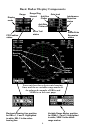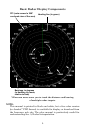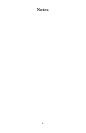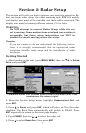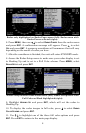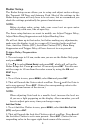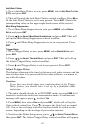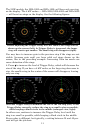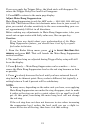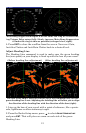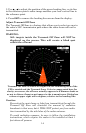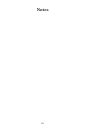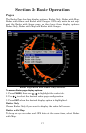10
Anti-Rain Clutter
1. To set Anti-Rain Clutter to zero, press MENU, select ANTI-RAIN CLUTTER
(FTC) and press ENT.
2. That will launch the Anti-Rain Clutter vertical scrollbar. Press ↓ un-
til the Anti-Rain Clutter is set to zero percent. Press
EXIT. (Notice the
corresponding value in the upper right-hand corner of the screen.)
Main Bang Suppression
1. To set Main Bang Suppression to zero, press MENU, select RADAR
SETUP and press ENT.
2. Press →|↓ to
ADJUST MAIN BANG SUPPRESSION and press ENT. That will
call up the Main Bang Suppression vertical scrollbar.
3. Press ↓ until Main Bang Suppression is set to zero percent. Press
EXIT.
Trigger Delay
1. To set Trigger Delay to zero, press MENU, select RADAR SETUP and
press
ENT.
2. Press →|↓ to
ADJUST TRIGGER DELAY and press ENT. That will call up
the Adjust Trigger Delay vertical scrollbar.
3. Press ↓ until Trigger Delay is set to zero percent. Press
EXIT.
Adjust Trigger Delay
This feature eliminates the time lag between real radar returns and the
time it takes data to be processed by the radar software, a common is-
sue with all radars.
Caution:
If you have any doubt about your understanding of the Trigger
Delay feature, you should have it set up by a qualified radar
technician.
1. The radar should already be in STANDBY mode, so press
PWR for 2
seconds to switch the radar into transmission mode. A confirmation
message will appear, press ← to select
YES.
2. Press
MENU, then select GAIN and press ENT, which will call up the
Gain vertical control bar. Press ↑ to increase the Gain level to around
15%. One or two red rings with blue borders should be visible on the
screen, depending on the wattage of your radar antenna.
3. Now from the Radar Setup menu, press →|↓ to
ADJUST TRIGGER DELAY,
then press
ENT. The Adjust Trigger Delay vertical scrollbar will appear.