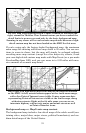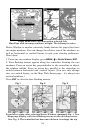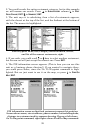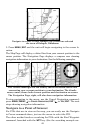38
The selected airport to the northwest is 4.2 miles away.
Selecting Any Map Item With the Cursor
1. Use the zoom keys and the arrow keys to move around the map and
find the item you wish to select.
2. Use the arrow keys and center the cursor cross-hair on the desired ob-
ject. On most items, a pop-up box will give the name of the selected item.
Tip:
This unit has an extremely handy Cursor Undo feature that lets
you instantly return to the previous location you were looking at
without scrolling. It works like this: Use the cursor (arrow keys) to
scroll the map to some far away location or waypoint. Press
EXIT to
clear the cursor and jump back to your current position on the map.
When you want to take another peek at that distant place, just
press
EXIT again. You can use this trick to toggle between your cur-
rent position and your destination without a lot of scrolling.
Searching
Now that you've seen how the unit can find where you are, let's search
for something somewhere else. Searching is one of the most powerful
features in the Lowrance GPS product line.
In this example, we'll look for the nearest fast-food restaurant. For more
information on different types of searches, refer to Sec. 6, Searching.
NOTE:
This example requires the Point of Interest (POI) database included
with a high detail MapCreate 6 custom map.
After the unit has acquired a position:
1. Press
WPT|↓ to POI-RESTAURANTS.
Distance
measured
b
y
cursor
Cursor line
Selected
airport
Cursor line
POI pop-up
data box