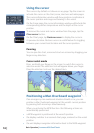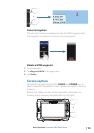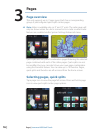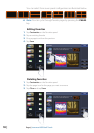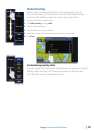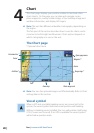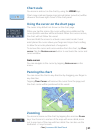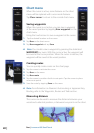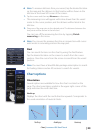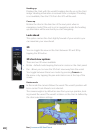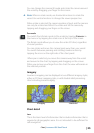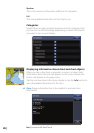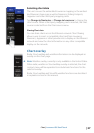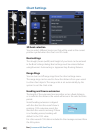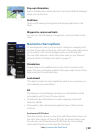22 |
Chart | Lowrance HDS Gen2 Touch
Chart menu
When the cursor is active, some features on the chart
menu will be replaced with cursor mode features.
Tap Clear cursor to return to the normal chart menu.
Saving waypoints
When the cursor is not active, you can save a waypoint
at the vessel position by tapping New waypoint on the
chart menu.
Using the touchscreen to save a waypoint at the cursor:
1.
Tap the desired location on the screen
2. Tap New on the chart menu
3. Tap New waypoint and tap Save
¼ Note: You can also save a waypoint by pressing the dedicated
WAYPOINT key twice. With the cursor active, the waypoint will
be saved at the cursor position. When the cursor is inactive, the
waypoint will be saved at the vessel position.
Creating routes
You can quickly create routes on the chart page.
1.
Tap the screen to activate the cursor
2. Tap New on the menu
3. Tap New route
4. Tap the screen to position the first route point. Tap the screen to place
more route points
5. Save the route by tapping Save on the menu
¼ Note: For information on Navionics Autorouting or Jeppesen Easy
Routing, refer to the Waypoints, Routes and Trails section.
Measuring distance
The cursor can be used to measure the distance between your
vessel and a selected position, or between two points on the chart.
No cursor Active cursor