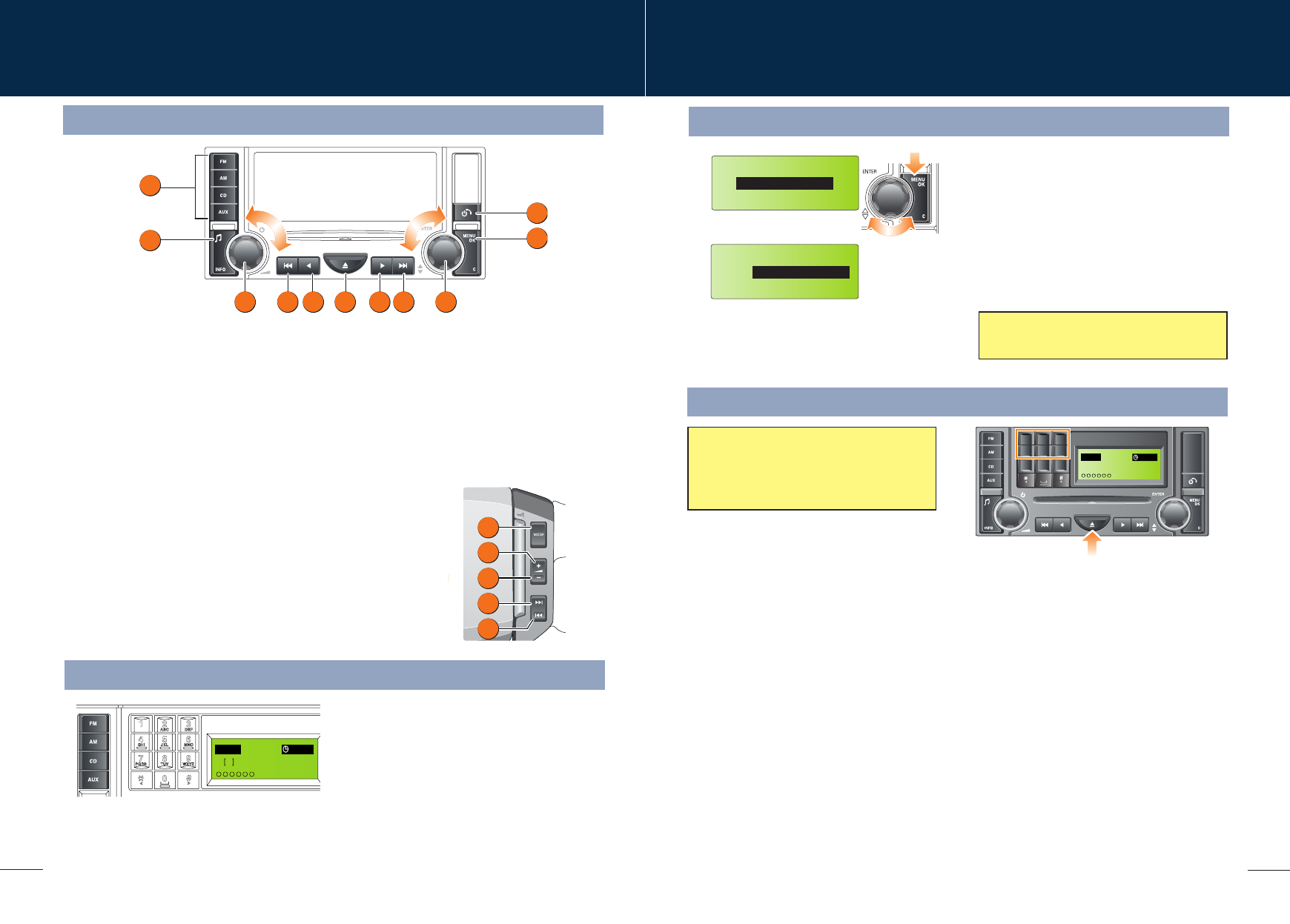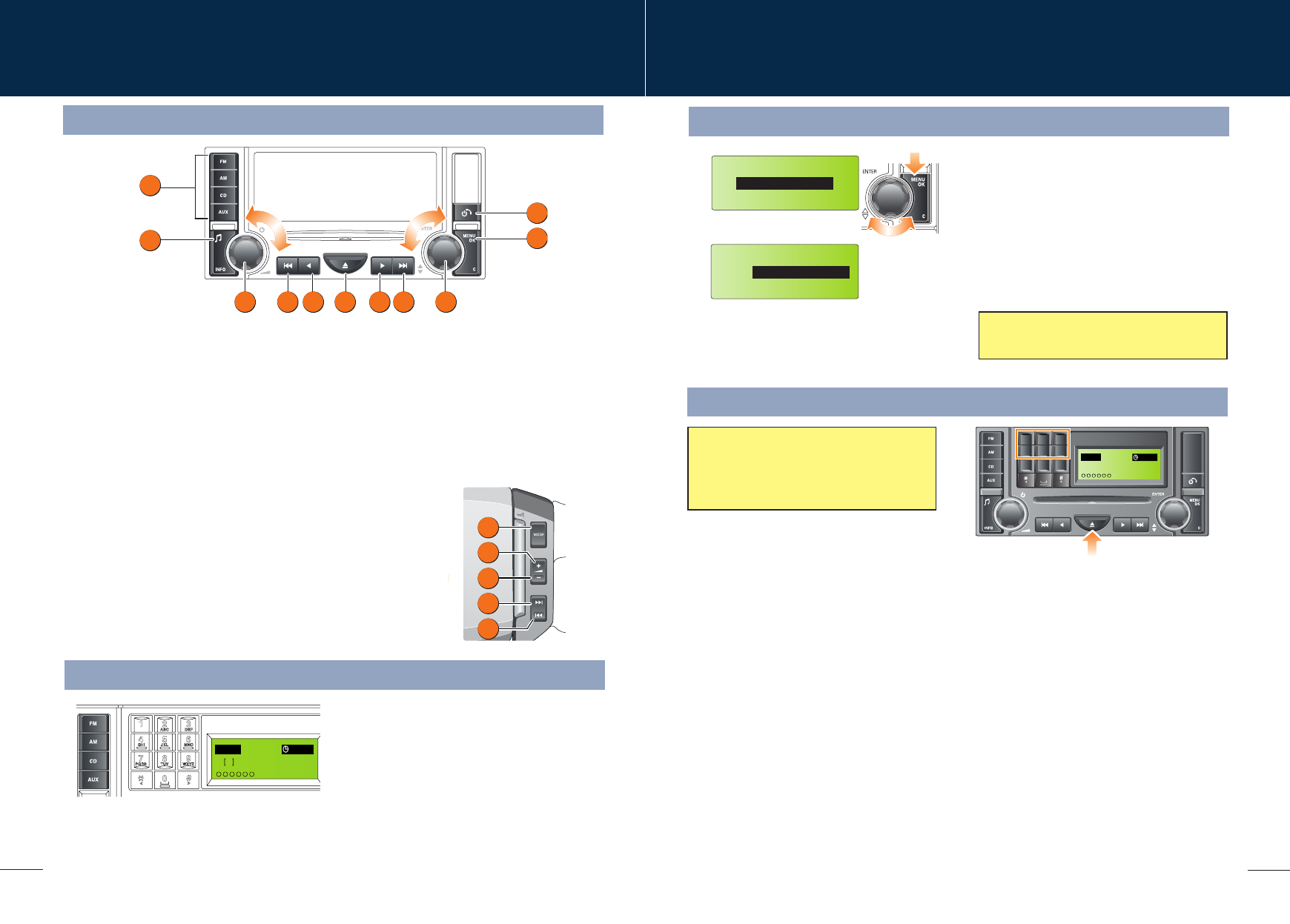
16
17
Audio system
CD operation
Audio system controls
Radio operation
Compatible disc types
The use of discs with paper labels or double
sided dual format discs (CD/DVD) should be
avoided as they could become jammed.
Steering wheel controls
1. Press to switch between Radio, CD or AUX.
2. Press to increase volume.
3. Press to decrease volume.
4. Press and release to scroll through preset radio stations or CD tracks.
Press and hold for two seconds to search up for the next radio station
or to advance through the CD track.
5. Press and release to scroll through preset radio stations or CD tracks.
Press and hold for two seconds to search down for the next radio
station or to reverse through the CD track.
Press either the FM or AM button to select the
required waveband. Repeated presses of either
button will scroll through the FM and AM
waveband memory options.
Storing radio stations
To automatically store radio stations, press and
hold either the FM or AM button. Autostore will
be shown on the information display and the
stations will be stored under the preset
numbers in the selected waveband.
To recall a preset station, press and release one
of the numbered preset buttons.
To manually store a selection of radio presets,
refer to the Owner’s Handbook.
Loading CDs
The audio unit features an integral
6-disc autochanger.
To insert a single disc, press the CD button,
then one of the number buttons 1 to 6. When
prompted by the information display, insert the
disc, label side up. The autochanger will load
the CD in the selected position.
To fully load the autochanger, press and hold
the CD button. The information display will show
Loading All. When prompted, insert a disc,
label side up. This process is repeated until all
six CD positions are occupied.
Playing CDs
When in CD mode, press the appropriate CD
number (1 to 6) to start playing the selected
disc. Playback commences and progresses
sequentially through all of the loaded discs.
Playback can be paused by briefly pressing
one of the other mode buttons (FM, AM or
AUX). Playback will resume when the CD button
is pressed again.
Ejecting CDs
To eject a single disc, select the required disc
by pressing one of the number buttons 1 to 6
and then press the eject button (arrowed).
To eject all loaded discs, press and hold the
eject button, the discs will be ejected one at a
time. Remove disc(s) only when the display
shows the message Remove Disc.
3
1 45 854 6
9
7
2
5
4
3
2
1
FM 14 : 54
98.2
2
123456
Autostore
123
456
789
ABC DEF
JKL MNOGHI
TUV WXYZPQRS
0
6CD-465
CD 3 14 : 54
123456
2Tr 15
:
43
Satellite radio
1. Press to switch audio unit on/off and rotate
to adjust the volume.
2. Press the appropriate mode button to select
FM, AM, CD or AUX.
3. Press button repeatedly to scroll through the
sound settings options. With the desired
sound setting selected, rotate control 1 to
adjust. Confirm new setting by pressing
button 3.
4. Press to automatically search for a radio
station or select a track on a CD.
5. Press to manually search for a radio station
or to search in a CD track
6. Press to eject the currently selected CD.
7. Press to access the audio unit menu.
8. Rotate control to scroll through menu options
or adjust settings. Press control to select a
menu item or confirm a change.
9. Telephone.
SAT Info.
Clock
Call Sirius
1234567890AB
ESN
In order to activate and use the satellite radio,
you will need to call the satellite radio service
provider (Sirius) and provide them with the
Electronic Serial Number (ESN) of your audio unit.
To view the ESN:
1. Press the MENU OK button.
2. Rotate control to select SAT Info.
3. Press control to display the ESN.
The telephone number for Sirius can be found
in the menu under Call Sirius.