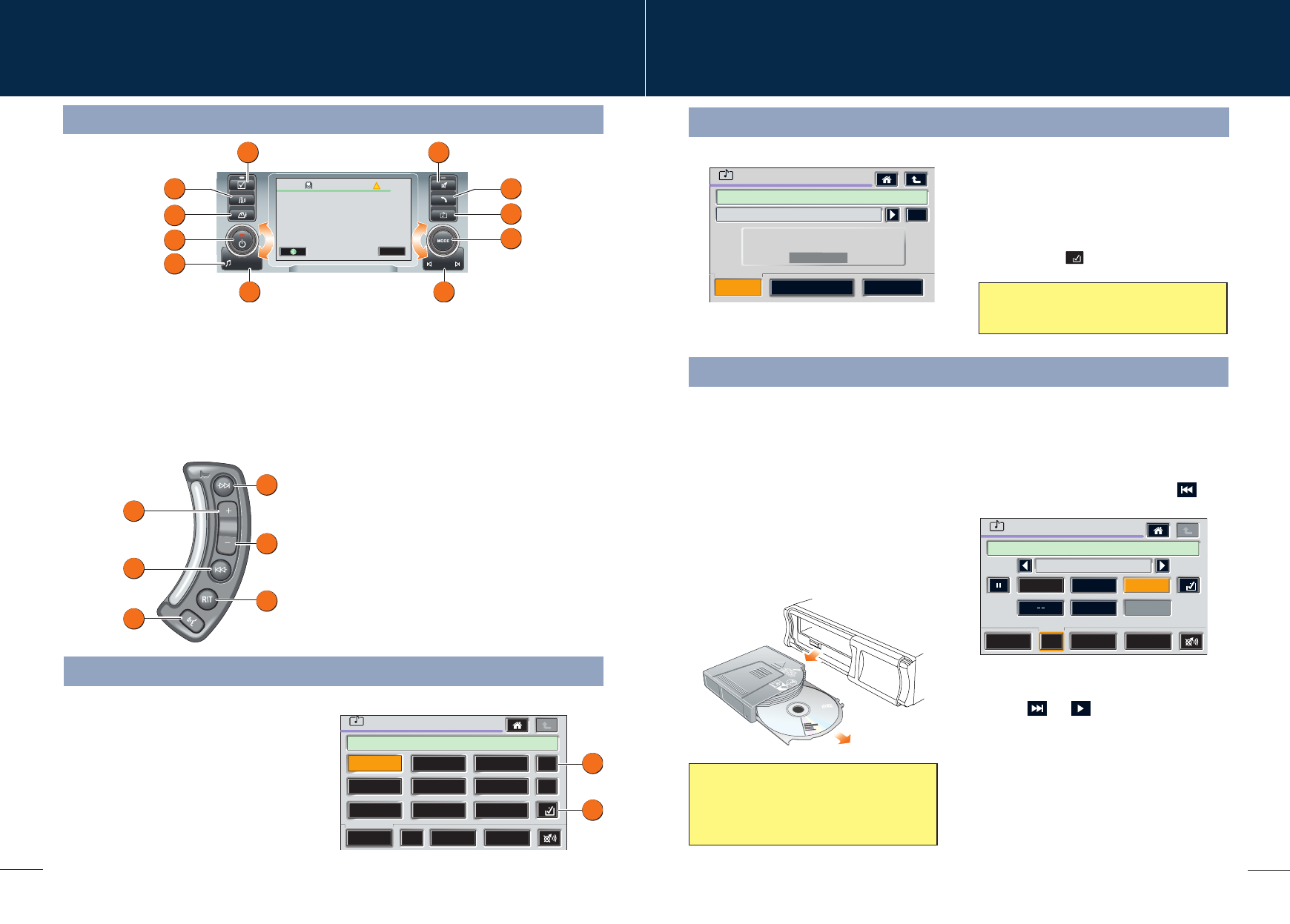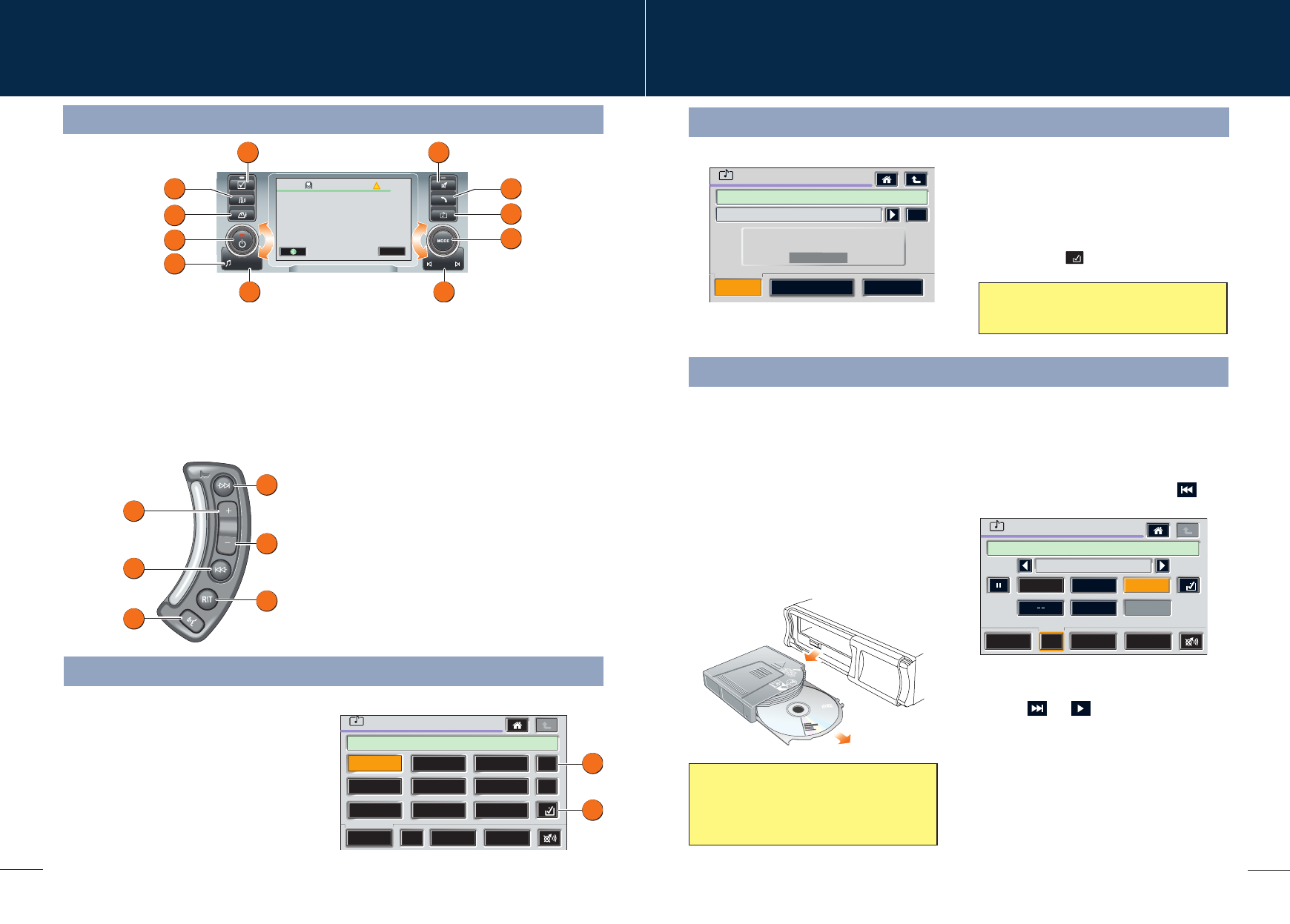
17
16
Audio system
Audio system controls
CD operation
Steering wheel controls
1. Press and release to scroll through preset radio
stations or CD/MP3 tracks. Press and hold for two
seconds to search up for the next radio station or to
advance through the CD/MP3 track.
2. Press to increase volume.
3. Press to decrease volume.
4. Press and release to scroll through preset radio
stations or CD/MP3 tracks. Press and hold for two
seconds to search down for the next radio
station or to reverse through the CD/MP3 track.
5. Press to switch between audio and telephone mode.
6. Press to activate the voice recognition feature.
Care point
Remember to close the auto-changer door
this will prevent dirt getting into the unit and
help reduce skipping.
Playing CD/MP3 discs
Select CD from the Audio menu. When in CD
mode, the system will load the discs in the
magazine. Once complete, the display will show
a list of loaded CD/MP3 discs, and start playing
the first disc.
Playback can be paused by touching the
icon. Press again to resume playback.
When an MP3 disc is selected, the folder
information is displayed in an additional
information window. To scroll through the folders,
touch the and on-screen icons.
CD selection
Touch the appropriate CD icon 1 to 6 on the
screen to select a disc from the auto-changer.
Once selected, playback automatically
commences and progresses sequentially
through all of the loaded discs in the magazine.
6
4
2
1
3
5
CD
1
2
5
6
4
3
No Disc
CD
CD MP3
CD
CD
Album
CD1
04 - Track
02 : 23
DVD
CD
Radio
AUX
CD auto-changer
The CD auto-changer is located in the upper
glovebox.
1. Open the auto-changer door, press the
EJECT button and remove the magazine.
Close the door.
2. Pull a tray out from the magazine and
insert a CD/MP3 disc (label side up).
Slide tray into magazine until a click is
heard.
3. Open the auto-changer door and ensuring
correct orientation, replace the magazine.
Ensure that it clicks into position.
INFO
Agree
WARNING
!
Distraction may cause accidents.
Never enter data whilst driving.
Always concentrate on driving
and obey traffic regulations.
See Owners Handbook.
1 2
10
11
9
8
4
3
5
7 6
Radio operation
Select Radio from the Audio mode menu. When
in radio mode, touch the Band icon 1 repeatedly
until the required waveband is selected (e.g. FM,
MW, AM depending on market).
Storing radio stations
Touch the FM settings icon 2 to access the
tuning screen. With the Tuningtab selected,
touch the Auto Store icon to automatically store
the 9 strongest signals. Repeat this process for
all wavebands.
To manually store a selection of radio presets,
refer to the Owner’s Handbook.
DVD
CD
Radio
AUX
Radio
FM A
Band
FM
KSAN
KFI
KCEO
KQED
KKFS
KXJZ
KLFFKCSM
KALX
FM
Autostore
1
2
Satellite radio
In order to activate and use the satellite radio, you
will need to call the satellite radio service provider
(Sirius) and provide them with the Electronic Serial
Number (ESN) of your audio unit.
To view the ESN:
1. Repeatedly touch the Radio-SAT icon to select
the SAT mode.
2. Touch the icon to display the ESN.
SAT
Channel Skip
Direct Channel Input
SAT Info
CAT
Robert Klein
For subscription information call:
ESN:
8885397474
SAT 1
Ch 147 Raw Dog
Cat
ENTRTAIN
000132446922
The telephone number for Sirius will be
displayed when viewing the ESN.
SAT
1. Press to access system settings.
2. Press for Navigation functions.
3. Telephone button.
4. Audio and video button.
5. Press to access Audio mode and rotate to
select Radio, CD, TV, or AUX.
6. Press to scroll through preset radio stations
or to skip CD/MP3 tracks.
7. Briefly press to set Traffic Information on or
off. Press and hold for two seconds to set
News Information.
8. Press to access the sound settings menu
rotate control to adjust.
9. Press to switch the audio unit on or off and
rotate to adjust the volume.
10.Press for Off-road information.
11.Press for On-road information.