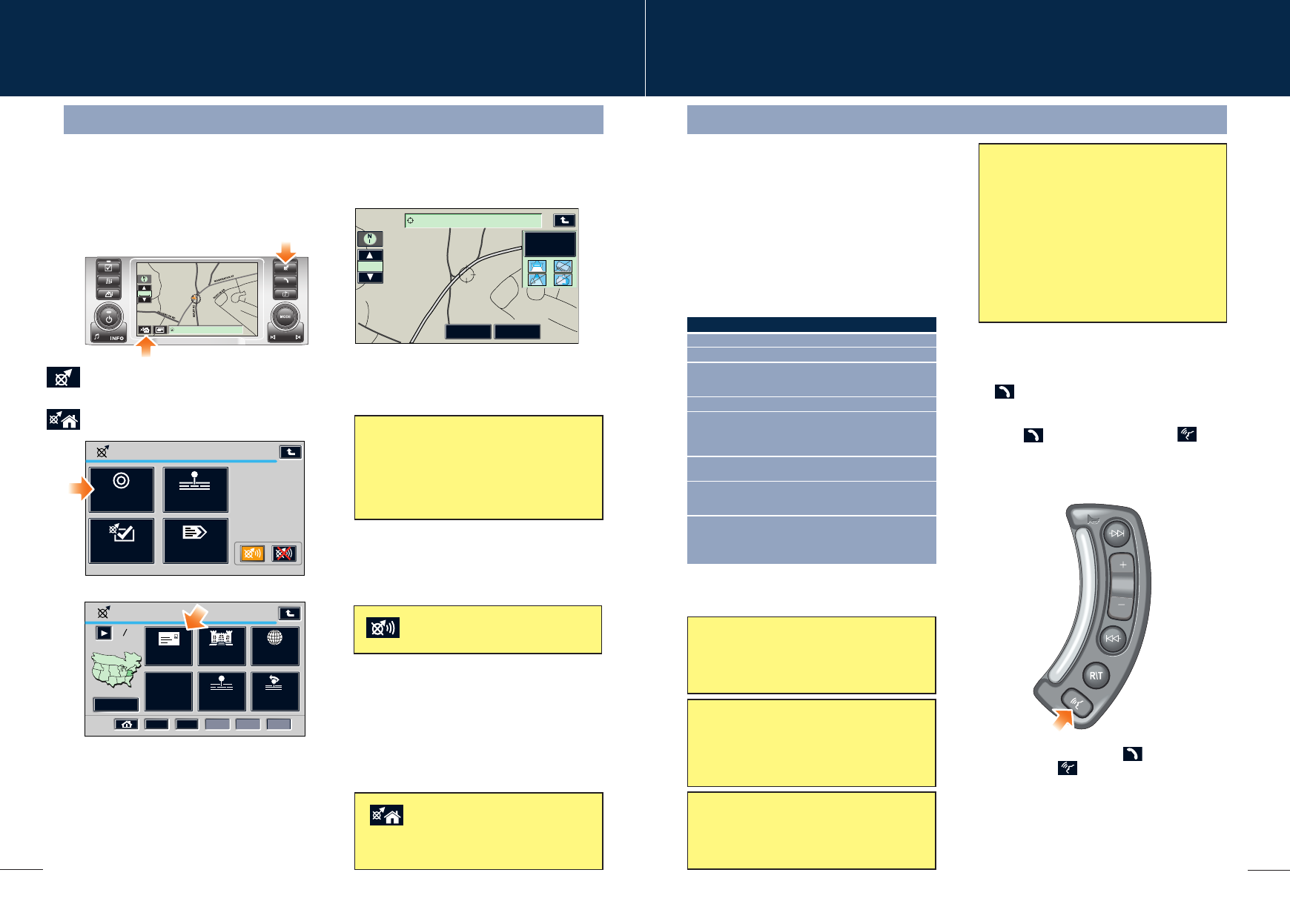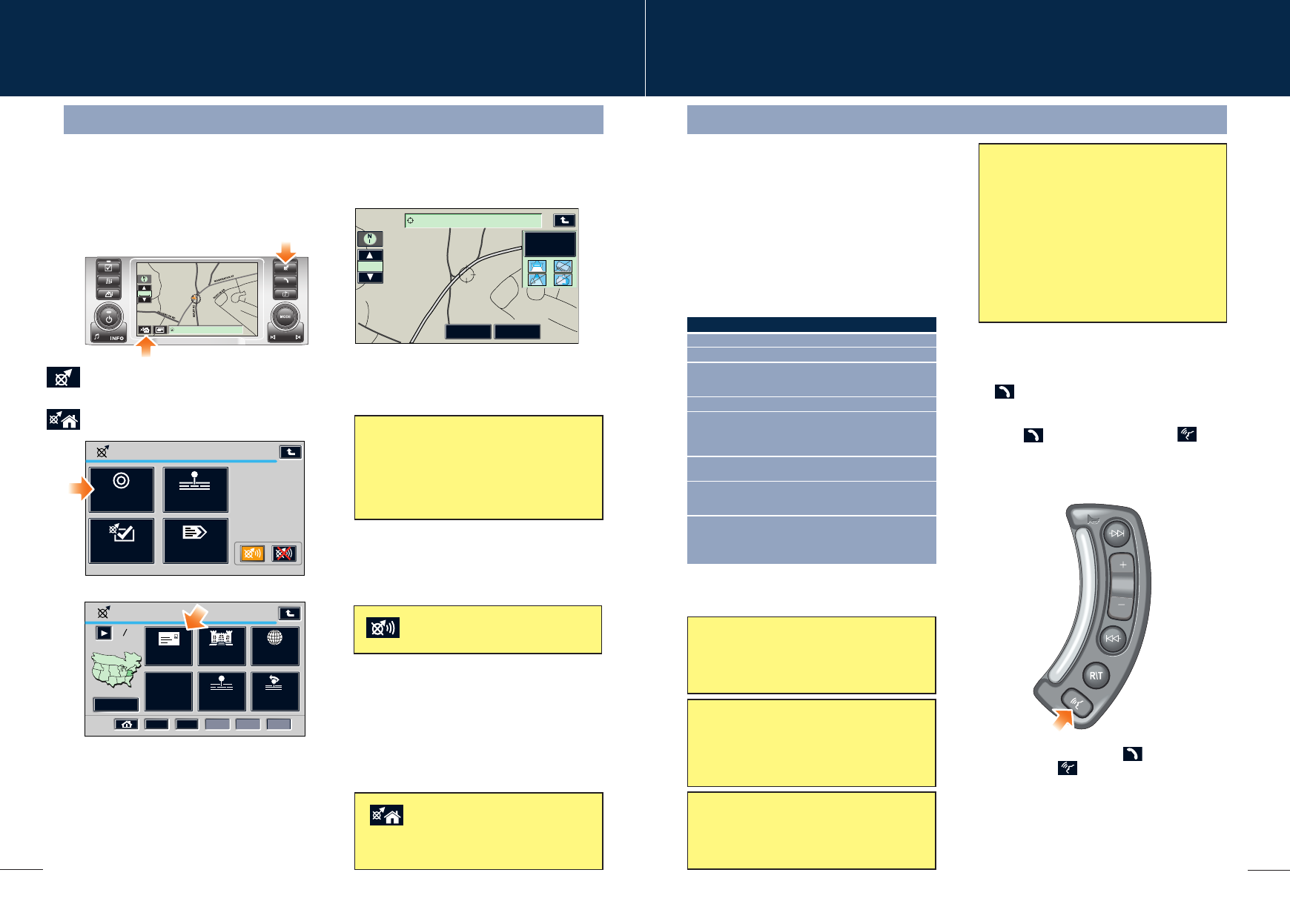
19
18
Navigation and telephone systems
Bluetooth selection
If more than one paired Bluetooth phone is
in range, then the system will automatically
select the last phone used.
Telephone echo
If an echo is experienced when using the
telephone, reduce the volume on the audio
system.
Telephone number list
The list of telephone numbers programmed
into a paired Bluetooth handset cannot be
viewed on the touch screen. This function
is only available with docked handsets.
Mobile phone compatibility
There are a number of mobile phones that
have been tested to function correctly with
the Land Rover system, however not all
mobile phones are compatible. For the latest
list of compatible phones and software
versions, please refer to
www.ownerinfo.landrover.com. Alternatively
consult your Dealer.
Non-approved handsets cannot be
guaranteed to operate reliably.
Mobile phones with Bluetooth capability can
communicate with the vehicle’s inbuilt
telephone feature.
The following procedure demonstrates how
to connect the most popular brands of
mobile phone.
Pairing a handset to the vehicle’s system
Prepare the mobile phone for pairing to the
system. See the telephone manufacturer’s
instructions for further details, or follow the
table below for generic commands.
Making a call
1. With a paired or docked handset, select
Phone from the Home screen, or press the
button on the screen surround.
2. Enter the required telephone number using
the on-screen keypad.
3. Touch on the screen, or press the
button on the steering wheel control to send.
Nokia Motorola Ericsson
1 Select Menu Select Menu Select Menu
2 Select Settings Select Settings Select Connectivity
3 Select Bluetooth Select Connection Select Bluetooth
OR Connectivity
then Bluetooth
4 Select On Select Bluetooth link Select My Devices
5 Select Search for Select Hands-free With New Device
audio devices highlighted, select
Add. Press OK to
confirm
6 After search, Select Look for After search,
select Land Rover devices select Land Rover
7 Enter pass code After search, Select Connect
2121. Press OK select Land Rover
to confirm.
8 No connection? Permission to bond? Enter pass code
Select Bluetooth Select Yes, and enter 2121 after prompt
(Menu) then Paired pass code 2121
devices Land Rover
Telephone – Bluetooth system
When the handset has been successfully paired
to the system, Bluetooth will appear on the
Phone menu screen.
Receiving a call
To answer or end a call, touch on the
screen, or press on the steering wheel
control.
Navigation
The screen allows touch-control of the navigation system. Only a light touch is required to
operate the function, excess pressure on the screen could result in damage. On initial activation,
ensure that both the correct country and area have been selected.
1. Press the Navigation button on the display
surround, and when prompted, touch
Agree to access the initial Home menu.
2. Touch the Home icon on the screen to
access the navigation menu.
3. Touch the Destination Entry icon.
4. Touch the Address icon, then enter details
using the on-screen keypad.
Touch OK to enter.
Cancelling guidance
Touch the Home icon, select Route
options, Cancel guidance and touch
Yes to confirm.
HIPLEY RD, WASHINGTON DC
1/8 mi
Destination Entry
Point of
Interest
Select From
Map
Memory
Point
Previous
Destination
Address
2
1
3 4 5
Change
12
Emergency
SOS
Setting a destination
To set a destination and start using the
navigation system, use the following procedure:
When your destination is reached, voice and
visual confirmation is given.
Entry
Stored
Locations
Destination
Navigation
Set Up
Route
Options
Navigation
Menu
5. Once found, the screen displays the
destination. To change the route settings,
touch Route Preference, or touch
Destination to start the route calculation.
6. Once calculated, the screen highlights the
route. Touch 3 Routes to select an
alternate route, or touch Start to start
navigation. Drive away, following the voice
guidance.
Route
Preference
Destination
Way Point
RUXTON DR
W
A
SH
IN
G
TO
N
S
T
H
IP
LEY
R
D
ROCKW
OOD RD
4770 WASHINGTON STREET EXT
1/16 mi
Route preferences
When set, route preferences are remembered
and used for calculating all new routes. If you
encounter problems with the type of routes
being selected or the guidance being given,
please check the route preferences.
Touch the audible repeat icon to
hear the last voice instruction again.