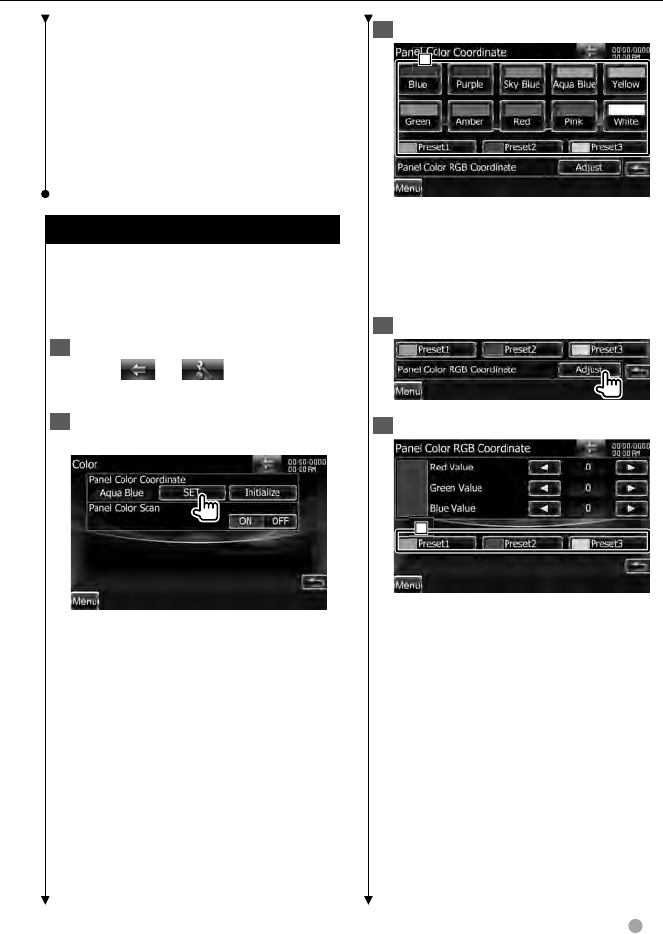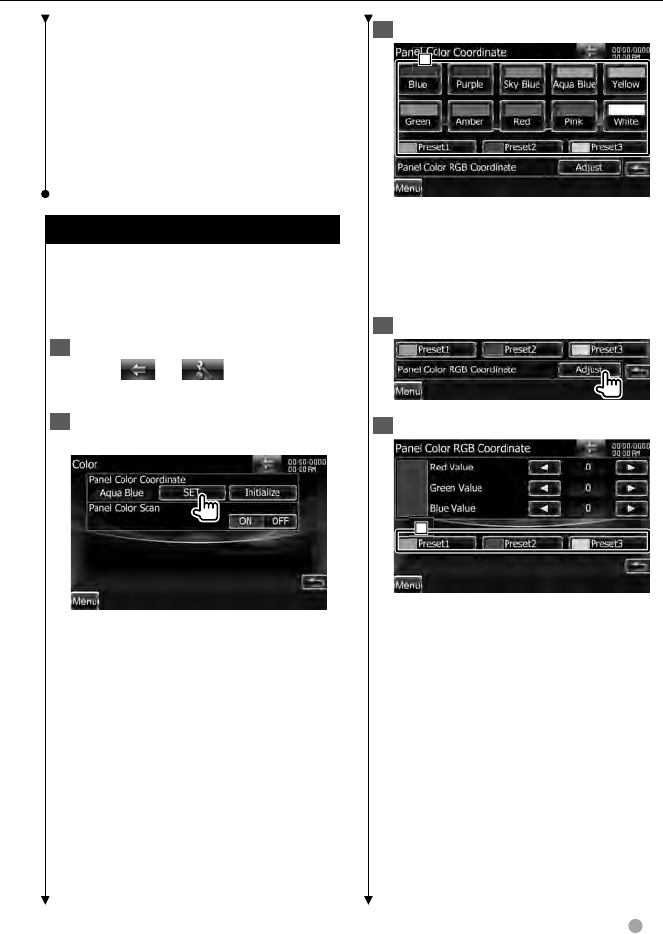
DDX series DDX8036BT/ DDX8036BTM/ DDX7036BT/ DDX7036BTM
English
75
Next page 3Next page 3
⁄
• See <About Picture files> (page 6) for readable
image specifications.
• The [Memory] button on the “Background” screen
becomes active only in STANDBY source mode.
• Pressing the [Memory] button on the
“Background” screen switches the AV OUT source
to OFF. For resetting the AV OUT source, refer to
<AV Output Interface Setup> (page 80).
Panel Color Coordinate Panel Color Coordinate
DDX8 series : Sets the button illumination
color.
DNX7/ DDX7 series : Sets the screen and
button illumination color.
1 Display the Color screen
Touch [
] > > [ ] > > [Display] > >
[Color]. (page 67)
2 Display the Panel Color Coordinate
screen
[Initialize] Initialization resets the
settings made using the Panel Color to
the default settings made at the factory.
[Panel Color Scan] When set to "ON",
the illumination color of the screen and
buttons changes one after another.
⁄
• When touching [SET] or [Initialize], make
sure [Panel Color Scan] is set to "OFF".
3 Select a color
1
1 Sets to the touched color.
[Adjust] Sets and registers favorite color
to the preset buttons ([P1] – [P3]).
To register your original color
1 Start the RGB coordinate
2 Adjust each color value
1
1 Selects a preset number to register.
[Red Value] Adjusts the Red value.
[Green Value] Adjusts the Green value.
[Blue Value] Adjusts the Blue value.