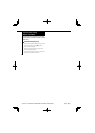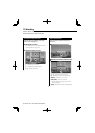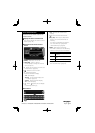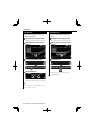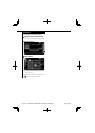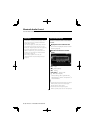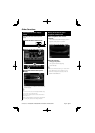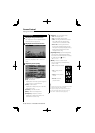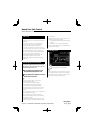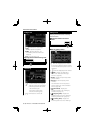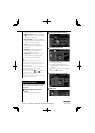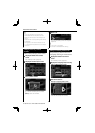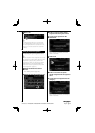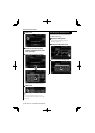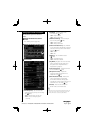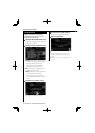DDX series DDX8036BT/ DDX8036BTM/ DDX7036BT/ DDX7036BTM
English
49
Next page 3
Hands Free Unit Control
Before UseBefore Use
• For details on the Bluetooth cell-phone with the
hands-free function, see <About the Cell-Phone>
(page 8).
• You need to register your cell-phone before
using it with this unit. For more details, see
<Registering Bluetooth Unit> (page 76).
• If you have registered two or more cell-phones,
you need to select one of them. For more details,
see <Bluetooth Unit Connection> (page 79).
• To use the Phone Book, it must be downloaded
to this unit in advance. For details, see
<Downloading the Phonebook> (page 49).
• Sound output speaker can be set. See
<Bluetooth Hands-Free/Audio Output Setup>
(page 79).
Downloading the Phonebook Downloading the Phonebook
Downloads the phonebook data from the
cell-phone to this unit so that you can use
the Phonebook of this unit.
1 By operating the cell-phone, send
the phonebook data to this unit
2 By operating the cell-phone, start the
hands-free connection
⁄
• For the cell-phones which support auto-
download of phonebook:
If the phonebook is not downloaded
automatically for some reasons, follow the
procedure above to download manually.
• For how to operate the cell-phone, refer to the
Instruction Manual that comes with your cell-
phone.
• Up to 1000 phone numbers can be registered for
each registered cell-phone.
• Up to 32 digits can be registered for each
phone number along with up to 50* characters
representing a name.
(* 50: Number of alphabetical characters. Fewer
characters can be input depending on the type
Various functions can be used in the Hands Free control mode.
of characters.)
• Depending on the type of your cell-phone, the
following restrictions are placed:
- The phonebook data cannot be downloaded
normally.
- Characters in the Phonebook are garbled.
• To cancel downloading of the phonebook data,
operate the cell-phone.
Receiving a CallReceiving a Call
[ ] Answering a Phone Call
[
] Rejecting an Incoming Call
⁄
• While monitoring the camera view, this screen is
not displayed even if a call comes in. To display
this screen, press the [TEL] button or return the
shift knob of car to the drive position.