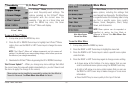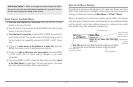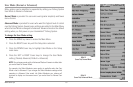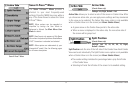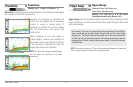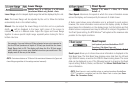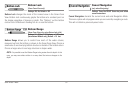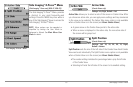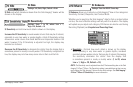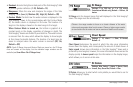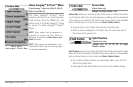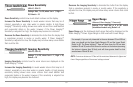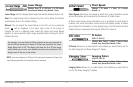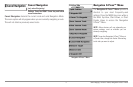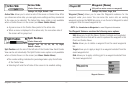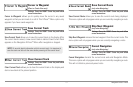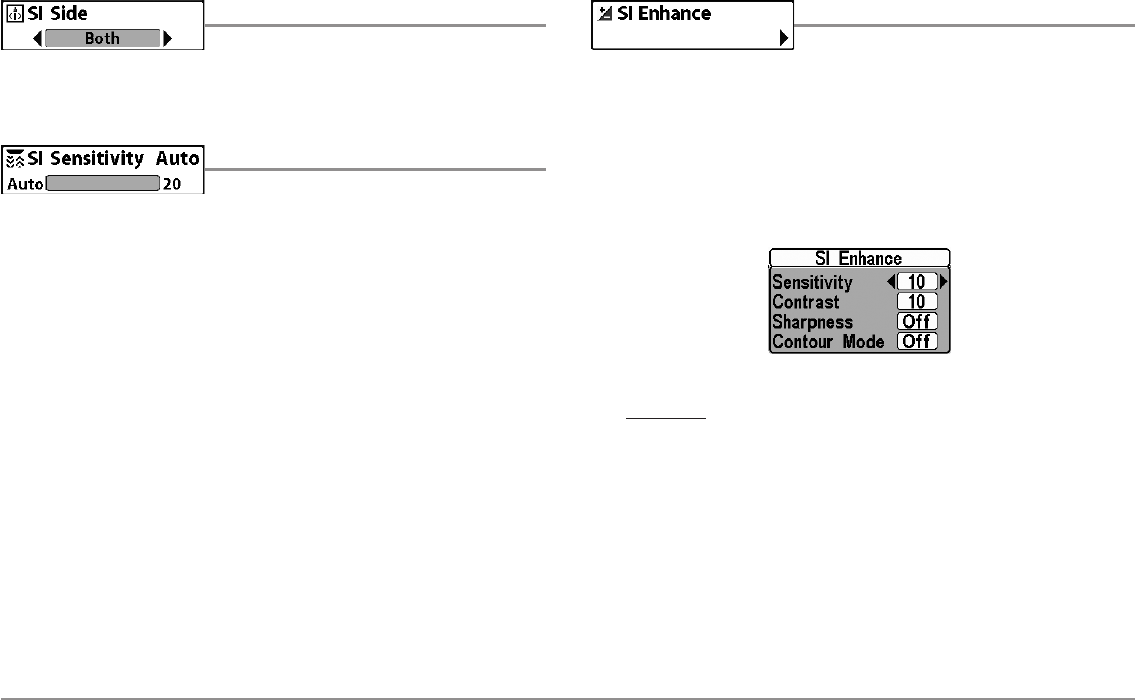
66
Side Imaging® X-Press™ Menu
SI Side
Settings: Left, Both, Right, Default = Both
SI Side sets which transducer beam from the Side Imaging® beams will be
shown on the display.
SI Sensitivity
Settings: Auto, 1 to 20, where Low = 1,
High = 20, Default = 10
SI Sensitivity controls how much detail is shown on the display.
Increase the SI Sensitivity to reveal weaker returns that may be of interest,
especially in very clear water or greater depths. A high SI Sensitivity setting
shows more sonar returns from small baitfish and suspended debris in the
water; however if the SI Sensitivity is adjusted too high, the display may
become too cluttered.
Decrease the SI Sensitivity to eliminate the clutter from the display that is
sometimes present in murky or muddy water. If SI Sensitivity is adjusted too
low, the display may not show many sonar returns that could be fish.
SI Enhance
Settings: Press the RIGHT Cursor key.
SI Enhance allows you to adjust your Side Imaging® View in four categories:
Sensitivity, Contrast, Sharpness, and Contour Mode.
Whether you’re searching the Side Imaging® data for fish or certain bottom
contour, the most effective settings will vary with the situation. The display
will update as you adjust each category. SI Enhance can also be used during
Recording Playback (see Snapshot and Recording View).
• Sensitivity - Controls how much detail is shown on the display.
When operating in very clear water or greater depths, increased
sensitivity shows weaker returns that may be of interest. Decreasing
the sensitivity eliminates the clutter from the display that
is sometimes present in murky or muddy water. (1 to 20, where
Low = 1, High = 20, Default = 10)
NOTE: The Sensitivity canbe adjusted from theSI Enhance dialog boxor the Side
Imaging® X-Press™ Menu. The Sensitivitysetting is providedhere so thatyou can
easily adjust the Side Imaging® data with the other settings. See Side Imaging®
X-Press™ Menu: SI Sensitivity for more information.
SI Enhance Submenu