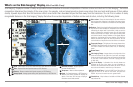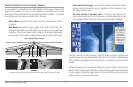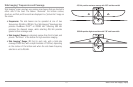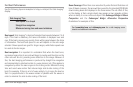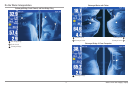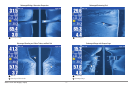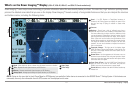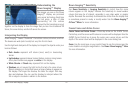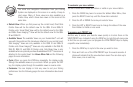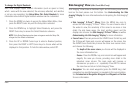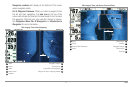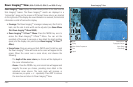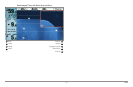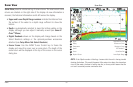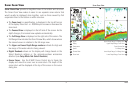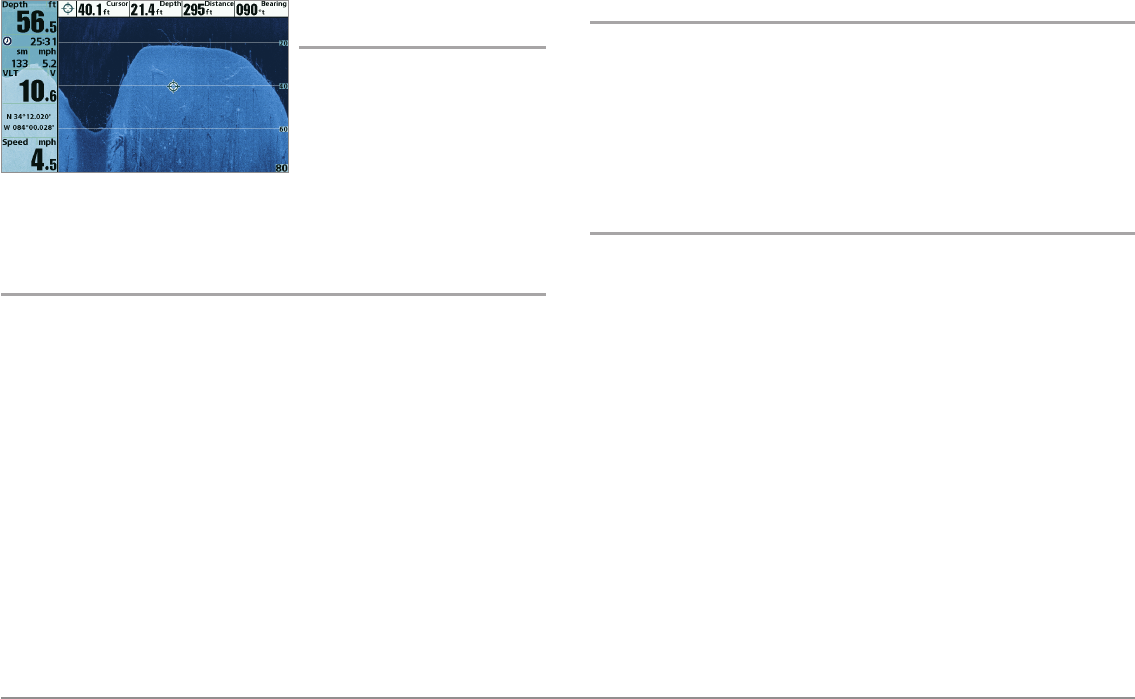
24
What’s on the Down Imaging™ Display
Understanding the
Down Imaging™ Display
The images you see on the Down
Imaging™ display are produced
using sonar technology. Each time
the unit pings, a strip of data
representing all the echoes
received by the transducer are put
together on the display to form the image that you see. Like traditional 2D
Sonar, the sonar history scrolls left across the screen.
Interpreting the Display
Down Imaging™ beams “illuminate” the bottom contour, structure, and fish.
The beams are wide (side to side) but very thin front to back.
Use the light and dark parts of the display to interpret the objects under your
boat as follows:
• Dark shades represent soft returns (mud, sand) or descending
terrain.
• Light shades represent denser terrain (timber, rocks) or rising terrain.
A very hard bottom may appear as white on the display.
• White Streaks or Clouds may represent fish on the display.
• Shadows are not caused by light but by the lack of a sonar return.
Objects standing on the bottom cause a sonar shadow to appear on
the display. The longer the shadow, the taller the object. Fish may
also cast shadows. You can use the shadow to interpret where the
fish or object is located in relation to the bottom.
Down Imaging™ Sensitivity
Use Down Sensitivity or Imaging Sensitivity to control how the sonar
returns appear on the display. Increase the sensitivity to reveal weaker
returns that may be of interest, especially in very clear water or greater
depths. Decrease the sensitivity to eliminate the clutter from the display that
is sometimes present in murky or muddy water. See the Down Imaging™
X-Press™ Menu for more information.
Freeze Frame and Active Cursor
Freeze Frame and Active Cursor - Press any arrow on the 4-WAY Cursor
Control key,and the screen will freeze and a cursor will be displayed. Use the
4-WAY Cursor Control key to move the cursor over a sonar return, and the
depth of the sonar return will be displayed in the cursor dialog box.
Zoom: Use the zoom keys on your control head to see the returns near the
cursor location at a higher magnification. See Views: Down Imaging™ View
for more information.