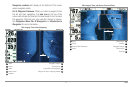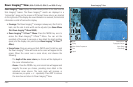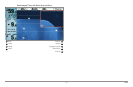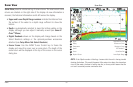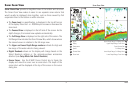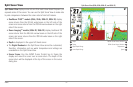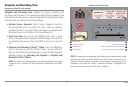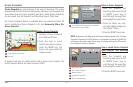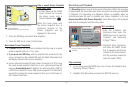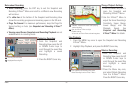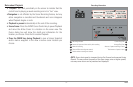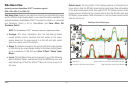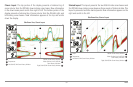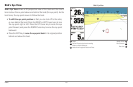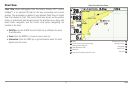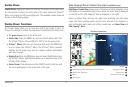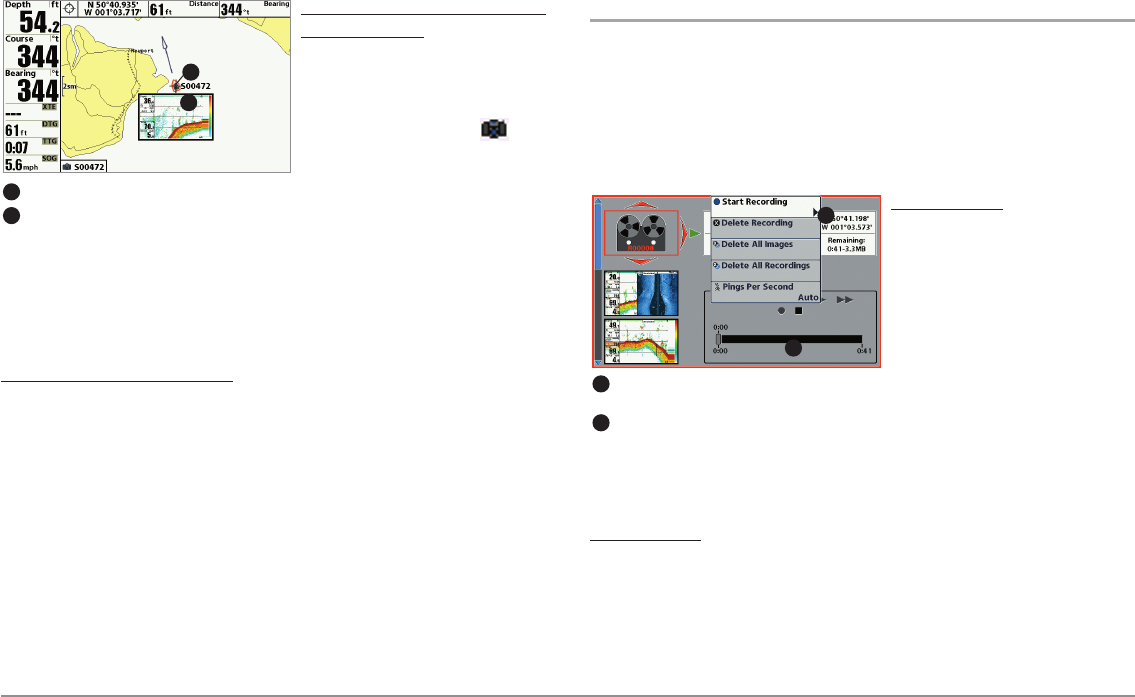
35
Views
View a saved Screen Snapshot
from Chart View:
1. In Chart View, use the 4-WAY
Cursor Control key to move
the active cursor onto a
Screen Snapshot Icon .
When the cursor snaps onto
the Screen Snapshot Icon, a
thumbnail preview of the
Screen Snapshot will be
displayed on the screen.
2. Press the INFO key, and select View Snapshot.
3. Press the EXIT key to return to Chart View.
Notes about Screen Snapshots
:
• A border around the full screen indicates that the view is a saved
screen snapshot and not a “live” view.
• If you press the INFO key, and the snapshot file connected to the
icon is not saved on the installed SD card, the Chart Information box
will display instead of the screen snapshot.
• Use an optional-purchase SD card reader connected to a PC to view
the saved screen snapshot data files on your optional-purchase SD
card (see humminbird.com for details). You will notice that a .DAT (or
a .TXT) file is created for every .PNG screen snapshot. This data file is
required for viewing the screen snapshots from your control head, so
don’t delete these files.
Recording and Playback
The Recording feature records active sonar information. When the recording
is played back, the views that were active during the recording are available
in Playback. The Recording and Playback feature is available when an
optional-purchase SD card is installed and Screen Snapshot is On (see
Accessories Menu Tab: Screen Snapshot). Saved Recordings can be played
back from the Snapshot and Recording View.
Start recording
:
1. From the Snapshot and
Recording View, press the
MENU key once to open the
Snapshot and Recording
X-Press™ Menu.
2. Highlight Start Recording,
and press the RIGHT Cursor
key. A waypoint will also be
created at the boat location,
and the recording shares the
same file name (.SON).
Stop recording
:
1. In any view, press the MENU key once to open the Snapshot and
Recording X-Press™ Menu.
2. Highlight Stop Recording and press the RIGHT Cursor key.
Screen SnapshotIcon andWaypointName
1
ThumbnailPreview
(press theINFO key toview atfull size)
2
1
2
FromSnapshot and RecordingView,select Start
Recording fromthe X-Press™ Menu
1
Slider Bar
2
1
2