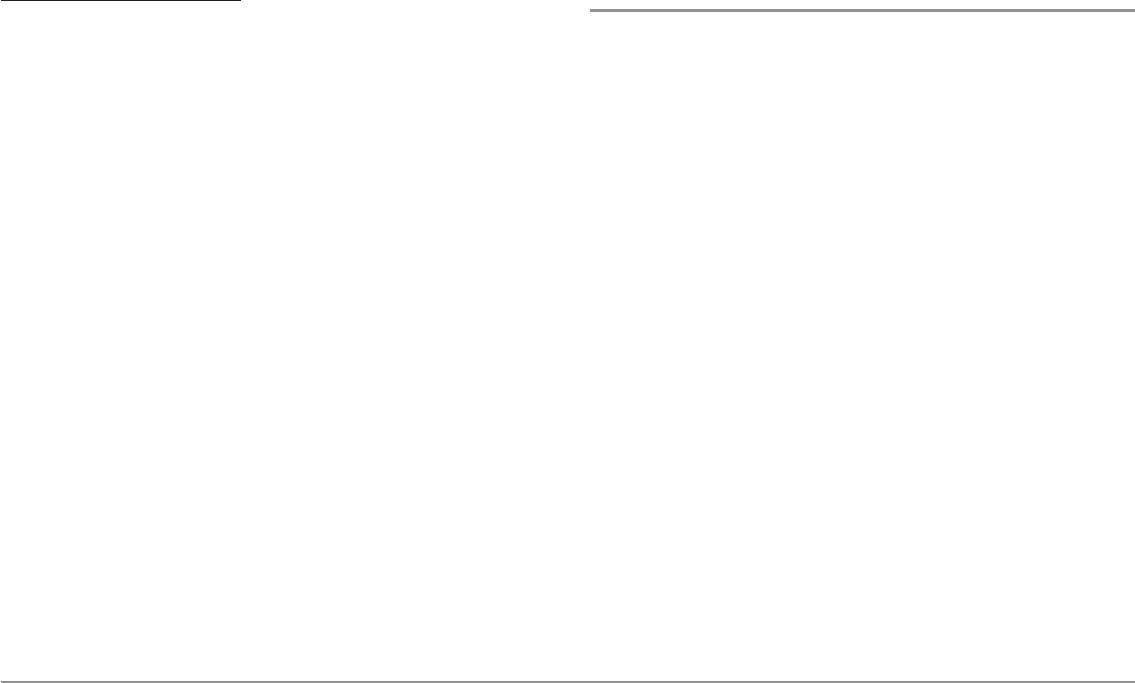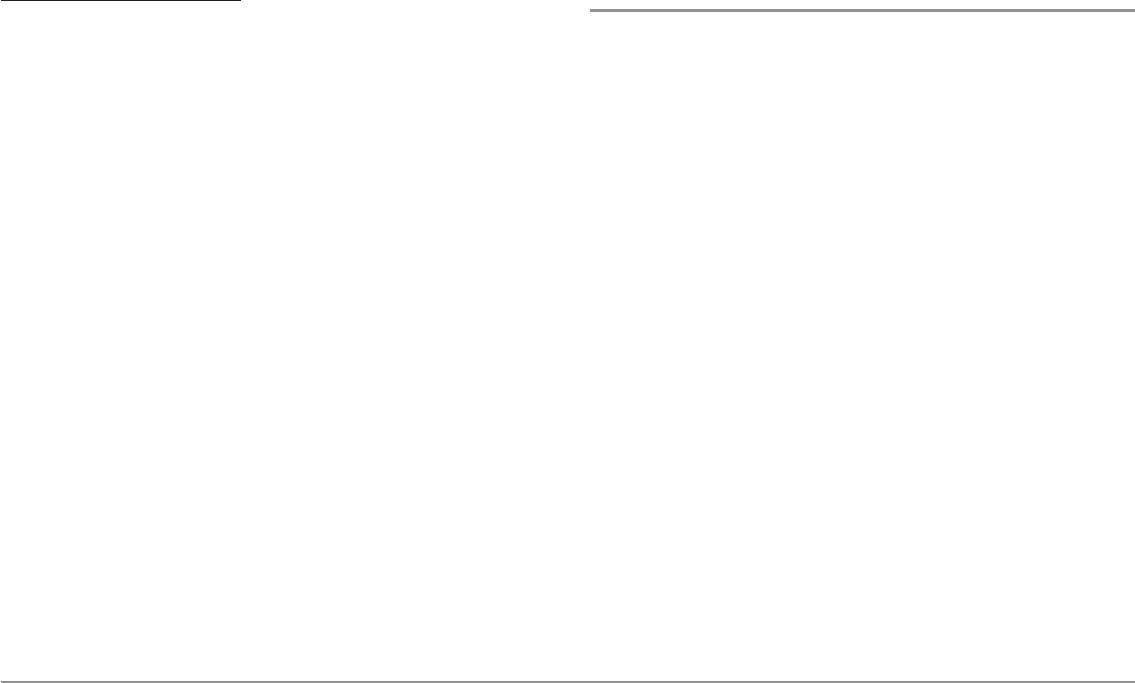
26
Views
To change the Digital Readouts:
Each view displays digital readout information (such as speed or time),
which varies with the view selected, the accessory attached, and whether
or not you are navigating. See Setup Menu Tab: Select Readouts for more
information about which digital readout windows can be customized.
1. Press the MENU key twice to access the tabbed Main Menu, then
press the RIGHT Cursor key until the Setup tab is selected.
2. Press the DOWN key to highlight Select Readouts, and press the
RIGHT Cursor key to access the Select Readouts submenu.
NOTE: Ifthe Select Readouts optiondoes notappear underthe Setup Tab,
change the User Mode to Advanced.
3. Press the UP or DOWN Cursor keys to select a Readout position,
then press the RIGHT or LEFT Cursor keys to choose what will be
displayed in that position. To hide the data window, select Off.
Side Imaging® View
(898c SI and 998c SI only)
Side Imaging® View shows a shadowed right- and left-looking view from the
boat as the boat passes over the bottom. See Understanding the Side
Imaging® Display for more information about interpreting the Side Imaging®
View.
• Side Imaging® X-Press™ Menu: Press the MENU key once to
access the Side Imaging® X-Press™ Menu. You can choose a side of
the water to view, the sensitivity of the sonar to see more or less
detail, the side beam range, the chart scrolling speed, and the
display color scheme. See Side Imaging® X-Press™ Menu, as well as
Understanding the Side Imaging® Display for more information.
• Freeze Frame: Press any arrow on the 4-WAY Cursor Control key, and
the SI View will freeze and a cursor will appear on the screen. Use
the 4-WAY Cursor Control key to move the cursor over a sonar return,
and observe the following:
- The depth of the sonar return you choose will be displayed in
the cursor information box.
- Zoom+: Press the ZOOM+ key, and a zoom box will appear and
magnify the area you choose, providing more detail in the
individual sonar returns. The zoom scale will increase or
decrease as you press + or - repeatedly. Press EXIT to remove
the zoom box and return to Side Imaging® View.
• Navigation: You can mark waypoints (press the MARK key), start
navigation to a specified waypoint, or navigate to the cursor location.
See Introduction to Navigation: Navigate to a Waypoint or Position
for more information.