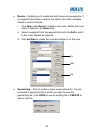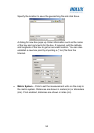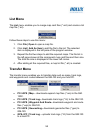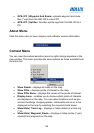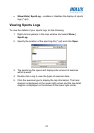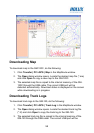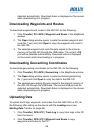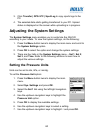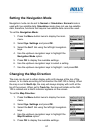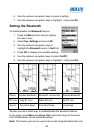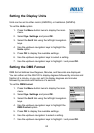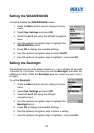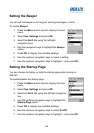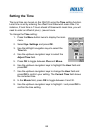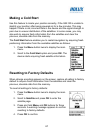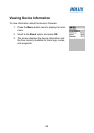61
Setting the Navigation Mode
Navigation mode can be set to Normal or Simulation. Normal mode is
used with live satellite data. Simulation mode does not use live satellite
data; therefore, functions that require live satellite data cannot be used.
To set the Navigation Mode:
1. Press the Menu button twice to display the main
menu.
2. Select Sys. Settings and press OK.
3. Select the Set 1 tab using the left/right navigation
keys.
4. Use the up/down navigation keys to highlight the
Navigation Mode option.
5. Press OK to display the available settings.
6. Use the up/down navigation keys to select a setting.
7. Use the up/down navigation keys to highlight √ and press OK.
Changing the Map Direction
The map can be set to either display with north always at the top of the
screen, or to rotate according to the direction the GM-120 is facing. When
the map is set to North Up, the map will always display with north at the
top of the screen. When set to Track Up, the map will rotate as the GM-
120 is rotated and a North Indicator appears on the screen.
To set the Map Direction:
1. Press the Menu button twice to display the main
menu.
2. Select Sys. Settings and press OK.
3. Select the Set 1 tab using the left/right navigation
keys.
4. Use the up/down navigation keys to highlight the
Map Direction option.
5. Press OK to display the available settings.