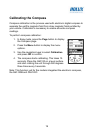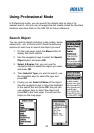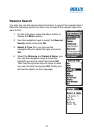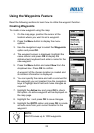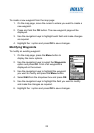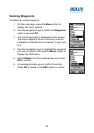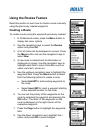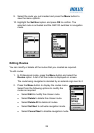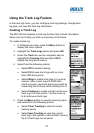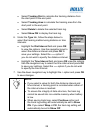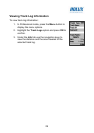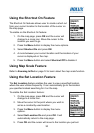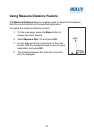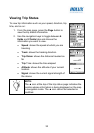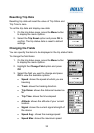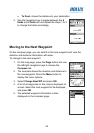27
Using the Track Log Feature
In the track log menu, you can configure track log settings, change track
log type, and view the track log information.
Creating a Track Log
The GM-120 also features a track log function that records information
about your trip to help you track your journey in the future.
To create a track log:
1. In Professional mode, press the Menu button to
display the menu options.
2. Highlight the Track Logs option and press OK.
3. Under the Track tab use the navigation keys to
highlight the Tracking field and press OK to
display the drop down menus.
4. Select from the following options:
• Select Off to disable tracking.
• Select Fill to save track logs with no more
than 2500 track points.
• Select Wrap to create track logs in a cyclical
manner. After a track log with 2500 track
points is saved, new track points are saved by
overwriting the old track points starting from 0.
• Select Continue to create a single continuous
track log of all track points. You can save up
to 8 continuous track logs.
5. Press the Menu button to view the track log menu
and select from the following options:
• Select Clear Tracking to clear all current
tracking points.
• Select Save Tracking to save the current
track log to the system’s internal flash memory.
Up to 8 track logs can be saved.