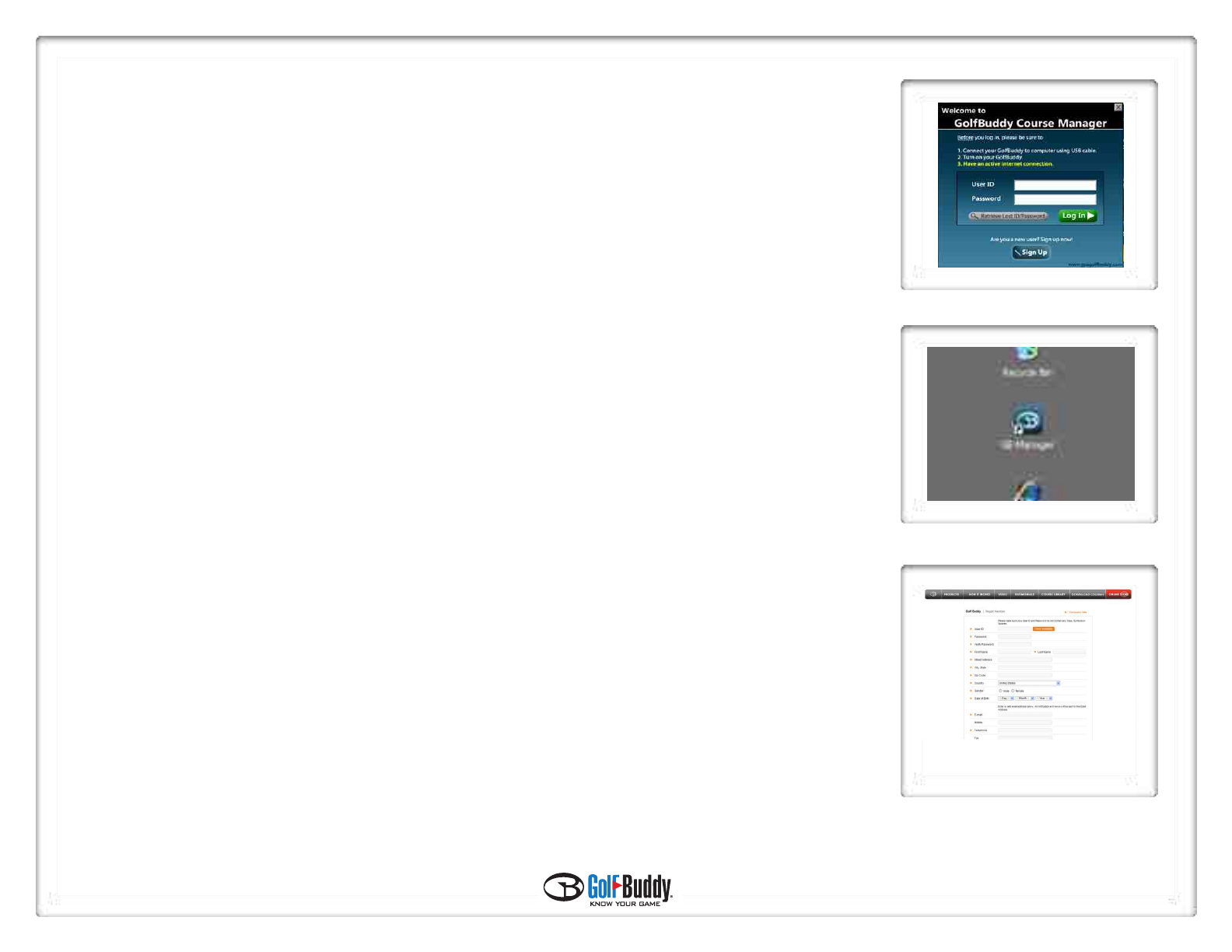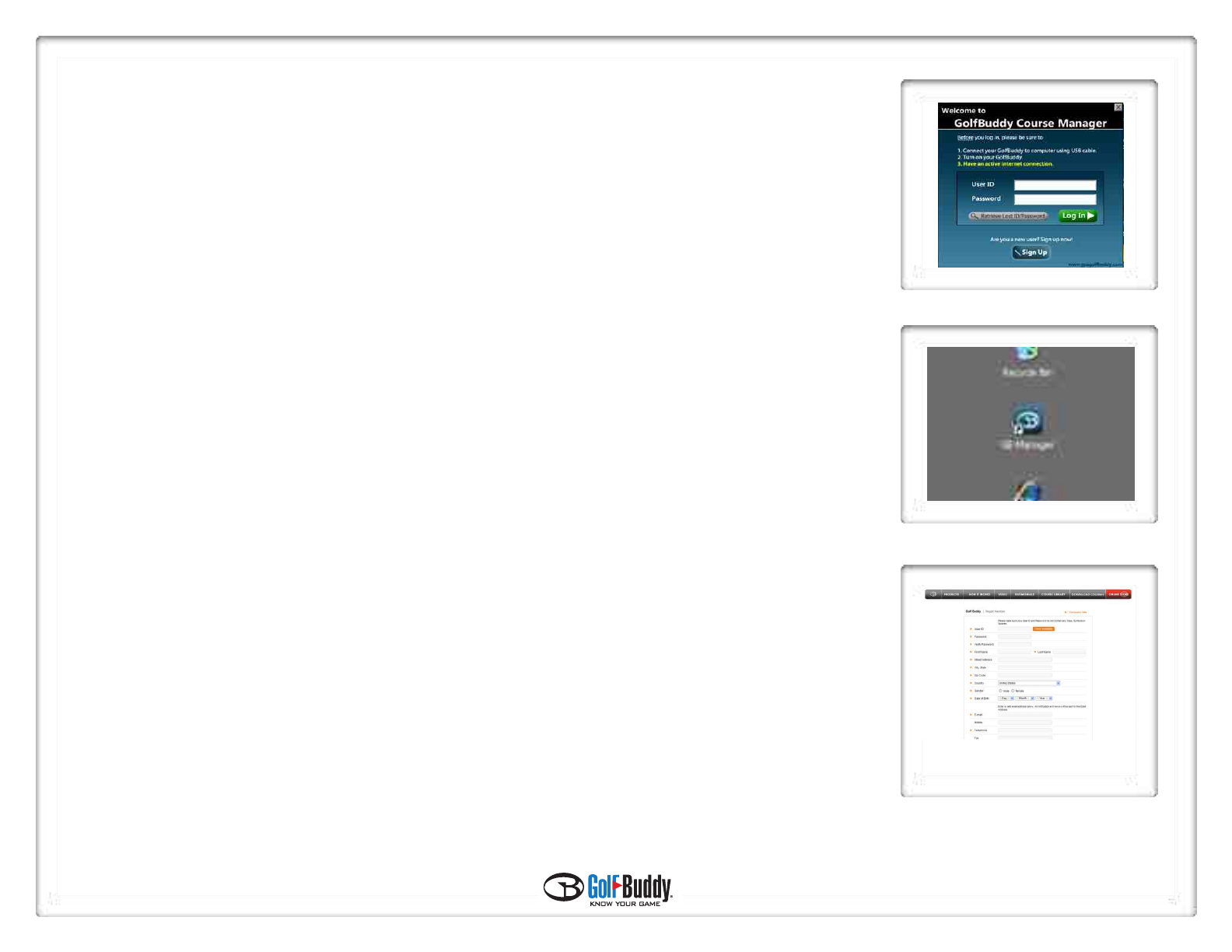
Step 2 – Registration: Creating a User Name and Password
In order to access the GB Manager, you must first register and create a user name and password.
2.1 After completing the download and install process in Step 1, the GB Manager log in window should
have automatically appeared on your screen. (fig. 11)
After the download process is complete, the GB Manager icon should have been automatically added onto
your computer’s desktop. (fig. 12) You may double click on this icon each time you would like to access the
GB Manager.
2.2 On the GB Manager log in window, (fig. 11) click the “Sign Up” button towards the bottom of the window
to begin the registration process.
Note - Before accessing the registration page, please check the following:
1) Make sure you have an active internet connection
2) Make sure your default internet browser is set to Windows Internet Explorer
2.3 After you click on the “Sign Up” button, your internet browser will open up and take you to the registration
screen on your internet browser. (fig. 13) Fill out all the required information to complete the process and click
submit. Once you have completed the registration, you will be directed to the main page of the GolfBuddy website.
You may close your internet browser at this time, as you will no longer need it open in order to run the GB Manager.
Note: Please be sure to click the orange tab labeled “Check Availability” next to the User ID blank to check if the
User ID you have chosen has not already been taken.
(fig.12)
(fig.13)