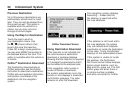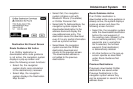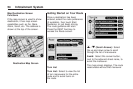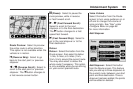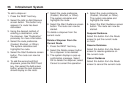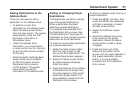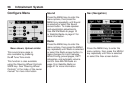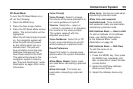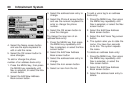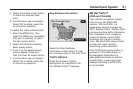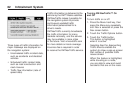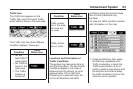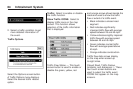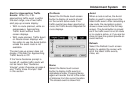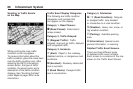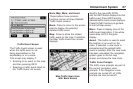4. Select the Name screen button
and use the alpha keyboard to
edit or add the name.
5. Select the OK screen button to
save changes.
To add or change the phone
number of an address book entry:
1. Press the MENU key, then press
the MENU key repeatedly until
Nav is selected, or select the Nav
screen button.
2. Select the Edit/View Address
Book screen button.
3. Select the address book entry to
change.
4. Select the Phone # screen button
and use the numeric keyboard to
enter or change the phone
number.
5. Select the OK screen button to
save the changes.
To change the map icon of an
address book entry:
1. Press the MENU key then press
the MENU key repeatedly until
Nav is selected, or select the Nav
screen button.
2. Select the Edit/View Address
Book screen button.
3. Select the address book entry to
change.
4. Select the Icon screen button.
5. Select an icon from the list.
To add a voice tag to an address
book entry:
1. Press the MENU key, then press
the MENU key repeatedly until
Nav is selected, or select the Nav
screen button.
2. Select the Edit/View Address
Book screen button.
3. Select the Add Voice Tag screen
button.
4. The system asks you to state the
name. You have four seconds
to do this. The system repeats
the name.
To delete an address book entry:
1. Press the MENU key, then press
the MENU key repeatedly until
Nav is selected, or select the
Nav screen button.
2. Select the Edit/View Address
Book screen button.
3. Select the address book entry to
delete.
60 Infotainment System