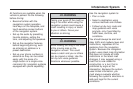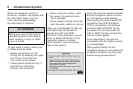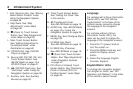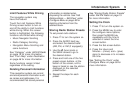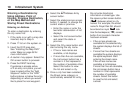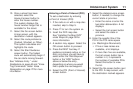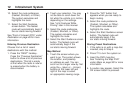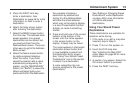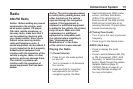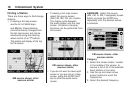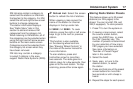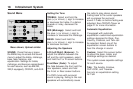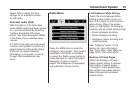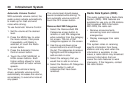5. Press the DEST hard key.
Enter a destination. See
Destination on page 46 for more
information on how to enter a
destination.
6. Select the Map screen button
after entering the destination.
7. Select the MARK screen button
from the map. The address book
screen appears. Five preset
destinations can be stored, but
you must set them from the
Address Book screen. There are
other ways to get to the Address
Book as well.
8. Select the Name screen button.
An alpha-keyboard displays.
Enter the name. If you have
stored the location with a name
automatically assigned by the
system, use the “BACKSPACE”
button (not “BACK”) to erase the
letters and begin typing your
preferred title for this destination.
For example, choosing a
destination by address and
storing it to the Address Book
will store the actual address,
which may not be easy to display
in a short Preset button that has
8 digits, so name it something
shorter.
9. Press and hold one of the screen
buttons at the bottom of the
screen until the name appears
in the screen button on the
display. A beep may be heard.
The name appears in that preset
destination screen button and
is now available to select from
the Destination Entry screen.
See “Using Your Stored Preset
Destinations” next in this section
to select it as a destination.
A voice recognition tag can
also be assigned to the preset
destinations.
See “Adding or Changing Preset
Destinations” under Destination
on page 46 for more information
on how to add preset
destinations.
Using Your Stored Preset
Destinations
These destinations are available for
selection while driving.
1. If the radio is on with a map disc
inserted, skip to Step 5.
2. Press
O to turn the system on.
3. Insert the DVD map disc.
See “Installing the Map DVD”
under Maps on page 38 for more
information.
4. A caution may appear. Select the
OK screen button to proceed.
5. Press the DEST hard key.
Infotainment System 13