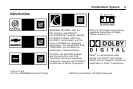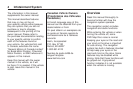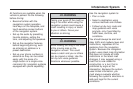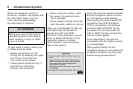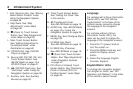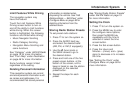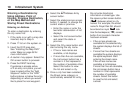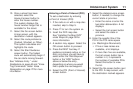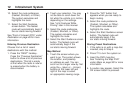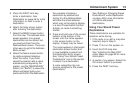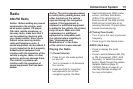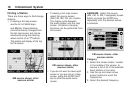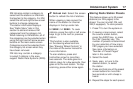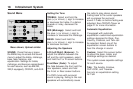10. Once a street has been
selected, select the
House # screen button to
enter the house number.
The system displays the
house number range that is
available for the street.
11. Select the Go screen button.
A map screen, with the
destination marked appears.
12. Select the route preference
(Fastest, Shortest, or Other).
The system calculates and
highlights the route.
13. Select the Start Guidance
screen button. The fastest
route will automatically begin if
the car starts moving forward.
See “Address Entry ” under
Destination on page 46 and “Voice
Tag Commands” under Voice
Recognition on page 72 for more
information.
Entering a Point of Interest (POI)
To set a destination by entering
a Point of Interest (POI):
1. If the radio is on with a map disc
inserted, skip to Step 5.
2. Press
O to turn the system on.
3. Insert the DVD map disc.
See “Installing the Map DVD”
under Maps on page 38 for
more information.
4. A caution may appear. Select the
OK screen button to proceed.
5. Press the DEST hard key. If
guidance is already active, or if an
entry is in place, you will have to
select either the “Add Stopover”
button or the “ADD” buttons
above or below the entry,
depending on where you would
like to place the next waypoint.
6. Select the POI (Point of Interest)
screen button.
7. Select the state/province screen
button, if needed, to change the
current state or province.
• Enter the name or enter the
two-letter abbreviation. A list
displays.
• Select the List screen button
and select the state or
province.
8. Enter the specific title of the
POI in the POI name space
(i.e. Washington Monument).
• If five or less names are
available, a list displays.
• If more than five are available,
the List screen button has a
number in it, it represents
the number of available POIs.
Select this button to view
the list.
9. Select the Go screen button next
to the POI. A map screen, with
the destination marked appears.
Infotainment System 11